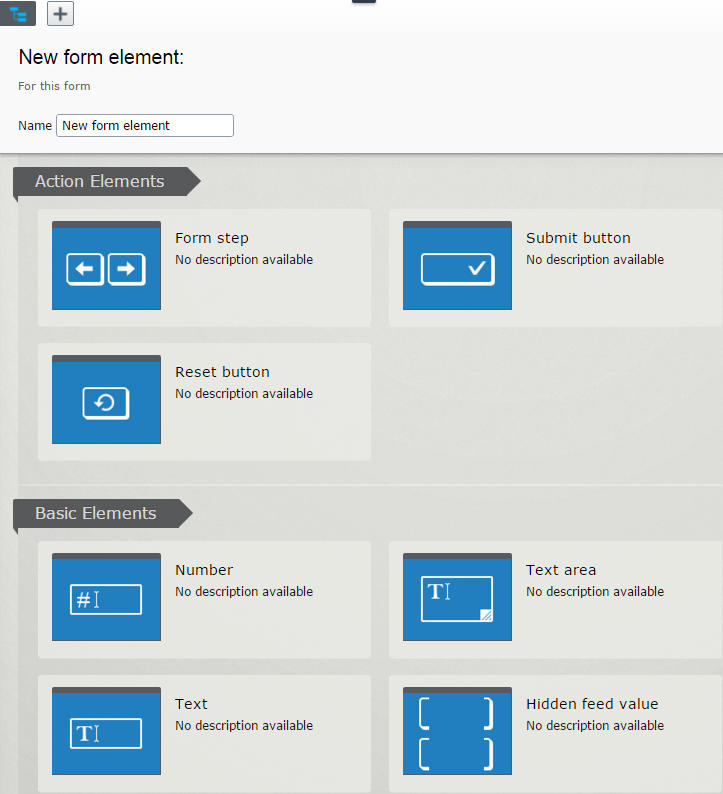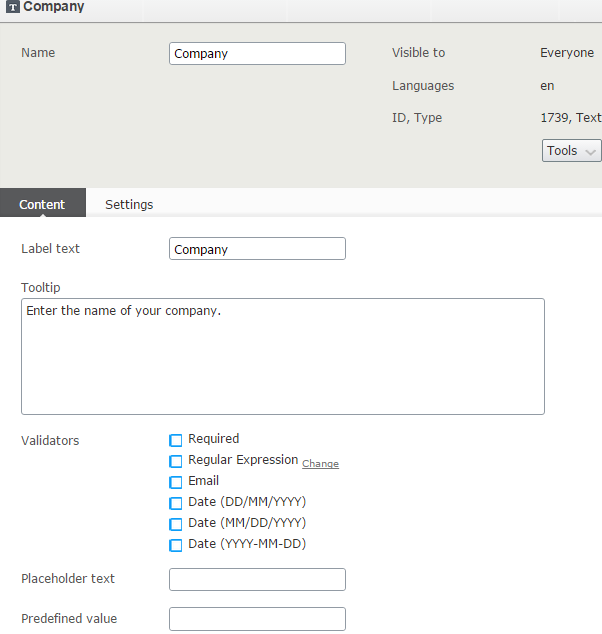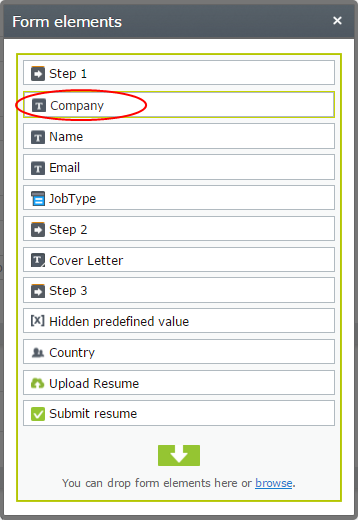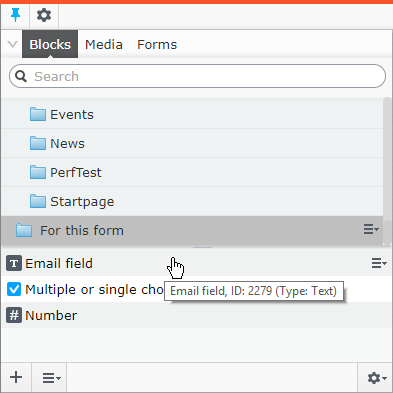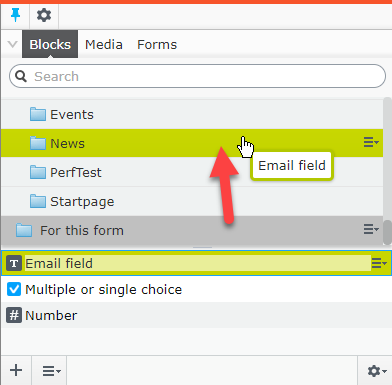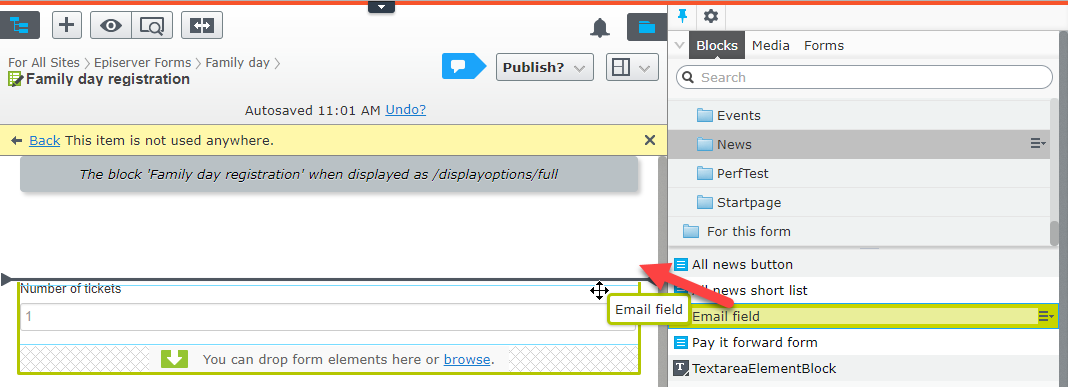Configuring a form element
Configuring a form element
The form elements are predefined building blocks you can use when creating a form. You use the form elements as templates and drag-and-drop them into a form container, and then you can configure them to suit your needs. You can, for example, add two Text fields to a form and configure them so that the visitors can input their name and email address in those two fields. The email field can be configured with validation that checks that the visitors enter correctly formatted email addresses only. You can name these form elements Name and Email and reuse them on other forms as well.
When you use a form element on a form, an instance of that element is created in your form's For this block folder. You can remove the form element from your form, but the form element instance still resides in the For this block folder. You can also move the element instance and reuse that on other forms, see Reusing configured form elements.
See Creating a form for information on how to do that. See Form element types to see the different predefined types of form elements.
To configure a form element:
- Create or open a form container.
- Drag a form element, for example a Text element, from the Form Elements gadget onto the form container.
You can also click Browse to select a form element.
- Select Edit from the context menu to create a new text element with a Company label.
- Edit the information and publish. The new Company form element appears in the form container and the Form Elements box. Dragging the elements up or down in the box rearranges the elements on your form.
The configured form element is saved in the form's For this block folder. You can reuse this configured form element in other forms, see next section Reusing configured form elements.
Reusing configured form elements
A form is really a block type, and when you configure a form element, the configured form element is saved in your form's For this block folder. You can reuse this configured form element in other forms, which means that you do not have to reconfigure a form element for each form.
- Open the form's For this block folder in the assets pane.
- Select your form element and drag and drop it into another folder.
- Open another form container.
- In the assets pane, open the folder where you moved your configured form element, and drag and drop that into your open form container.
Note: From this folder, you can now add this form element to multiple forms. Any changes to the element will affect all forms where it is used.
 Need help? FAQs Glossary Site map Videos
Need help? FAQs Glossary Site map Videos
Episerver User Guide 18-4 | Released: 2018-07-09 | © Episerver 2018 | Send feedback to us