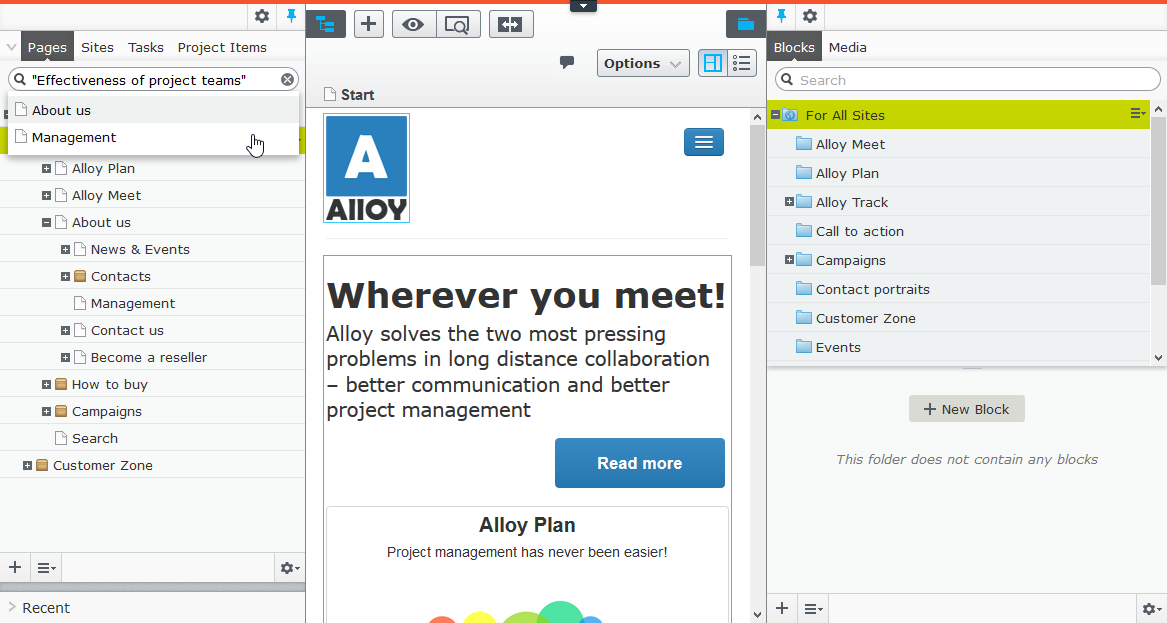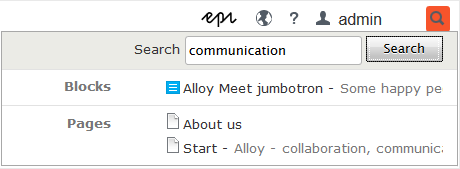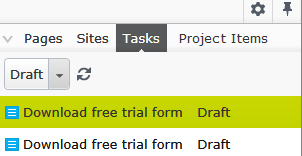Finding content
Finding content
Follow these tips to find Episerver content within edit viewA section of the user interface where you edit content items, such as pages and blocks. To access edit view, log in and select CMS > Edit. (See admin view for comparison.).
| What you know | Action |
|---|---|
| Content location within page, asset or block structure | Use the page tree structure or the blocks and media assets pane and select content. |
| Content location on the website | Use the preview option, navigate to the content on the website. |
| Content is associated with a project | Use the projects gadget or, if you are using the projects feature, the project overview or the project items navigation pane. |
| Text within content title or body |
Use the global search in the global menuA group of options that appears in the uppermost part of the user interface when logged in. The global menu displays products and systems integrated with your website. It also displays links to the user guide and user settings, and to a global search. See the User interface topic for further information. or the search fields at the top of the navigation and assets panes.
See Search. |
| A page's status (for example, draft) | Use the Tasks tab to find all content in that status. |
| Content was edited recently | Use the Recently changed status in the Tasks tab or the Recent gadget. See also: Managing gadgets. |
 Need help? FAQs Glossary Site map Videos
Need help? FAQs Glossary Site map Videos
Episerver User Guide 18-5 | Released: 2018-09-10 | © Episerver 2018 | Send feedback to us