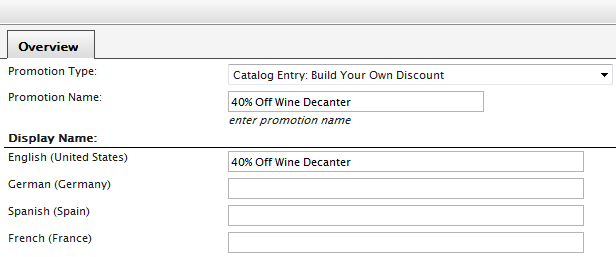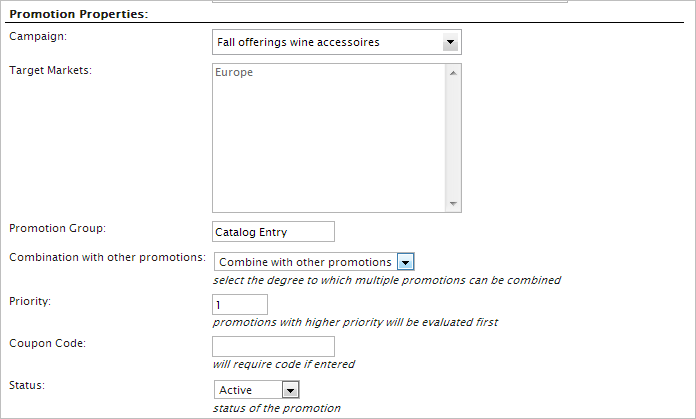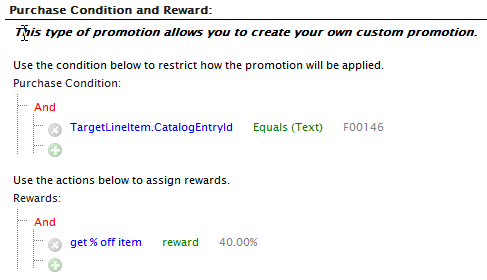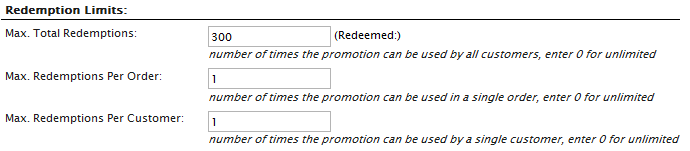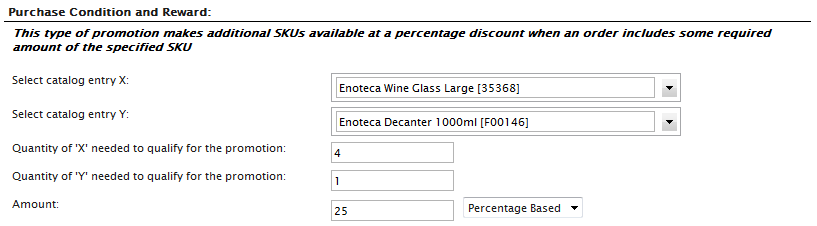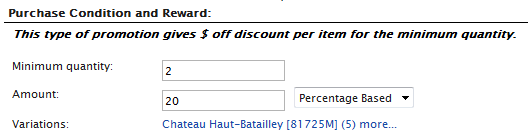Creating an entry-level promotion (Legacy)
Creating an entry-level promotion (Legacy)
Episerver provides the following catalogCommerce: a top-level container for catalog entries such as categories, products, and variants (SKUs). entry promotionCommerce: A way to apply a discount to products, order totals, or shipping; a marketing tool used to increase sales of certain products or product lines. A promotion is associated with a campaign. In recent Commerce versions, this term is replaced by "discount." types, which are available in the Promotion Type field when you create a promotion:
- Catalog Entry: Build Your Own Discount
- Catalog Entry: Buy Catalog entry X, get catalog entry Y at a discount
- Catalog Entry: Buy X Get $ Off Discount
The following examples show how to create each type of promotion.
Example: Build your own discount - "40% off wine decanter"
- Click Promotions. The Promotions List page appears.
- Select a promotion name to open its properties.
- Fill out the promotion identification properties.
- Promotion Type. Select Build Your Own Discount from the drop-down menu.
- Promotion Name. Enter a name such as 40% Off Wine Decanter.
- Display Name. Enter a display name for each language type you use.
- Fill out the promotion properties.
- Campaign. Select an existing campaign created earlier.
- Target Markets. Displays the associated markets for which the campaignCommerce: a set of related components and activities used for promotions. A campaign organizes marketing activity and is associated with discounts (promotions), customer segments, and markets. is available.
- Promotion Group. Automatically specified by the promotion type.
- Combination with other promotions. Select from the following options:
- Combine with other Promotions. The selected promotion is combined with other promotion types that may be in use.
- Exclusive within Selected Groups. If the selected promotion is applied, no other promotions within that group are applied (but other promotions in other groups may be applied).
- Exclusive within all Groups. If the selected promotion is applied, no other promotions are applied.
- Priority. Enter the priority number (higher priority values are evaluated first).
- Coupon Code. Optionally enter a code that a customer can redeem from the front-end public site to get receive a discountCommerce: A deduction applied to an online purchase, typically implemented as part of a marketing campaign. The discount might apply to items, shipping costs, total order amount and so on..
- Status. Select from the following options:
- Active. Enable the promotion.
- Inactive. Disable the promotion.
- Suspended. Pause the promotion.
- Deleted. Delete the promotion.
- Set your own Purchase Condition to receive the discount Rewards. For example, to apply a 40% discount for a wine decanter, use the settings in the following image.
- Fill out the redemption limits:
- Max. Total Redemption. Enter in the maximum number of times the promotion can be redeemed.
- Max. Redemption Per Order. Enter in the maximum number of times the promotion can be redeemed per customer order.
- Max. Redemption Per Customer. Enter in the number of times a promotion can be by a single customer.
- Enter the date and time when the promotion is Available and when it Expires.
- Click OK to save the promotion. The promotion appears in the Promotion List.
When you apply the promotion, the price on the front-end changes.
Example: Buy catalog entry X, get catalog entry Y at a discount
The steps to create this discount are similar to creating a custom discount. The difference is the Purchase Condition and Reward.
- Select catalog entry X. Select a catalog entry.
- Select catalog entry Y. Select another catalog entry.
- Quantity of "X" needed to qualify for the promotion. Enter a value, such as , the customer must purchase 4 of Catalog Entry X as a prerequisite for the discount.
- Quantity of "Y" needed to quality for the promotion. Enter a value such as the customer must purchase 1 of Catalog Entry Y as a prerequisite for the discount.
- Amount. Enter a number and select Percentage Based or Value Based from the drop-down. For example, if you enter 40 and select Percentage Based, the promotion takes off 40%.; if you select Value Based, 40 currency units are taken off the total price.
Example: Buy X get $ off discount
This type of promotion gives a discount per item by purchasing the minimum quantity specified under these Purchase Conditions.
- Minimum quantity. Enter the quantity that the customer needs to purchase to receive the discount.
- Amount. Enter a number and select Percentage Based or Value Based from the drop-down. For example, if you enter 40 and select Percentage Based, the promotion takes off 40%.; if you select Value Based, 40 currency units are taken off the total price.
- Variations. Select a variant from the drop-down menu and click add variation. Repeat this for as many variants as you want to add. Click X next to the Variation to delete it.
 Need help? FAQs Glossary Site map Videos
Need help? FAQs Glossary Site map Videos
Episerver User Guide 18-5 | Released: 2018-09-10 | © Episerver 2018 | Send feedback to us