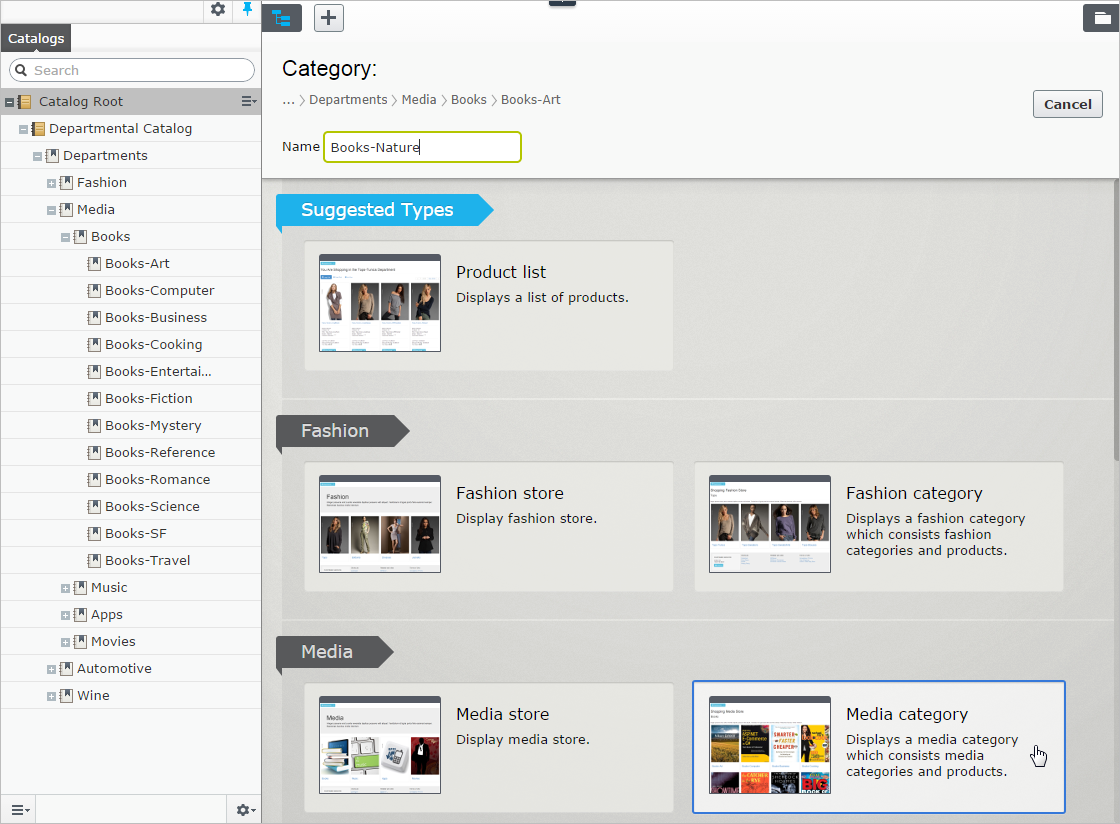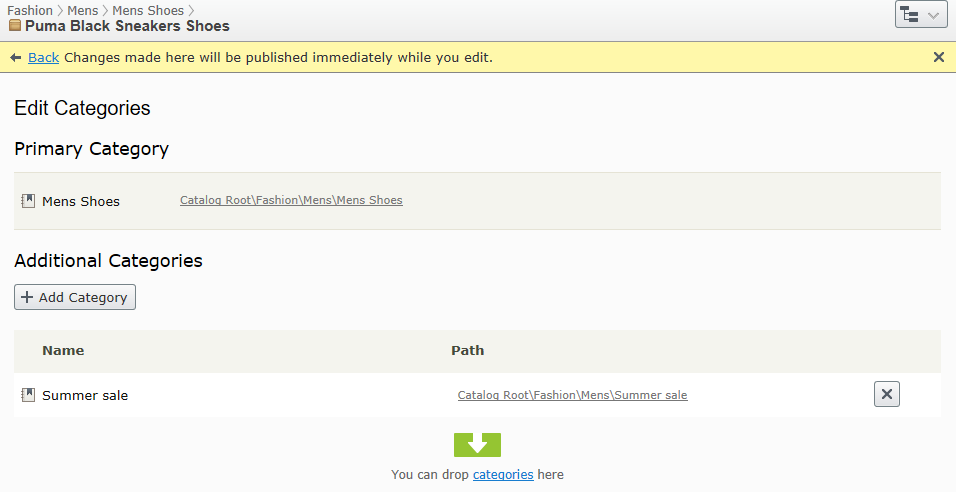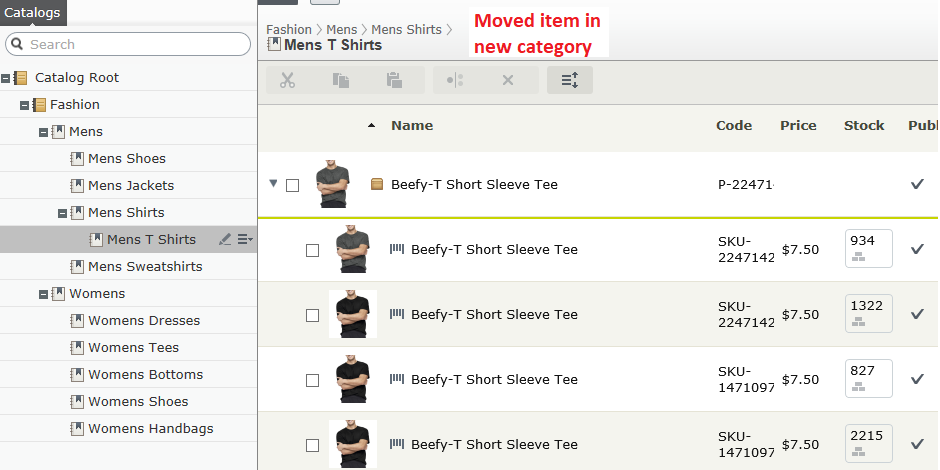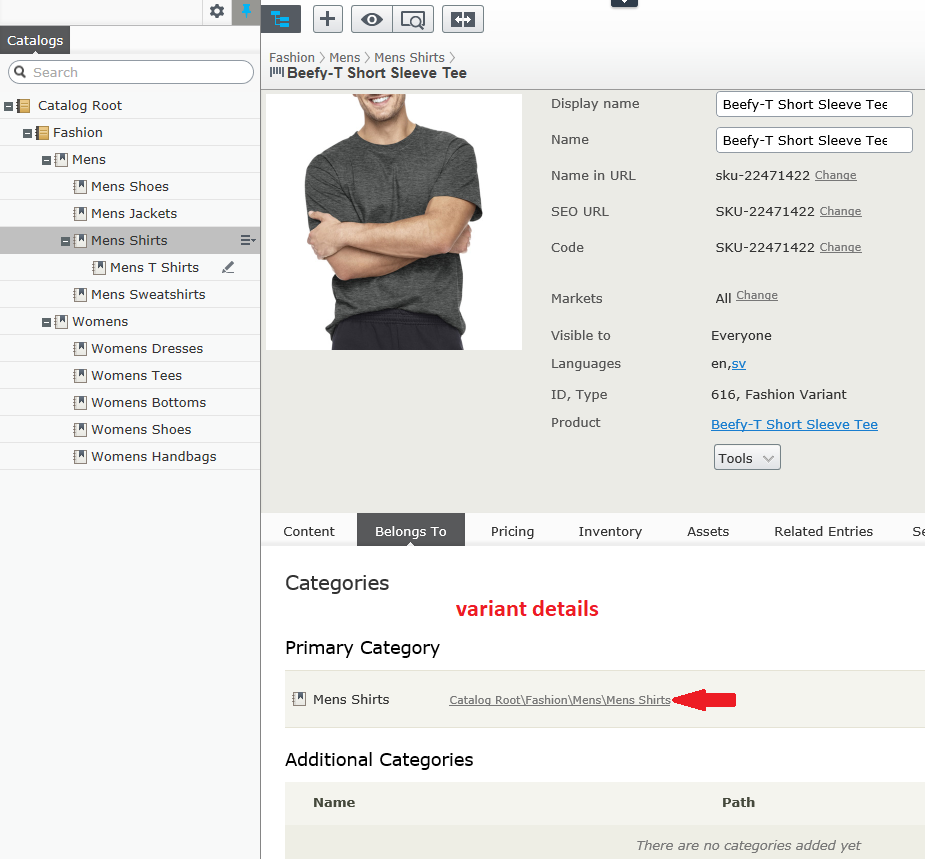By applying a category to a productCommerce: various forms of merchandise that you can display and purchase from the public site, including products, variations/SKUs, bundles, packages and dynamic packages., you can adjust a catalogCommerce: a top-level container for catalog entries such as categories, products, and variants (SKUs).'s structure and range to optimize the selling potential of its products. You can also
- Create new categories
- Edit or delete existing categories
- Change a product's primary and secondary categories
When managing a catalog, consider the maintenance and performance of its structure. Do not create hierarchies of categories, products, or variants that are too deep. On the other hand, a flat catalog structure with too many entries in a category can negatively impact performance.
Categorization involves the following tasks.
- Move. Lets you restructure a catalog by moving a catalog entry to another primary category; related products and variants are also moved. Links to other categories and catalog entries are kept intact. See Moving catalog entries.
- Duplicate. Creates a copy of a catalog entry in a new catalog location. See Duplicating catalog entries.
- Link. Another term for or assigning additional categories. See Assigning additional categories.
- Detach. Removes a link.
Creating a category
A categoryCommerce: Categories let you adjust the structure and range of a catalog to optimize the selling potential of products. You can use categories to search for products. You can also assign products to categories by creating relations. is typically used to organize catalog entries. For example, women's shoes. Categories can also have their own rich content, including assets and descriptions of wine regions for a subset of wine products.
- From the Commerce > Catalog interface, navigate to the catalog or category node where you want to create the new category.
- Choose + > Category. Or, from a catalog node, click to open the context menu and select New > Category.
- Enter a name for the category.
- If your Episerver Commerce system supports multiple product types, the system suggests a default one based on the context and previous similar actions. Choose a product type.
- Complete the category properties. See also: Catalog entry properties. The system saves the category automatically, but it is not available on the website until published.
Viewing an item's categories
To view an item's categories, select a catalog entry, click Properties then the Categories tab.
View items assigned to a category
To view all items assigned to a category, select it from the catalog tree. Its items appear in the center of the screen.
Editing a category
- In the Catalog tree, select the desired categoryCMS: A built-in Episerver property. You apply a category to content, but you need to build the functionality to display the filtered results. Commerce: A grouping of purchasable products. (Same as node.).
- From the context menu, click Edit.
- Update the category information you want to change, such as the name, SEOSearch Engine Optimization; making website content attractive to search engines and as a result achieve high rankings in search results. information, or description. See Catalog entry properties for information about editable properties.
- Publish the changes, or schedule for later publishing using the save and publish flow for content.
Deleting a category
If you delete a categoryCMS: A built-in Episerver property. You apply a category to content, but you need to build the functionality to display the filtered results. Commerce: A grouping of purchasable products. (Same as node.), the following happens, depending on how the category is linked to catalog entries or other categories.
- If a category is linked to other categories, links to that category are removed, while other category links are left intact.
- Categories, productCommerce: various forms of merchandise that you can display and purchase from the public site, including products, variations/SKUs, bundles, packages and dynamic packages., and variantCommerce: a variant or SKU corresponds to a specific product with specific characteristics. For example, a product line of shirts has individual variations/SKUs that include size, color, and collar size. that are linked only to the category being deleted (and no other categories) are also deleted.
After deleting a catalog entry, you cannot recover it.
If you delete a category with many subitems, the deletion may take a while.
To delete a category, select it in the catalog tree, click Delete from the context menu, and click Delete. Alternatively, you can click Delete from the context menu in the catalog item list, or from the upper menu.
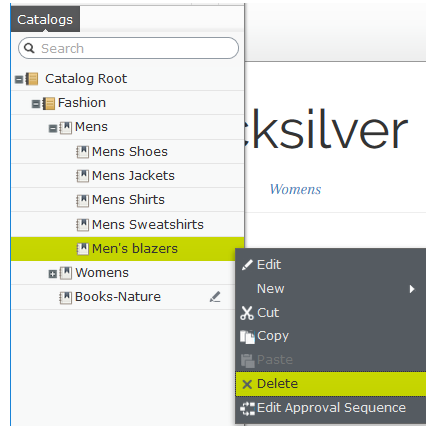
Primary and additional categories
You can assign to a catalog entry one primary category and any number of additional categories. They appear on the product's Categories and Belongs to views.
The primary category is the product's home location, which means that the product is located in this category. If a product's URL is based on the Name in URL property, the URL uses the primary category path (see example above). If you move a product, its primary category changes, and its URL changes accordingly.
Any product can also be linked to additional categories. For example, consider “Men's Black Puma Sneakers.” Its primary category is “Men's Shoes”. Assume you are running a summer sale and want to include Black Puma Sneakers. To do that, create a "Summer Sale" category and assign “Men's Shoes” to it as an Additional Category. If you create a Summer Sale page and place all items in that category on that page, the Black Puma Sneakers will appear.
Assigning a primary category
When Creating a catalog entry, you typically first select its category. That becomes the entry's primary category.
Changing a catalog entry's primary category
Follow these steps to change a catalog entry's primary category.
- Pin the catalog tree so it does not move.
- Select the catalog entry whose primary category you want to change.
- Drag it to the new primary category.
- The Select Action dialog appears. Click Move.
As an alternative, you can
- Select the catalog entry.
- Select Cut.
- Move to the new category.
- Select Paste.
How changing an item's primary category affects its variants
If you move a catalog entry, its variants keep their previous primary category. If you expand the moved catalog entry in its new category, you see its variants, which implies that the variants were also moved to the new primary category. However, the primary category of the variants was not changed.
If you want to move a catalog entry and its variants, expand the entry, then select it and all variants before moving.
As shown in the example below, the Beefy-T Short Sleeve Tee was moved from the Mens Shirts node to the Mens T Shirts node. If you expand Beefy-T Short Sleeve Tee in Mens T Shirts node, the variants appear as children. But the primary category of the variants remains Mens Shirts.
Assigning additional categories
Any product can be linked to additional categories. For background information, see Primary and additional categories.
- Navigate the category structure until the item to be linked appears in the catalog item list.
- Click the Select view button (
 ) then Categories.
) then Categories. - Click + Add Category.
- Navigate to the category you want to add and click Add.
As an alternative, you can
- Select the catalog entry.
- Select Copy.
- Move to the new category.
- Select Paste.
- On the Select Action dialog, choose Link.
Editing additional categories
To edit a category entry's additional categories, follow these steps.
- Navigate to the category entry whose additional categories you want to edit.
- Click the Select view button (
 ) then Categories.
) then Categories. - To add an additional category, click + Add Category.
To remove an additional category, click the corresponding Remove button.
Assigning a category to another category
You can assign a category to another category. If you do, all catalog entries linked to the original category are also linked to the new category. See also: Primary and additional categories.
To assign a category to another category, follow these steps.
- Navigate to the category to which you want to assign an additional category.
- Click the Select view button (
 ) then Categories.
) then Categories. - Click + Add Category.
- Navigate to the category you want to add and click Add.
 Need help? FAQs Glossary Site map Videos
Need help? FAQs Glossary Site map Videos
Episerver User Guide 18-6 | Released: 2018-11-08 | © Episerver 2018 | Send feedback to us