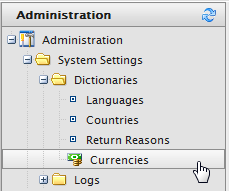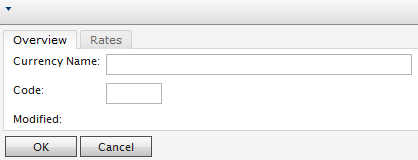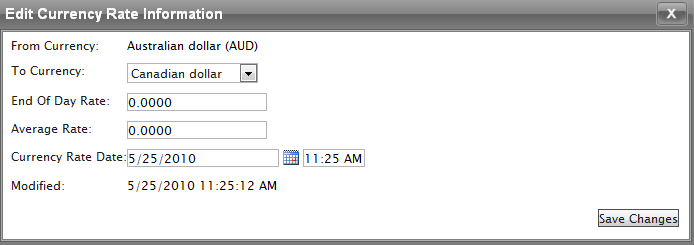Adding a currency to dictionaries
Adding a currency to dictionaries
This topic is intended for administrators and developers with administration access rights in Episerver.
A currency helps to define a market and for catalogCommerce: a top-level container for catalog entries such as categories, products, and variants (SKUs)..
- Open Commerce ManagerOne of several main user interfaces in Epi Commerce. This UI area, available from the top menu after logging in, provides screens for managing markets, customers, catalog, orders, and so on. You can manage the information on some Commerce Manager screens in other, newer user interfaces. Where possible, we recommend using the newer ones. and go to Administration > System Settings > Dictionaries > Currencies.
- Click New Currency. The Currency Overview tab appears.
- Overview tab
- Currency Name. Enter the name of the currency that shows on the public site and various Commerce Manager administration pages.
- Code. Enter the currency code, which you can get from https://en.wikipedia.org/wiki/ISO_4217#Active_codes.
- Rates tab
- Add Rate. Select to add a foreign exchange rate when you want to convert from one currency to another. The Edit Currency Rate Information dialog box appears.
- From Currency. Displays the current currency.
- To Currency. Select the currency to which you want to convert from the current currency.
- End of Date Rate. Enter the end-of-day rate.
- Average Rate. Enter the average rate.
- Currency Rate Date. Enter a currency rate date.
- Add Rate. Select to add a foreign exchange rate when you want to convert from one currency to another. The Edit Currency Rate Information dialog box appears.
- Overview tab
- Click Save Changes.
 Need help? FAQs Glossary Site map Videos
Need help? FAQs Glossary Site map Videos
Episerver User Guide 18-6 | Released: 2018-11-08 | © Episerver 2018 | Send feedback to us