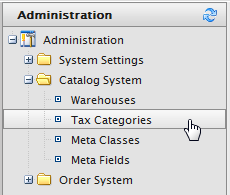Tax categories
Tax categories
This topic is intended for administrators and developers with administration access rights in Episerver.
A tax category for a catalogCommerce: a top-level container for catalog entries such as categories, products, and variants (SKUs). works in coordination with your tax configuration setup for orders, which includes specific taxes such as state, local, and federal taxes. You can add a luxury items tax categoryCMS: A built-in Episerver property. You apply a category to content, but you need to build the functionality to display the filtered results. Commerce: A grouping of purchasable products. (Same as node.) for specific productCommerce: various forms of merchandise that you can display and purchase from the public site, including products, variations/SKUs, bundles, packages and dynamic packages., or VATValue-Added Tax; a consumption tax on a product added at the point of sale. for different regions. See Tax configuration.
- Go to Administration > Catalog System > Tax Categories. A list of existing tax categories appears.
- Click New to create a new category. A dialog box appears. In the Tax Category Name field, enter a name and click OK to save the tax category.
Deleting a tax category
To delete a tax category, click the Delete icon next to the item in the Tax Categories List. To delete multiple items, select the check boxes next to items, click More Actions > Delete Selected.
 Need help? FAQs Glossary Site map Videos
Need help? FAQs Glossary Site map Videos
Episerver User Guide 18-6 | Released: 2018-11-08 | © Episerver 2018 | Send feedback to us