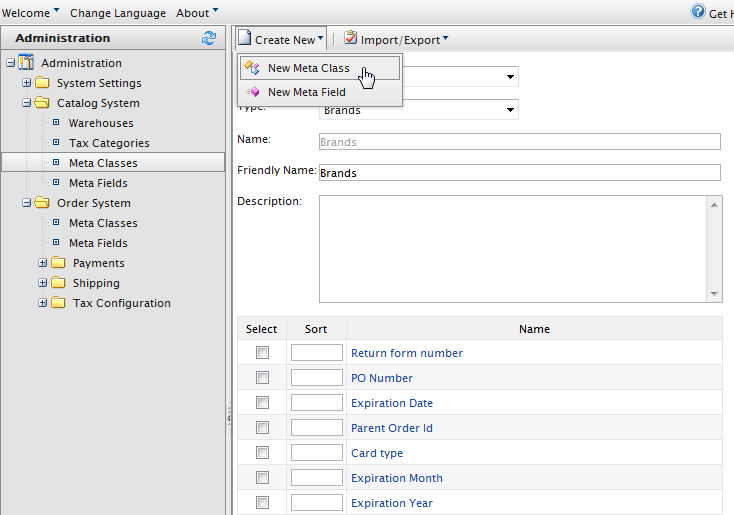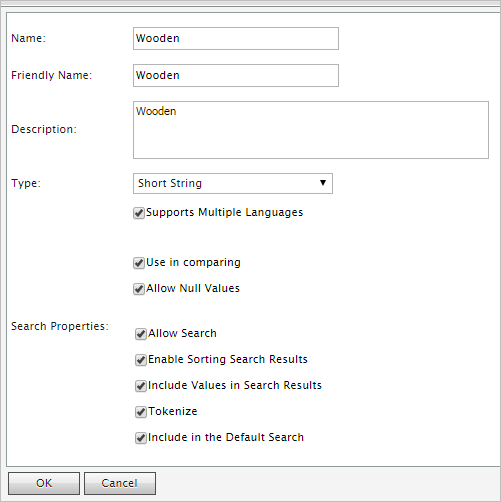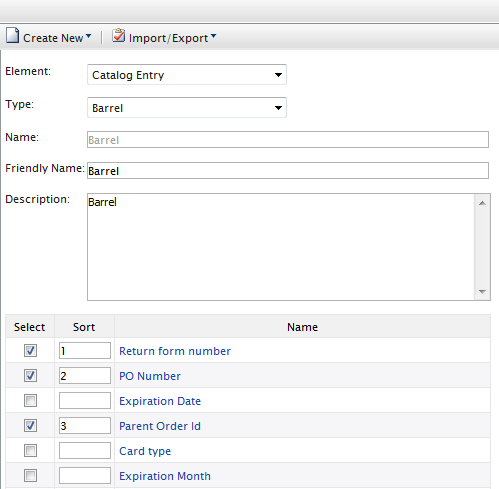Catalog meta-classes and meta-fields
Catalog meta-classes and meta-fields
This topic is intended for administrators and developers with administration access rights in Episerver.
You can extend the metadata of catalogCommerce: a top-level container for catalog entries such as categories, products, and variants (SKUs). items and order forms. For example, if you create a meta-class called Wine, add meta fields that are characteristic for wine, such as color, taste, vintage, and maturity.
You can also define single and multiple dictionary types of value selectors with options. This results in a drop-down selector where editors can select values for product properties, such as fabric types for clothing, or genre for media.
After you create meta-classes and meta-fields in Commerce ManagerOne of several main user interfaces in Epi Commerce. This UI area, available from the top menu after logging in, provides screens for managing markets, customers, catalog, orders, and so on. You can manage the information on some Commerce Manager screens in other, newer user interfaces. Where possible, we recommend using the newer ones., others can use them when they work with catalog entries in the product catalog.
Creating a catalog meta class
- Go to Administration > Catalog System > Meta Classes. The Meta Classes page appears.
- Select Create New > New Meta Class and fill in the fields.
- Name. Enter the name of the meta-class used in your code, this cannot have any spaces.
- Friendly Name. Enter the name of the meta-class displayed for practical use in Catalog Management.
- Description. Enter a description of the meta-class.
- Object Type. Select Catalog Node or Catalog Entry.
- Click OK. The newly created meta-class appears in the Type drop-down menu.
If you select the meta-class, you see available meta-fields listed but with none selected.
Creating a catalog meta field
- Go to Administration > Catalog System > Meta Fields. The Meta Fields page appears.
- Click New Meta Field. The Meta Field edit page appears.
 —Image: Meta fields—
—Image: Meta fields—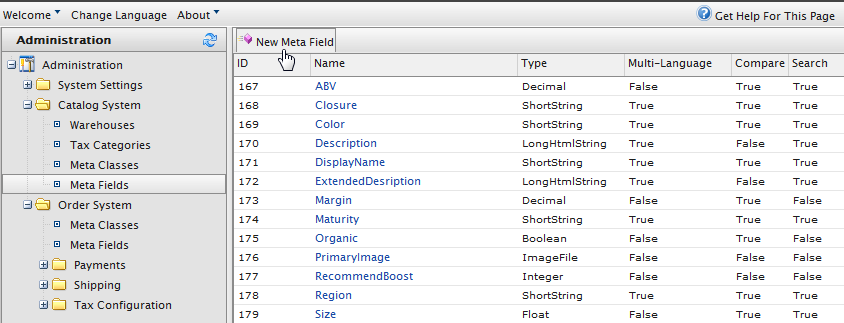
You can also select Create New > New Meta Field on the Meta Classes page.
- Enter Meta Fields details.
- Name. Enter a system name without spaces or special characters (such as NumberMegapixels).
- Friendly Name. Enter a user-friendly name seen by end-users on the back and front-end (such as Number of Megapixels).
- Description. Enter information about the meta field.
- Type. The drop-down menu shows the following field types.
- datetime
- decimal
- float
- money
- Integer
- Boolean
- Date
- URL
- Short String
- Long String
- Long Html String
- String Dictionary
- File
- Image File
- Dictionary (single and multiple line dictionary type option selector)
- Supports Multiple Languages. Select if the meta-field can appear in two or more languages.
- Use in comparing. Selectto compare items (only works if you have compare functionality on the front-end site).
- Allow Null Values. Allows a null value for this field.
- Search Properties. Depending on the data field type selected, you may have the option to set the search properties of the data field. The options are:
- Allow search. Permit searching on this meta field.
- Enable Sorting Search Results. Enable sorting of search results on this meta field.
- Include Values in Search Results. Include the original value of this meta field in the search results.
- Tokenize. Prepare individual words (word breaking) in a long productCommerce: various forms of merchandise that you can display and purchase from the public site, including products, variations/SKUs, bundles, packages and dynamic packages. description property.
- Include in the Default Search. Tokenize and combine meta field values for search from the front-end site.
- Click OK to save your changes. The newly added meta fields appear in the meta fields list.
If newly created meta fields are not immediately visible, go to the next page or set the Page Size to display more entries.
Applying meta fields to a meta class
- Go to Administration > Catalog System > Meta Classes. The Meta Classes page appears.
- Select Element > Catalog Entry.
- Select the desired meta class from the Type drop-down. The Name, Friendly Name, and Description fields are populated with default values.
- Apply a meta field to a meta class by selecting the check box next to the meta field. If you want to sort the order of the meta fields in the catalog entry, enter a number into the Sort field.
- Click OK.
 Need help? FAQs Glossary Site map Videos
Need help? FAQs Glossary Site map Videos
Episerver User Guide 18-6 | Released: 2018-11-08 | © Episerver 2018 | Send feedback to us