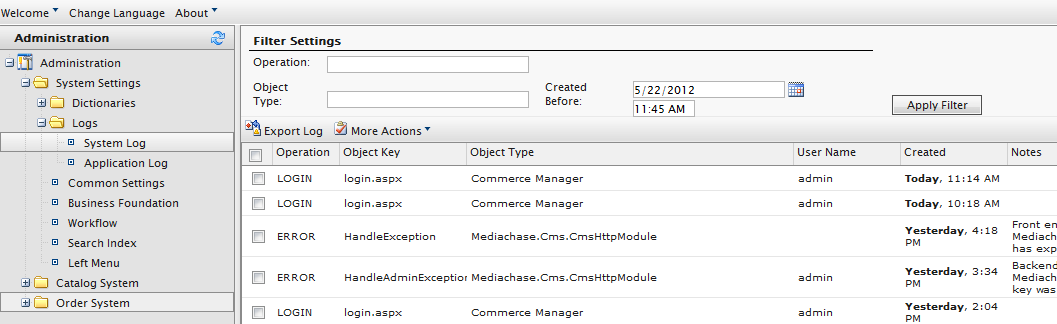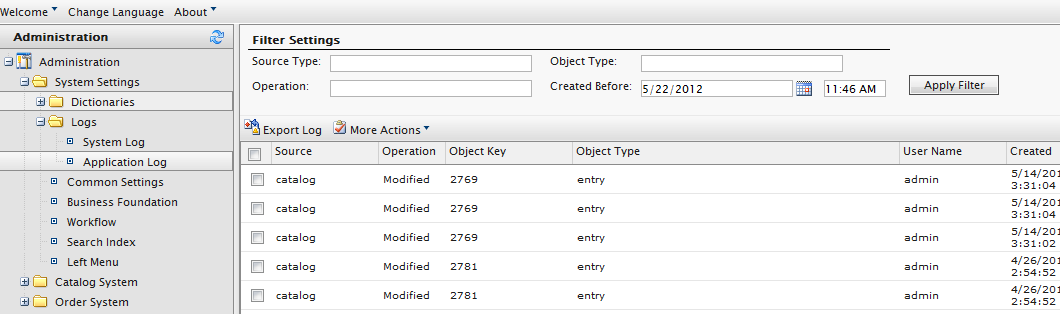Logging
Logging
This topic is intended for administrators and developers with administration access rights in Episerver.
Logs contains the system log and application log. These logs track the activities within the Episerver Commerce system specifically. This is useful when troubleshooting, and to track events and changes in the system during a specific time period.
There is also a change log for tracking changes to content in the system. See Change Log.
To access the logs, go to Administration > System Settings > Logs.
System log
This log tracks system-related activities within Episerver Commerce.
- Filter the logs by Operation, Object Type, or the Created Before date and time and click Apply Filter.
- Click Export Log to move the content of your filtered records to a csv file.
- Select More Actions > Delete Selected or Delete All to remove log items.
Application log
This log tracks changes made in the Catalog management system. For example, when you add a SKUCommerce: Stock Keeping Unit; corresponds to a purchasable product with specific characteristics. For example, a product line of shirts has individual variations/SKUs for sleeve size, color, and collar size. to a catalog, it gets logged.
- Filter the logs by Source Type, Operation, Object Type, or the Created Before date and time and click Apply Filter.
- Click Export Log to move the content of your filtered records to a csv file.
- Select More Actions > Delete Selected or Delete All to remove log items.
 Need help? FAQs Glossary Site map Videos
Need help? FAQs Glossary Site map Videos
Episerver User Guide 18-6 | Released: 2018-11-08 | © Episerver 2018 | Send feedback to us