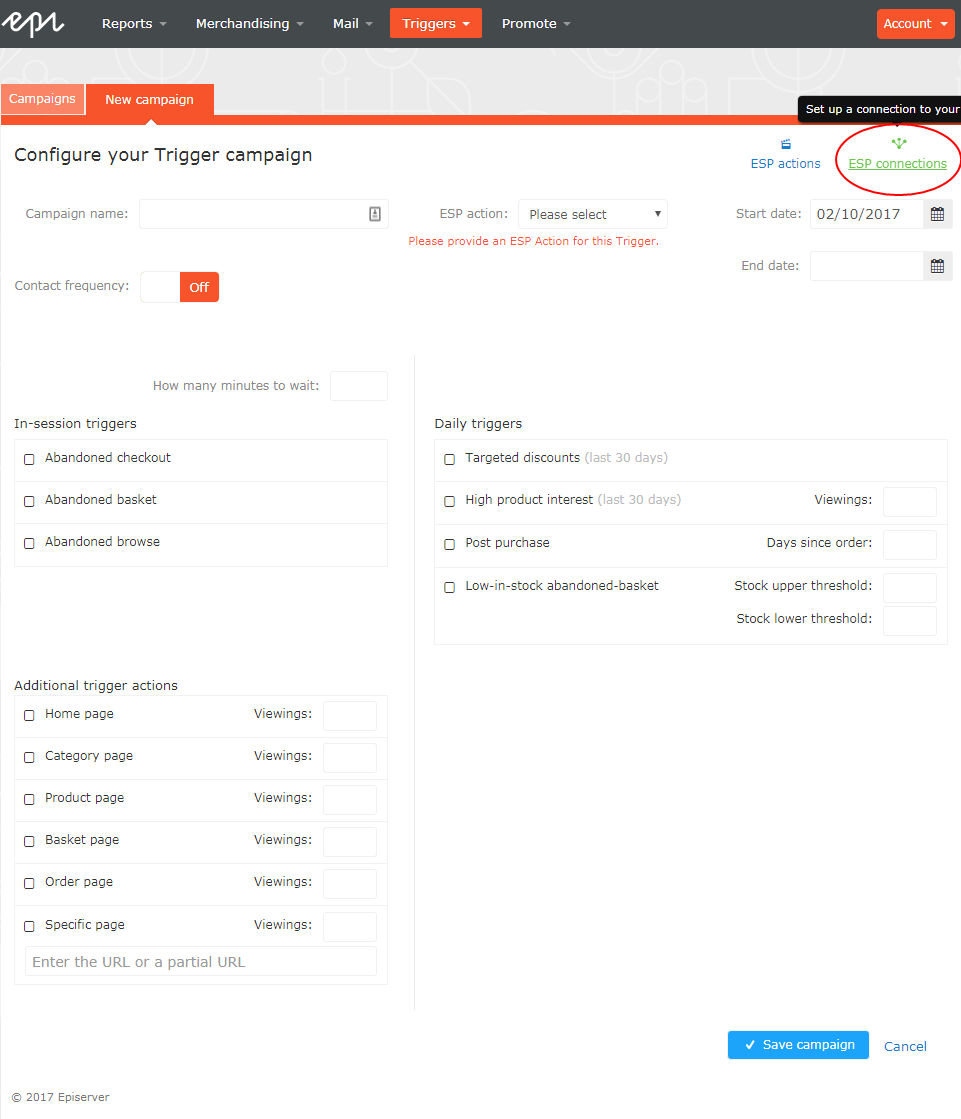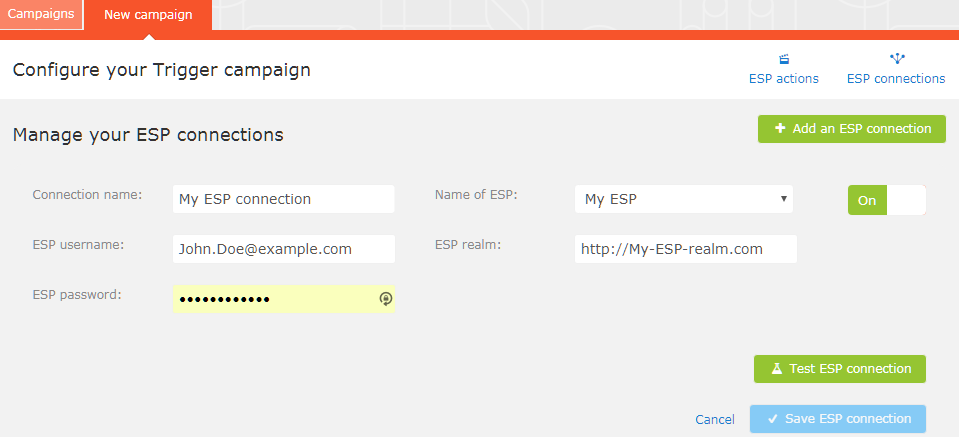Set up an ESP connection
Set up an ESP connection
Episerver must connect to the ESPemail service provider’s API so that when the triggerA mechanism that lets you send automated personalized emails via an Email Service Provider (ESP), which are initiated by the the email recipient's on-site actions. is fired, Episerver can alert the ESP to perform an action.
- To set up the connection, go to Triggers in your Personalization Portal account.
- Select the New campaign tab and then click ESP connections in the top right.
- Edit an existing connection or create a new one. To create a new connection, click Add an ESP connection. The Manage your ESP connections screen appears.
- To create a connection:
- Enter your API credentials for your ESP account (such as username, password, database, realm, API token).
- Click Test ESP connection to test the connection.
- Click Save ESP connection.
 Need help? FAQs Glossary Site map Videos
Need help? FAQs Glossary Site map Videos
Episerver User Guide 18-6 | Released: 2018-12-03 | © Episerver 2018 | Send feedback to us