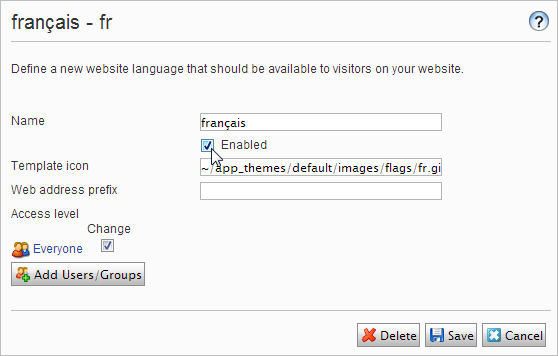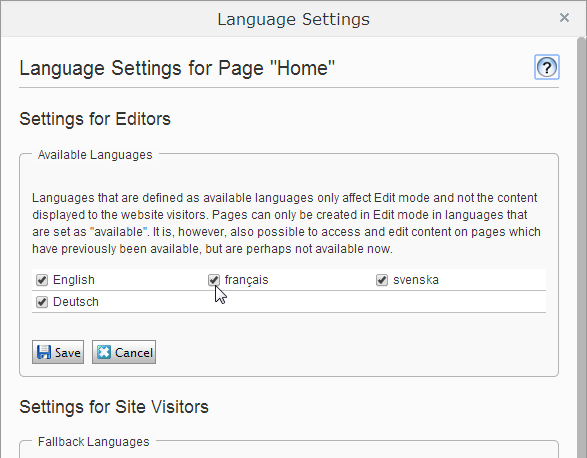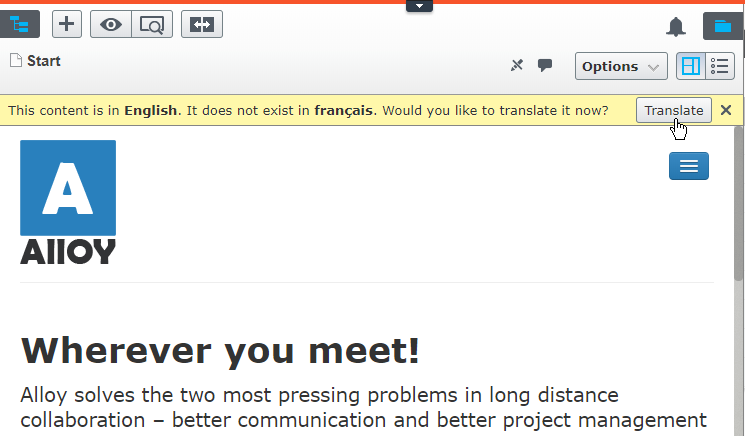Managing website languages
Managing website languages
Note: This topic is intended for administrators and developers with administration access rights in Episerver.
Editors can create content in a particular language after you add and activate the language, and set an access level for a language. This prevents unauthorized editors from creating or editing pages in that language.
Note: When an editor copies a page, all language versions are copied regardless of the editor's language rights. This means that if an editor with access rights to English only, copies a page that exists in English and French and pastes that somewhere, both language versions are copied.
Language overview
Go to the Config tab > Manage Website Languages. The installed website languages appear. You can see which languages are enabled for active editing in edit view, and the order in which languages are available. You can adjust the order of the languages using the arrows to the left of the language. To change a language's settings, click its name.
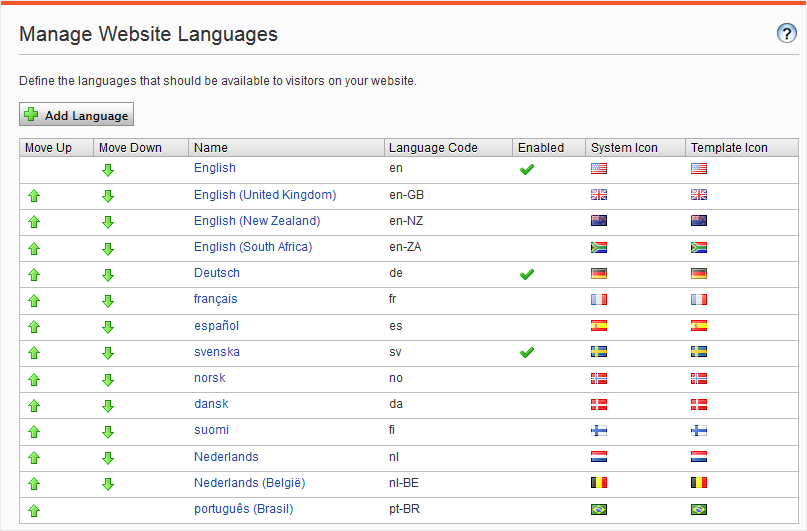
Adding and enabling languages
Before an editor can edit content in different languages, you need to add and enable the languages in the admin view and then enable them for editing in the CMS edit view.
- On the Config tab, select Manage Website Languages.
- Click a language to edit its settings, or click Add Language to add a new language. A list of available language codes appears. Select a language code by clicking the name.
- In Name, enter a name for that language to be shown in the edit view. The field contains the name of the language encoding, but you can change this if you want.
- Select Enabled if you want the language to be active for editing in edit view. This option also affects whether the language is available to website visitors. A disabled language is not visible in the edit view. Existing content in that language is still accessible, but it cannot be edited.
- In the Template icon field, enter the path to an icon that symbolizes the language. Several flags are stored in the C:\Program Files\Episerver\CMS\<release>\Application\App_Themes\Default\Images folder. If you want to make your own icons, make them15x15 pixels so they fit properly in the edit view.
- In the Web address prefix field, you can provide a specific prefix to show the content of the relevant language. If you do not provide a prefix, the language code is used, such as www.company.com/nl.
- Use Access level to define which editor groups have access to create and edit content in this language (see below). When you add a language, it is available for the Everyone group by default. Only users with access rights for a language have it available on the Sites tab, and can create and edit content in that language.
An editor's create and edit access rights to content and language determine which actions the editor can perform on the content. This means that an editor must have edit access for a specific language and a specific item to edit the content in that language.
When a language has Everyone as access rights, access rights for an item apply to all languages. This also means that an editor with delete access rights for content can delete an entire node with content in all languages, including content in languages to which the editor does not have access.
Note: If you remove the Everyone group in a certain language, it may cause some editors to lose their access rights to create and edit content in that language.
- Click Save.
- In the admin view, go to the Config tab > Manage Website Languages.
- Click on the desired language in the list.
- Select the Enabled check box and click Save.
This step makes the language available for content creation by editors. A language can be made available for the entire site structure, or for parts of it. By default, subpages inherit language settings from their parent page.
- In the CMS page tree, select the root page for the branch for which you want to enable the language. In this example, you want to make "French" available for the entire site, so the language setting is defined on the start page.
- Open the page in All Properties editing.
- Select Tools and Language Settings in the header.
- Under Available Languages, select Change.
- Select the language you wish to enable, click Save, and close the dialog.
- For a correct display, the website start page also needs to be available in the new language. To do this, switch to the newly activated language, go to the start page, select Translate, then publish it.
Once the language is enabled as described above, it is available for content translation.
Deleting an existing language
Remove a language from the website by opening the language for editing, and clearing the Enabled option.
Sorry about that
Why wasn't this helpful? (check all that apply)
Thanks for your feedback.
Want to tell us more?
Send an email to our authors to leave your feedback.
Great!
Thanks for taking the time to give us some feedback.