Getting started
This topic describes how to log in to an Episerver website, access features and navigate the different views. The login procedure may be different from what is described here, depending on how your website and infrastructure are set up. The examples described here are based on a “standard” installation of Episerver with sample templates.
Logging in
As an editor or administrator, you usually log in to your website using a specified URL, a login button or link. Enter your user name and password in the Episerver login dialog, and click Log In.
Accessing features
What you are allowed to do after logging in depends on your implementation and your access rights, since these control the options you see. When logged in, the Episerver quick access menu appears in the upper right corner.
Selecting CMS Edit takes you to the edit view and other parts of the system. You can go directly to your personal dashboard by selecting the Dashboard option.
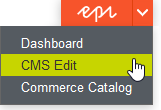
Navigation
Pull down the global menu, available at the very top, to navigate around. The menu displays the different products and systems integrated with your website. Select CMS (for example) to display available options in the submenu.

Note: Your menu options vary depending on your access rights. These user guide examples assume that the user has full permissions to all functions in Episerver.
Next steps
- The User interface and Roles and tasks topics describe the different parts of the user interface and the Episerver user roles.
- Creating contentdescribes how to create content with images, blocks, links, and forms.
- Managing content describes how you can translate, preview, and compare content. It also describes how you can structure the website by moving, copying, and sorting pages etc in the page tree.
- For publishing and collaboration, see Working with versions and Controlling the publishing process.
- Administration interface to administer and configure settings in Episerver.
- If you have Episerver Commerce installed, see the Commerce to work with e-commerce tasks.
- If you have Episerver Find installed, see the Find to work with search optimization.
Sorry about that
Why wasn't this helpful? (check all that apply)
Thanks for your feedback.
Want to tell us more?
Send an email to our authors to leave your feedback.
Great!
Thanks for taking the time to give us some feedback.