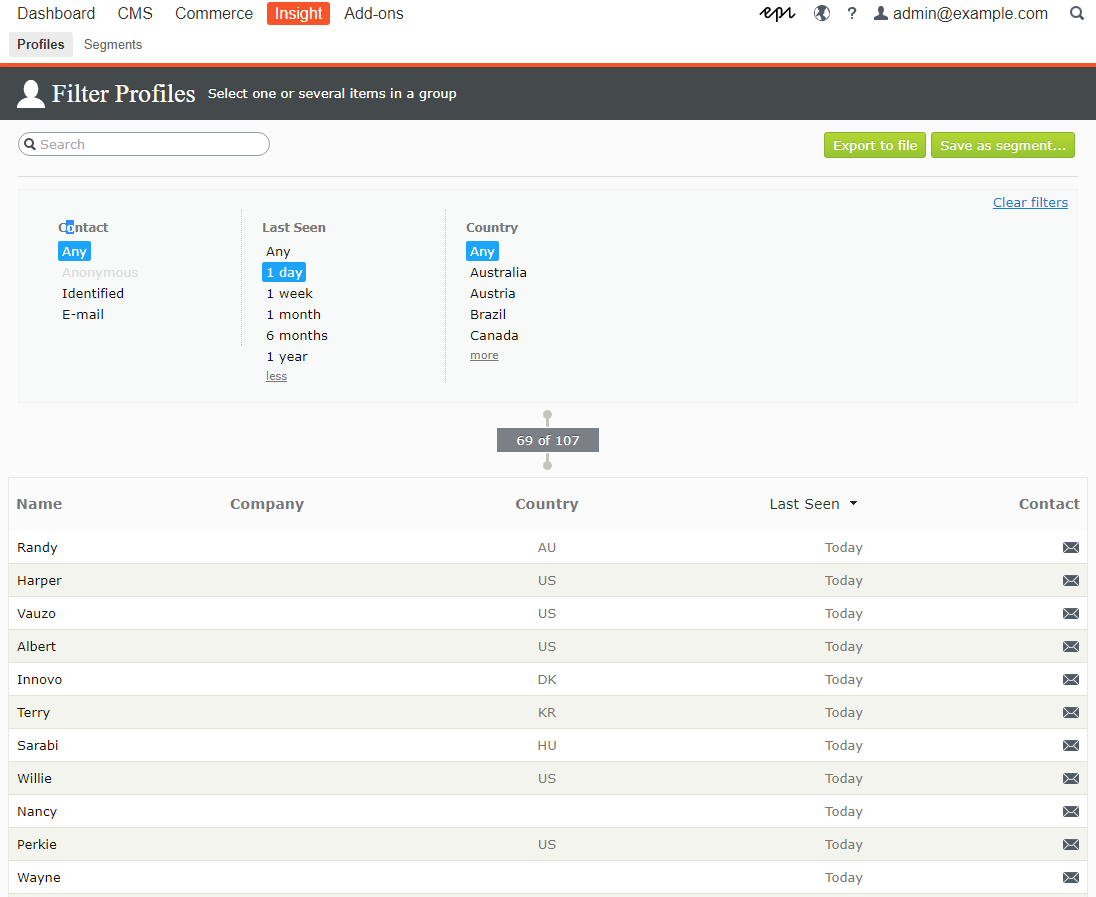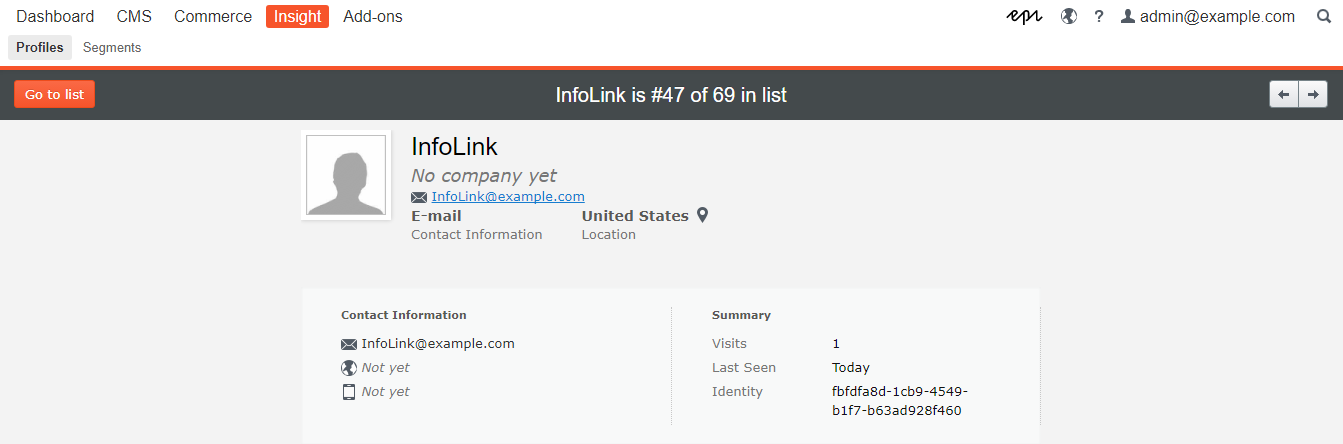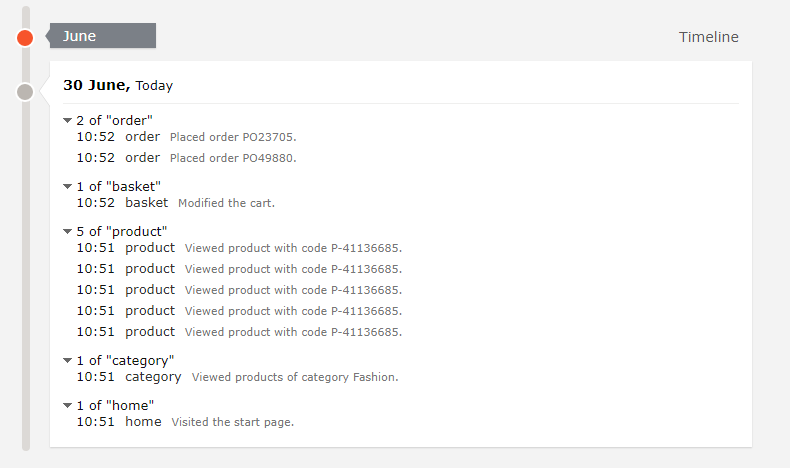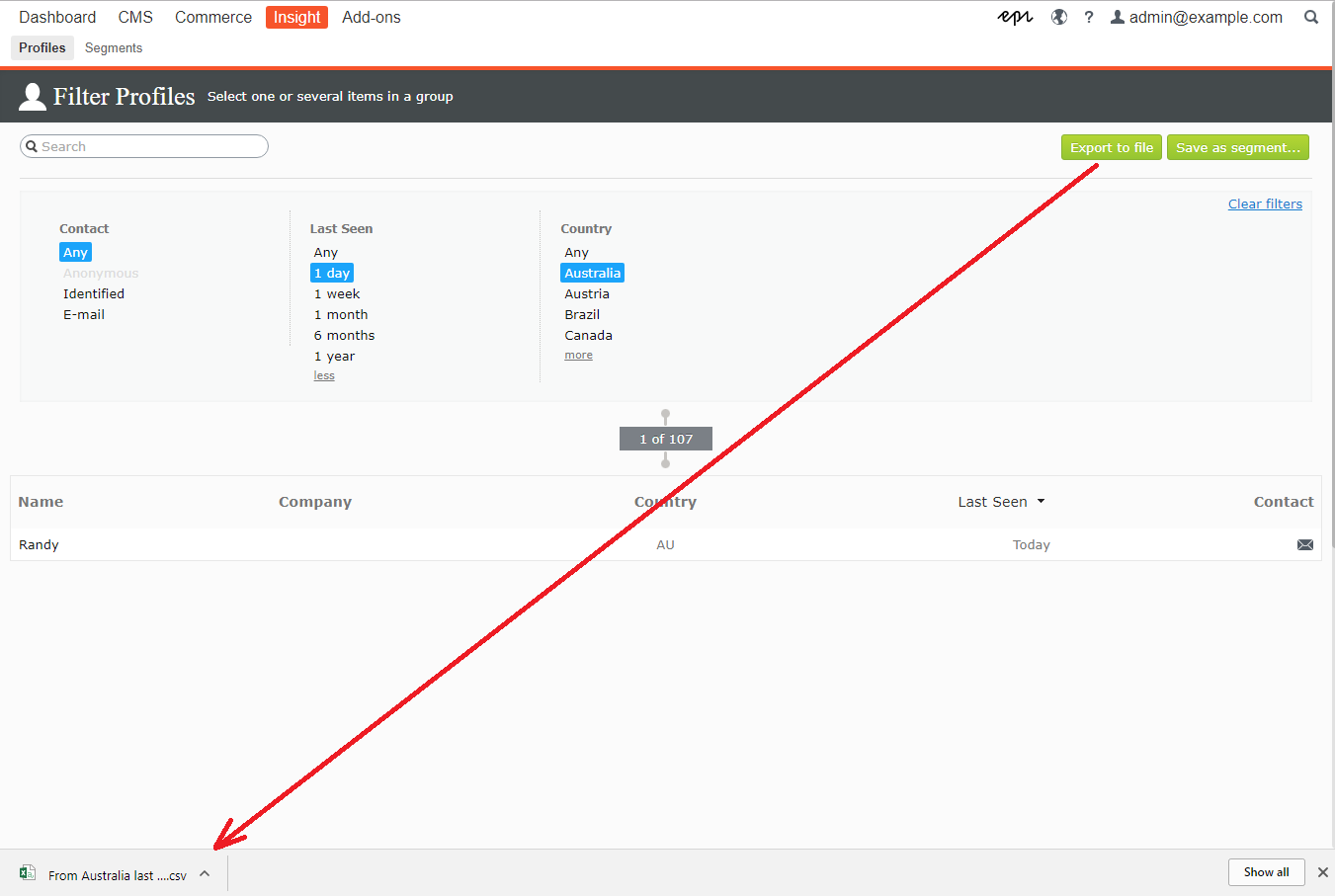Viewing profiles
Viewing profiles
The Profiles view displays information about visitors and their activity on your site. You can do the following in Profiles view.
- Filter the Profiles view by selection options in the Contact, Last Seen, and Country columns. Options that are not matched by any profile appear dimmed.
- Contact.
Filter on profiles that have any kind of contact information.
- Anonymous if the profile does not have any contact information.
- Identified if the profile has a full name.
- E-mail if the profile contains an email address.
- Phone if the profile contains a telephone or mobile number.
Profiles that are associated with contact information such as phone number or email address display icons in the Contact column.
- Last seen. Lists the profiles and their last tracked activity within the defined time spans. Profiles that match a search or filtering are listed by Last Seen in descending sort order by default.
- Country. Lists profiles connected to a certain country.
- Sort each column by clicking on the column headers: Name, Company, Country, or Last Seen.
- Search profiles for names, companies, and so on. Matches appear instantly.
- Create a segment from any filtered result by clicking Save as segment.... See Creating a marketing segment.
- View individual profile details by clicking on the profile record.
Detailed profile information appears when you select a row in the Profiles view. See Viewing profile details.
Viewing profile details
Each profile has a unique identity (GUIDglobally unique identifier) to distinguish between visitors with no contact information at all.
Note: Cookies track a visitor's behavior. If a visitor deletes cookies between visits, or visits a website from more than one device (such as a mobile phone and a computer), then the visitor may be connected to more than one profile.
Each profile contains detailed information that is collected for a visitor in three sections. Click a profile to display the details; click Go to list to go back to the Profiles view.
- The visitor's contact information appears at the top.
- The visitor's events appear in a time line, grouped by type such as by orders placed, shopping cart, viewed products and categories, and home page visited. You can select each event to display more information.
The timeline shows the dates for each visitor’s activity per month including time and the traffic source. Click Show all or a specific event to expand for more detailed information. By clicking Show more at the bottom of the time line you can expand the timeline to show activities further back in time.
The timeline tracks the number of the following activities:
Tip: Select the URL if you want to view the page that tracked the activity.
- Viewed products. Expand to see the time and product code on the website.
- Placed orders. Expand to see the time and order number.
- Visited categories. Expand to see the time and categories user visited.
- Shopping cart (displayed as Basket). Expand to see the time that user updated the shopping cart.
- Homepage. Expand to see the time that user visited website homepage
Consolidating profiles
One user can have several profiles when the user visits the site using different browsers or several devices. The Profile Store detects and merges profiles that correspond to one person based on the user's email address.
Profile Store creates a new anonymous profile each time an anonymous visitor enters a site for the first time. The email address is stored in a corresponding profile when an email is provided in the tracking request, depending on how the tracking implementation is designed for a specific website, but tracking usually happens after visitor logs into a website.
If the user browses the site with another browser or another device, the activity is tracked and linked to another anonymous profile until a tracking request contains a user email address. When this occurs, Profile Store examines other existing profiles with the same email address and, if found, associates the device with this profile and merges the statistics. After a profile is consolidated, the anonymous profile is removed and additional user activity on both devices or browsers is tracked and associated with the consolidated profile.
Exporting profile data
You can export profile data to a CSVcomma-separated values; tabular data in a plain text file separated by the comma character. file by selecting the filters you want to create the data set and clicking Export to File.
Collecting profile data
If a user signs in, Episerver Insight extracts the data from the registered information (such as Full Name and Street/Mail Address) and the user's country, based on IP address. If there is no data supplied, the user's identity is marked as Unknown. The following list shows fields and the strings each represents.
- E-mail. Email that user registered with.
- Name. Full name from register information (such as Jane Doe or Hans Strueber).
- Last Seen. The number of days that user last logged in the website (such as Stanley & Co. or Barrett Ltd.).
- Country. Two-letter country code (such as US, or SE).
- Web or Home page. URL for a website.
Sorry about that
Why wasn't this helpful? (check all that apply)
Thanks for your feedback.
Want to tell us more?
Send an email to our authors to leave your feedback.
Great!
Thanks for taking the time to give us some feedback.