 Content recommendations using the Strategy block
Content recommendations using the Strategy block
The Strategy block retrieves content recommendation data from the Advance API and displays content suggestions based on a strategy such as popular content or what other users read.
- Go to Episerver edit view, add a new page (test in the following image), and click create a new block.
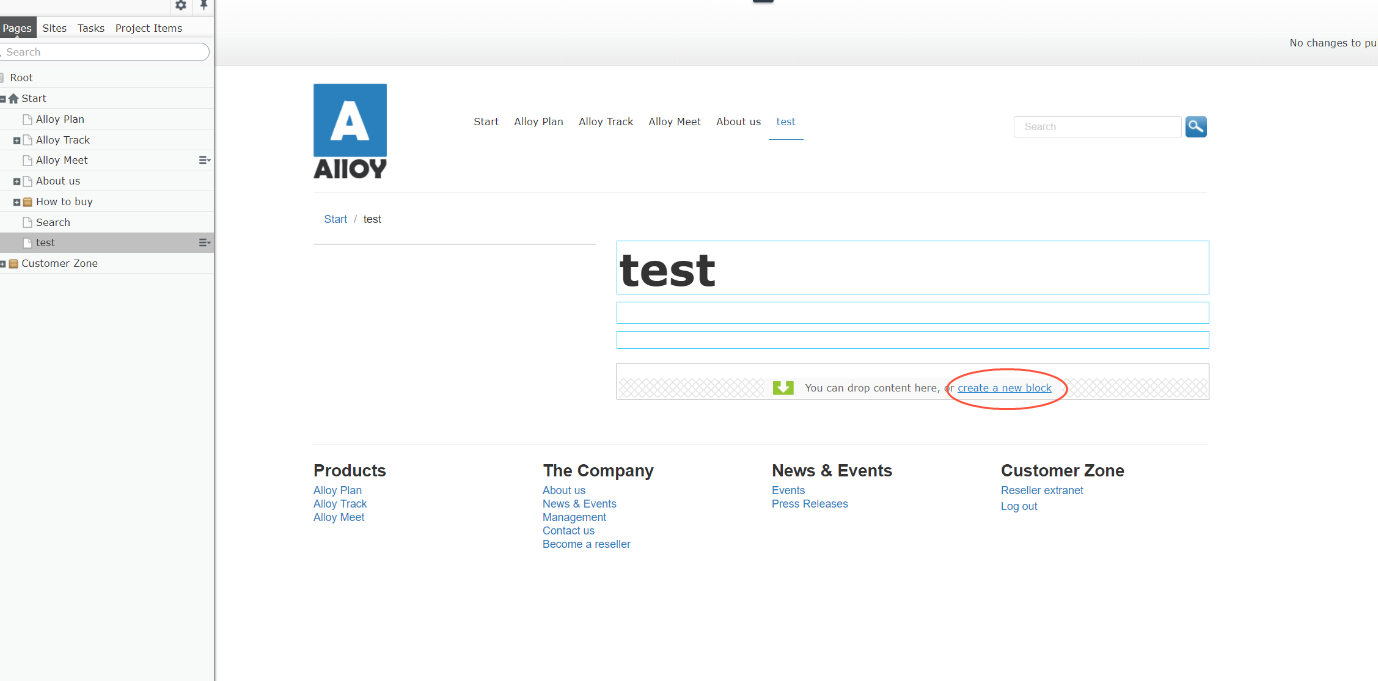
- In block type listing view, select Strategy Block.
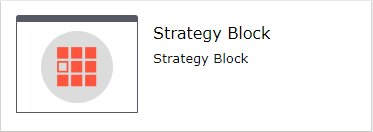
- Enter a Name for the new Strategy block.
- Open the Default Strategy drop-down list and select a strategy.
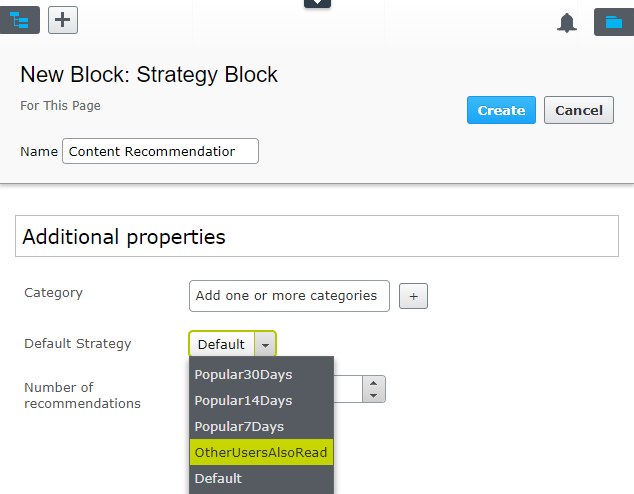
- Set the Number of recommendations, which is the maximum number of recommendation items you want to show in the block. (The actual number may be fewer.)
- Click Create. The block appears on the page.
The following image shows that you could add two (or more) Strategy blocks, each with separate strategies (Default, and OtherUsersAlsoRead), even on the same page if you want to.
In edit view, you can choose another strategy to apply to the current page only, so you can apply different strategies using the same block. Open the context menu and select a new strategy from the Content Strategy submenu.
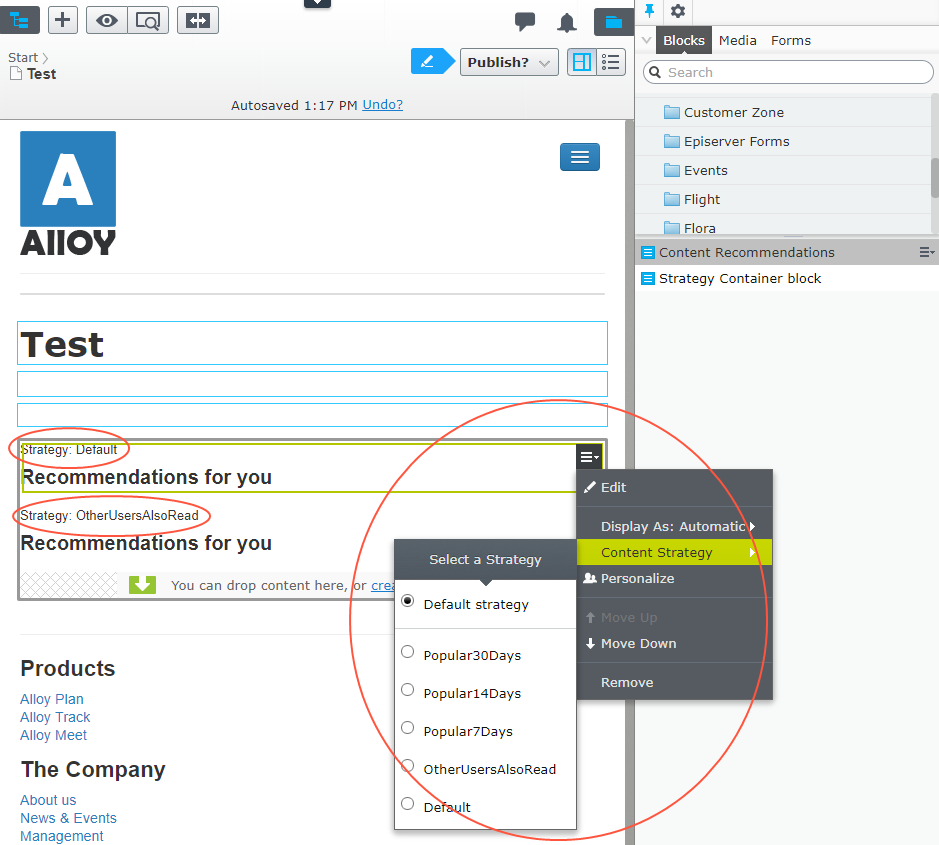
Sorry about that
Why wasn't this helpful? (check all that apply)
Please tell us more!
Send an email to our authors to leave your feedback so that we can improve the information.
Thanks for your feedback.
Great!
Thanks for taking the time to give us some feedback.