 Change Log
Change Log
This topic is intended for administrators and developers with administration access rights in Episerver.
By default, all changes to pages, files and directories are logged in the Change Log system which is found in admin view > Admin tab > Tools. You can filter the information in the change log, making it easier to find relevant information.
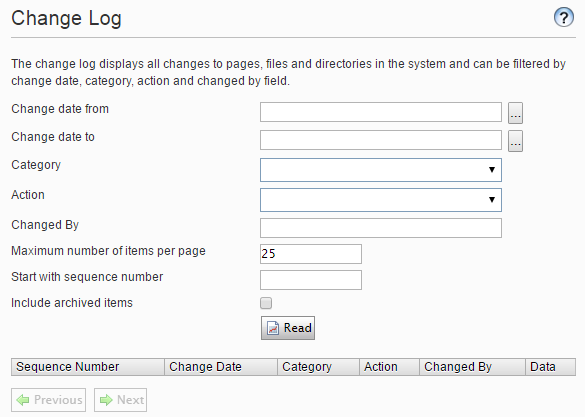
- In the change log, view changed items by filtering on one or several of the following options:
- Content to display changed content items. This option displays items such as pages, blocks and media.
- Message to display changed messages. (Messages are a type of activity in the projects feature.)
- Project to display changes that are associated with a project.
- Approval to display changes that are associated with a content approval sequence.
- Click Read to run the query. A list of matching change log items appear.
| Field name | Description |
|---|---|
| Change date from | Select a date and a time to view only items that were changed after this time. |
| Change date to | Select a date and a time to view only items that were changed before this time. |
| Category |
From the Category drop-down list, you can select an activity type:
If you do not select an option from the drop-down list, you will see changes to all types of activities. Website developers can configure which categories are available, so you may see other categories than the ones mentioned here. |
| Action |
You can filter on actions, such as Delete, Publish and Rejected.
Website developers can configure which actions are available. |
| Changed by | To filter for a specific user, enter the Episerver CMS user name. |
| Maximum number of items per page | Limits the displayed number of items on the page. Click the Previous and Next arrows to browse through the list of items. |
| Start with sequence number | Enter a specific sequence number to start listing the items in the change log. For example, if you have performed a previous filtering, you can use the sequence number from that occasion and repeat that filtering. |
To remove all change log items that are more than one month old and without dependencies, use the Change log auto truncate scheduled job.