 Managing users and user groups
Managing users and user groups
This topic is intended for administrators and developers with administration access rights in Episerver.
For easier and safer maintenance, base access rights on user groups rather than individual users.
You can administer user credentials in the following ways:
- Manage users and user groups from the CMS administration view.
- Manage users and user groups in Windows.
- Develop a customized role and membership provider.
Users and groups created in the Episerver CMS admin view are available from admin view only; they are not accessible from Windows. You cannot add users created in Windows to groups created in Episerver. See the technical documentation on Episerver World for information about working with membership and role providers.
Smaller organizations with few editors tend to use the CMS administration view, whereas larger organizations with many editors tend to use the other options. You can combine these options.
Creating, editing and deleting users
To add a user in the CMS, do the following:
- From admin view > Admin tab > Access Rights, select Create User.
- Specify a username, password and email address and set the account to Active.
- Select none or more user groups to which the user should belong and click the arrow (or double click) to place the selected groups in the Member of box.
- Under the Display Options tab, you can specify a default language for the user interface (optional) and touch support.
- Click Save.
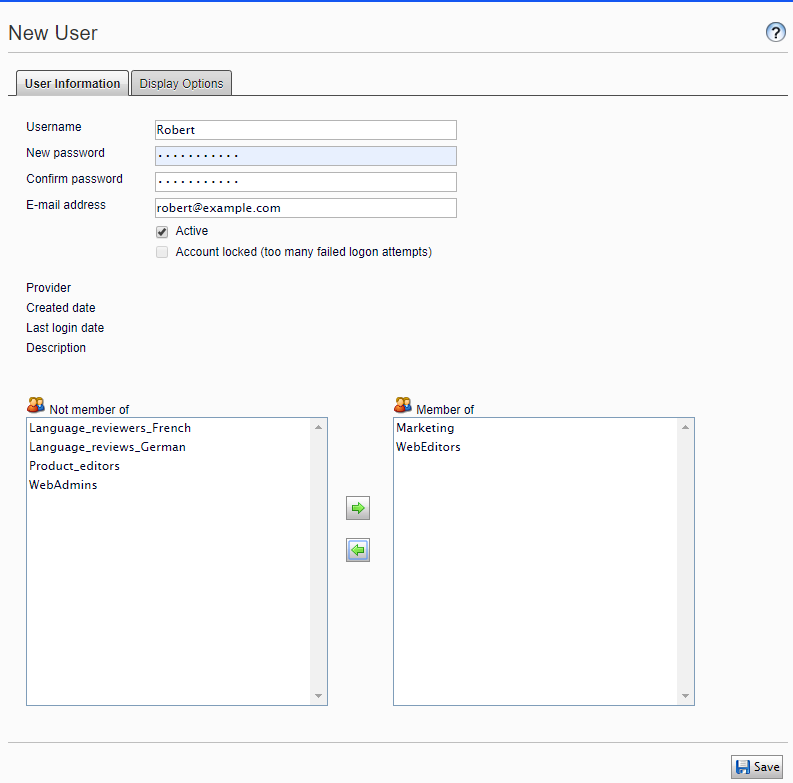
To edit user settings, search for the user under Search User/Group and then click a user name. You can modify properties only for users that are created via self-registration or via Create User in CMS.
To delete a user, search for the user under Search User/Group, click a user name to edit the settings, and click Delete. You cannot undo a deletion of a user.
Displaying members of a user group
Select the Search User/Group option to display groups and users.
- Group view. Click the desired group name to see members in the group.
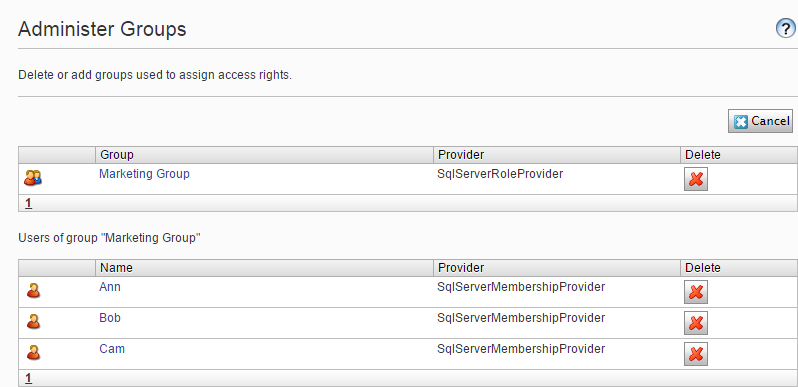
- User view. Click a user name to display the Edit User panel where you can modify group memberships and other user settings.
- To see all users or groups, leave the Name field blank.
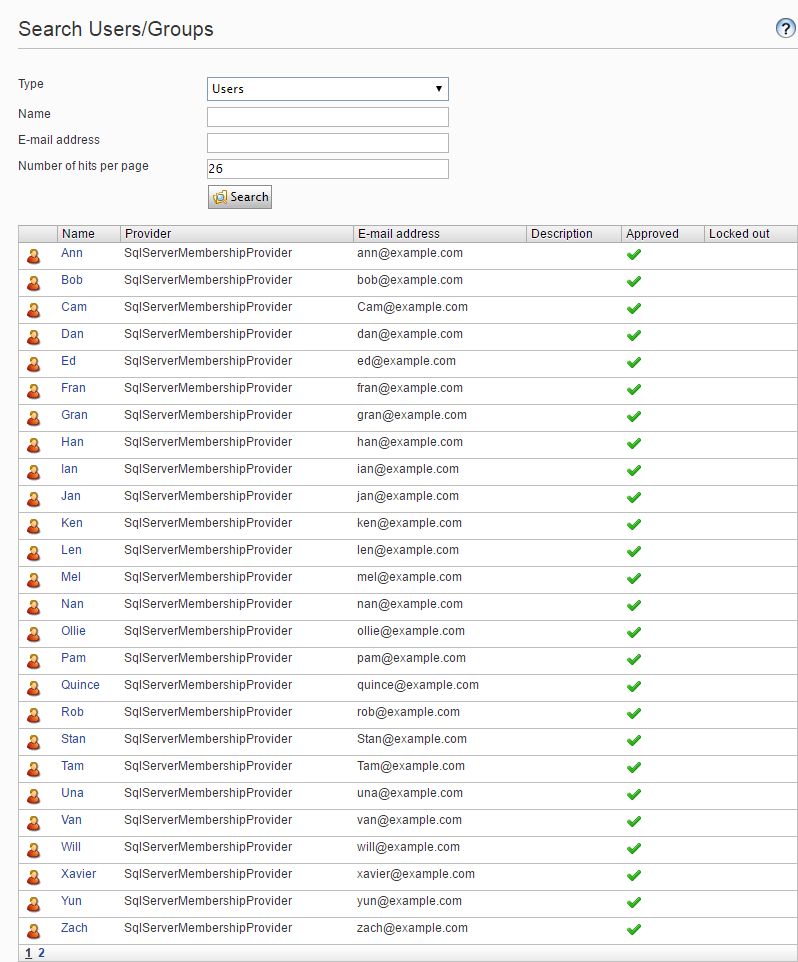
- To see a subset of users or groups, type one or more letters in the Name field. Any names that have the string in them appear in the list.
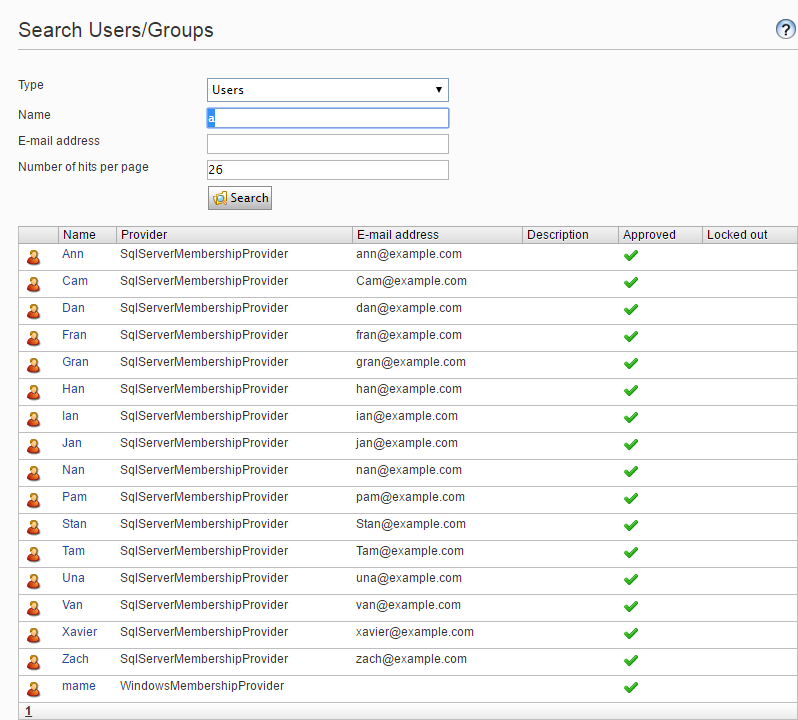
Creating and deleting groups in CMS
When you select Administer Groups in admin view, all groups are shown irrespective of the provider used on the website. The group provider is shown next to the group name.
- Click Add to create a user group, enter a name, and save your changes.
- Click Delete to delete a user group.
You can delete only user groups that were created from the CMS. You cannot recover a user group after you delete it.
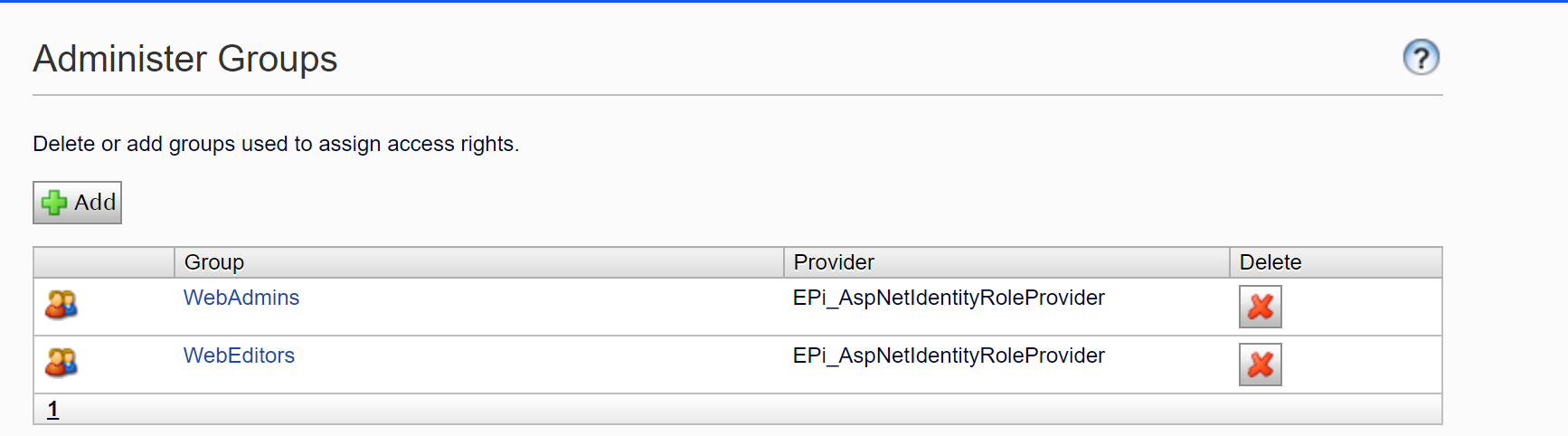
You cannot change the name of an existing group. Instead, delete the group and add a new one.