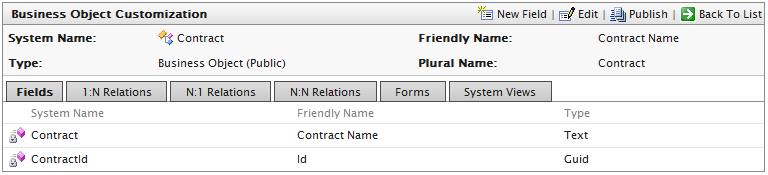Creating a business object
Creating a business object
This topic is intended for administrators and developers with administration access rights in Episerver.
A business object extends customer and asset forms to track and relate types of data. You can create a new business object to support customized business scenarios. The following example shows how to create a Contract business object.
Creating a contract business object
Do the following to add a contract business object:
- Open Commerce ManagerOne of several main user interfaces in Episerver Commerce. This UI area, available from the top menu after logging in, provides screens for managing markets, customers, catalog, orders, and so on. You can manage the information on some Commerce Manager screens in other, newer user interfaces. Where possible, we recommend using the newer ones. and go to Administration > System Settings > Business Foundation. The Business Foundation Configuration page appears.
- Click Create New and click New Business Object. The New Business Object dialog box appears.
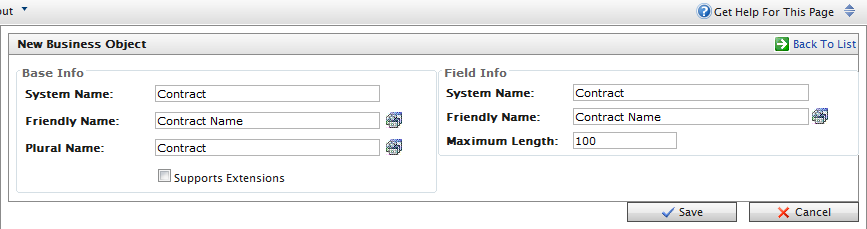
Base Info
- System Name. Enter the name of the business object, after which the Friendly Name and Plural Name fields are automatically populated.
- Friendly Name. Alternative to the System Name.
- Plural Name. Plural version of the system or friendly name, such as inventories.
- Supports Extensions. Select the check box to extend an existing meta-class with extra properties. For example, you can extend a download class with imagedownload, which contains extra parameters such as height and width.
Field Info
- System Name. Enter a system name.
- Friendly Name. Enter an easy-to-understand name.
- Maximum Length. Enter the maximum number of characters allowed in this field.
- Click Save. The details of your newly created business object appear.