 Prioritizing discounts
Prioritizing discounts
Marketers often run multiple campaigns and discounts in parallel, with possible overlaps. The Discount Priority view lets you prioritize discounts, so you can determine the sequence in which active ones are applied. The view displays discounts in priority order (highest one at top), and includes all statuses (active, inactive, scheduled, and expired).
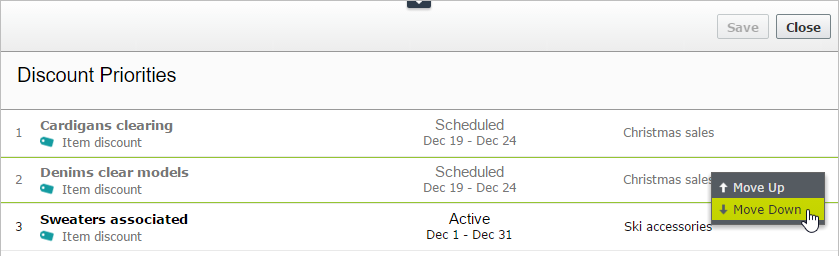
Adjusting discount priorities
From the Campaign view, click Discount Priorities and Exclusions in the top right  .
.
To prioritize discounts, use the context menu or drag and drop them within the list. Click Save when done.
How prioritization works
- Only active discounts are applied.
- If multiple discounts apply to a product, the top active discount is applied first, followed by lower ones.
- If two discounts are excluded from being applied simultaneously, the higher priority discount is applied and the lower one is ignored. See also: Discount exclusions.
Examples
Assumption: Product's original cost is $100.
- Example 1: Two discount percentages
- First discount: percentage 20%
- First discount amount: $20
- Adjusted price: $80
- Second discount: percentage 30% (of $80)
- Second discount amount: $24
- Final adjusted price: $56
- Example 2: Two discount amounts
- First discount: amount $20
- Adjusted price: $80
- Second discount: amount $30
- Final adjusted price: $50
- Example 3: One percentage, one amount
- First discount: percentage 20%
- Adjusted price: $80
- Second discount: amount $30
- Final adjusted price: $50
- Example 4: One amount, one percentage
- First discount: amount $30
- Adjusted price: $70
- Second discount: percentage 20%
- Second discount amount: $14
- Final adjusted price: $56