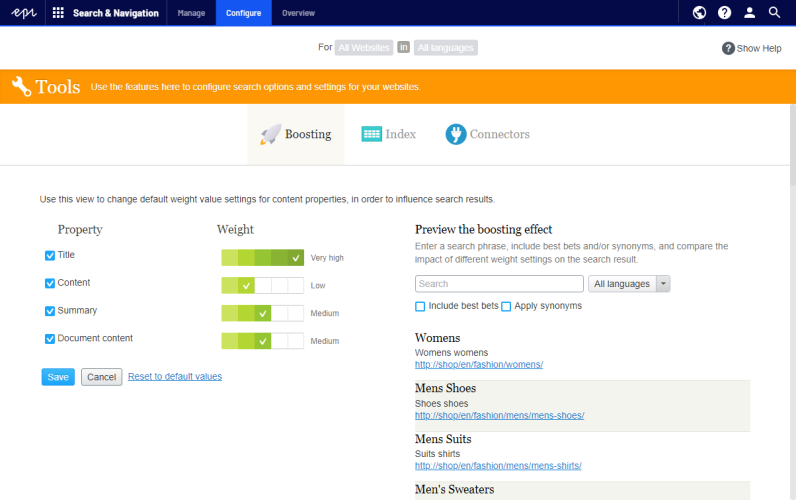Boosting results through properties
Boosting results through properties
This topic is intended for administrators and developers with administration access rights in Episerver.
Episerver Search & Navigation has default properties, such as Title, Summary, and Content, that are automatically mapped to corresponding content properties. Each property has a weight setting that affects search result rankings. You can adjust the weight settings, which is called boosting.
Boost weight settings if your site has specific and well-defined content types. For example, if your site hosts scientific articles whose summaries are generally well-written and of great importance, increase the Summary weight so it has a greater impact on search rank.
Changing weight settings
- From edit viewA section of the user interface where you edit content items, such as pages and blocks. To access edit view, log in and select CMS > Edit. (See admin view for comparison.), select Search & Navigation > Configure > Boosting. Default properties appear on the left of the screen.
- Title. Content title. For CMS content, it is typically the Name if not specified by the developer. For crawled content, it is the
<title>-tag. For custom types, title is by default the SearchTitle property, if not specified by the developer. - Content. Web page content.
- Summary. The introduction, summary, abstract, or similar property type.
- Document content. The content of an asset, such as a PDF or Word document.
- Title. Content title. For CMS content, it is typically the Name if not specified by the developer. For crawled content, it is the
- In the Weight column, click a box to change a property's weight.
- Click Save.
Notes about changing weight settings
- To test the impact of property weight changes, click Preview the boosting effect from the right side of the Boosting screen.
- To revert the changes, click Reset to default values from the Boosting screen, under the list of properties.
- These settings affect search results for all content types and all languages on all websites in your implementation.