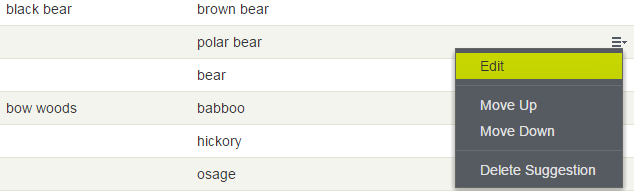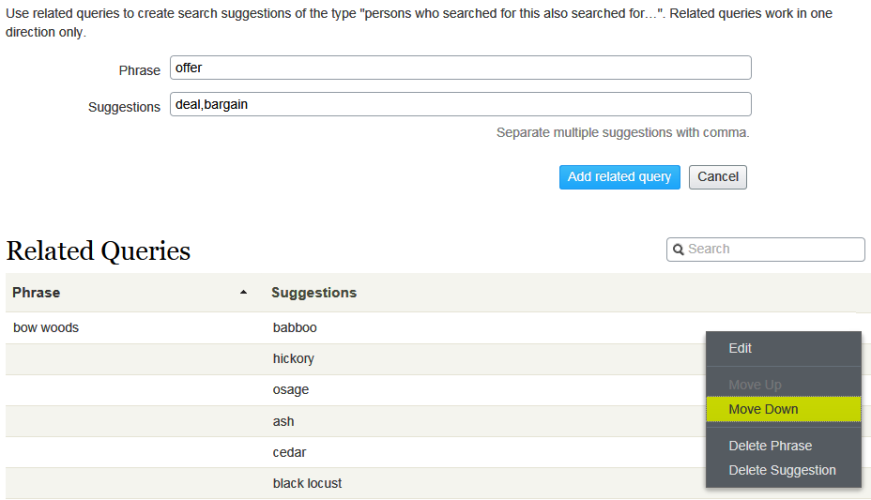Adding related queries
Adding related queries
Use related queries to create suggestions associated with a search phraseOne or more words that a user enters into a search box to begin a search., guiding visitors to certain search patterns.
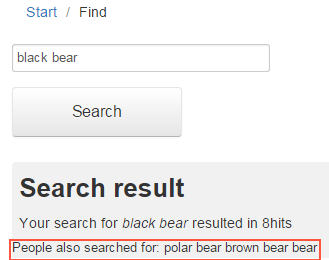
Episerver Search & Navigation automatically generates suggestions from site visitors who also searched for the same phrase. You can manually add related queries that are not automatically generated because users are not entering those search terms. By manually adding related queries, you create desirable search patterns that are used as the website evolves. For example, on a travel website, to searches for Spain, add related queries for Barcelona and Madrid. Or, on an e-commerce site, to searches for accessories, add handbags and shoes.
Creating related queries
You can apply a related query to a specific website and a specific language.
- From edit viewA section of the user interface where you edit content items, such as pages and blocks. To access edit view, log in and select CMS > Edit. (See admin view for comparison.), select Search & Navigation > Manage. The Statistics screen appears.
- If search terms that you want to use for related queries appear in the Search Phrase list, select them then Create related queries. You can modify the search terms on the Optimization screen.
Otherwise, select the Optimization screen > Related Queries and use the Phrases field to enter one or more related queries.
A phrase can have up to three words, and must consist of alphanumeric characters, dashes, ampersand, or apostrophe.
- In the Suggestions field, enter related terms by which users might want to search. You can apply several phrases to the same query. For example, the search term training has course and school as related queries. A suggestion should not match a phrase.
- Click Add related query.
- To change the position of a suggestion, click the context menu then select Move Up or Move Down. The screen position affects the presentation order of the related queries.