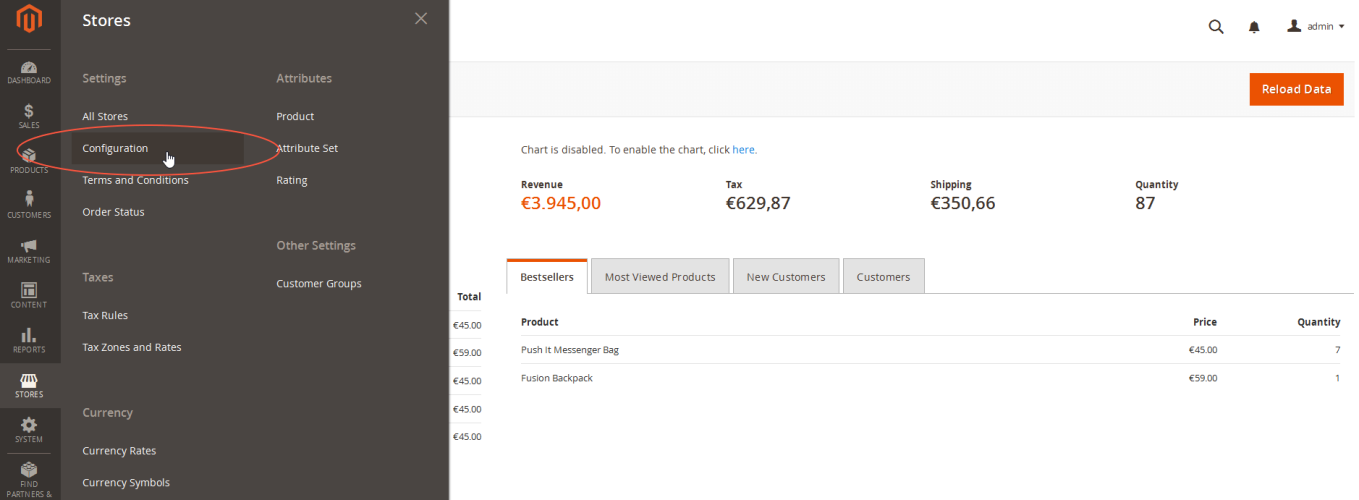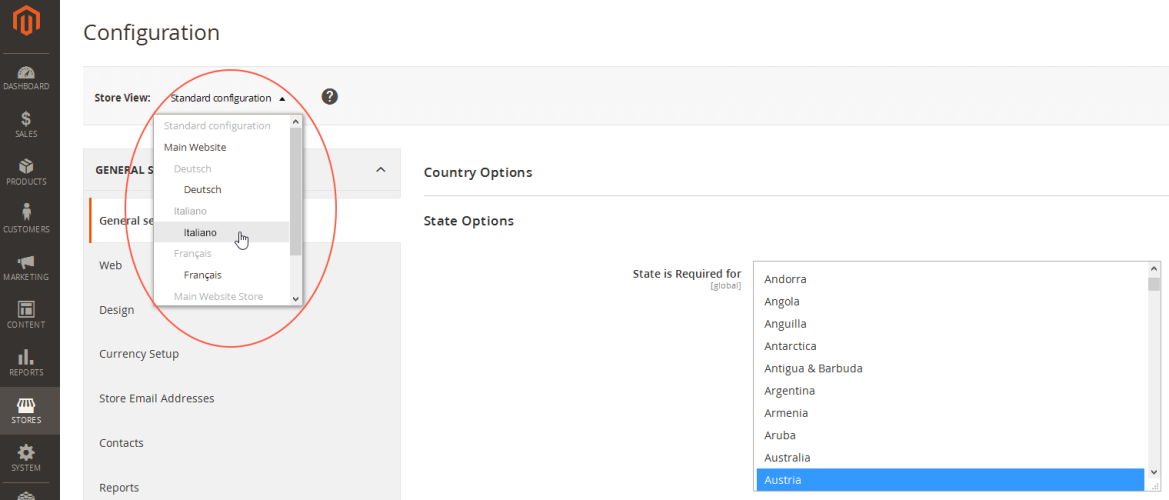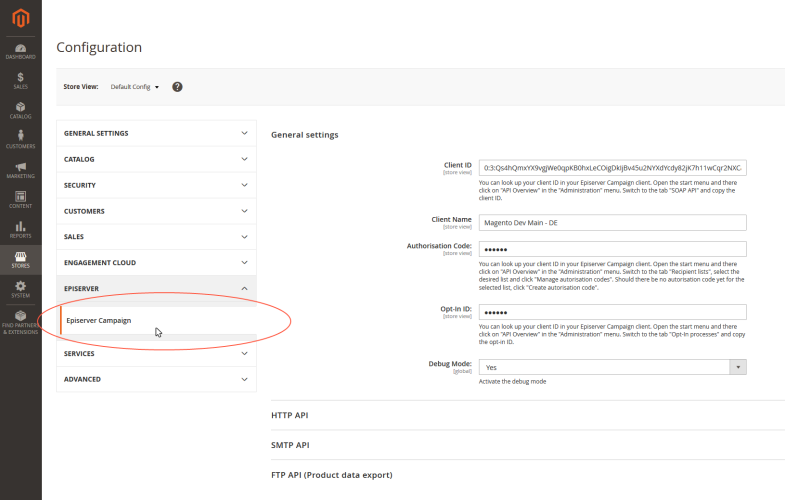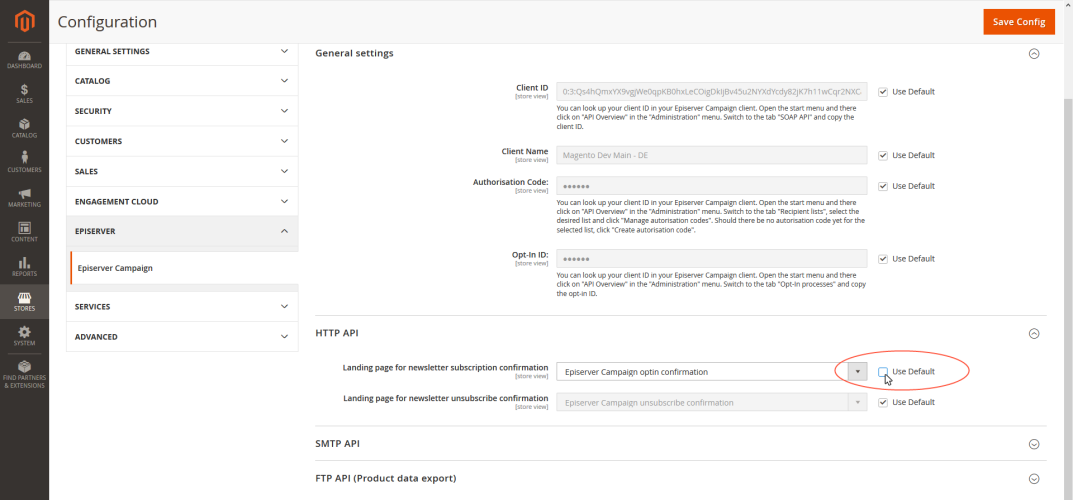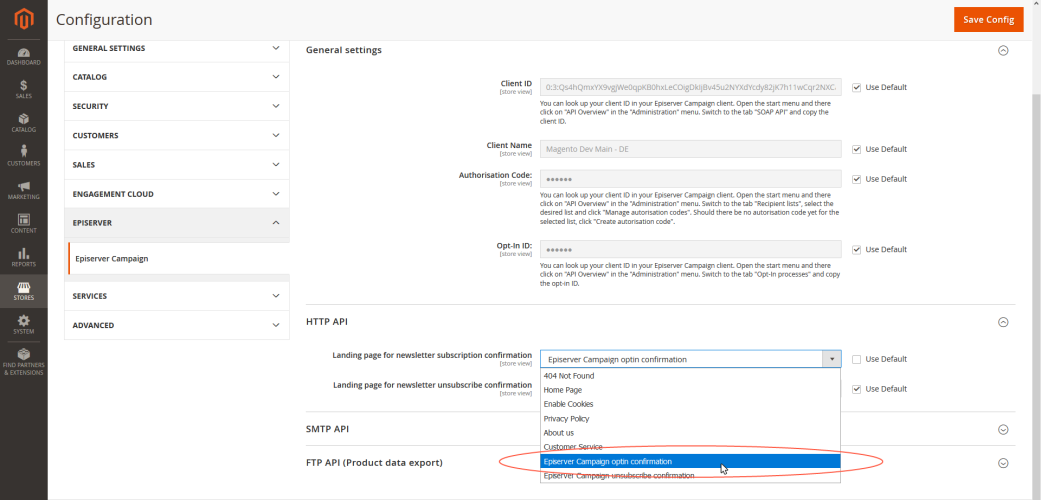Configuring shops and adapting messages
Configuring shops and adapting messages
This topic is for administrators and developers with administration access rights in Magento 2.
This topic describes how to configure shops, connect templates and clients, and adapt front-end messages, when using Magento 2 as e-commerce platform with Optimizely Campaign. You can set up a specific client in Optimizely Campaign that is only used for sending transactional mailsAn email triggered by a recipient action (such as an order or purchase) or event (such as an anniversary). It is sent out subsequent to the event..
Configuring multiple shops individually
The settings for the "Default" shop will also apply to other shops set up in a Magento 2 installation. However, the Magento 2 integration lets you connect multiple shops and store views individually with different templates and different clients in Optimizely Campaign. For example, this lets you run multi-language shops and send order or newsletter subscription confirmations in the individual language of the recipient.
Do the following to configure this:
- Log in to Magento 2 with administrator rights.
- Go to Stores > Configuration via the menu bar on the left.
- From the drop-down list under Store View, select the shop/store view you want to configure. Confirm your selection.
- Click OK.
- In the left pane, click Episerver > Episerver Campaign.
- Clear the check boxes for the configurations that you want to change for the store. The grayed entry is activated and can be edited.
- Change the configuration.
To send out newsletter registration confirmations or transactional mails in other languages, you must first create these in their respective language. See Configuring the newsletter and Transactional mails via HTTP API.
- Save your changes.
Adapting front end messages
To translate or change front end messages displayed to website visitors, for example when logging in, you can edit the integration text files. Front end messages are located in the directory src/i18n. The files are simple text files that follow the Magento 2 standard.
Install and test the Magento 2 integration on a test or staging system before you use it in production. If you are planning a test phase, report the URLs of the test system to customer support, to reference the subscribe and unsubscribe links during the test phase.