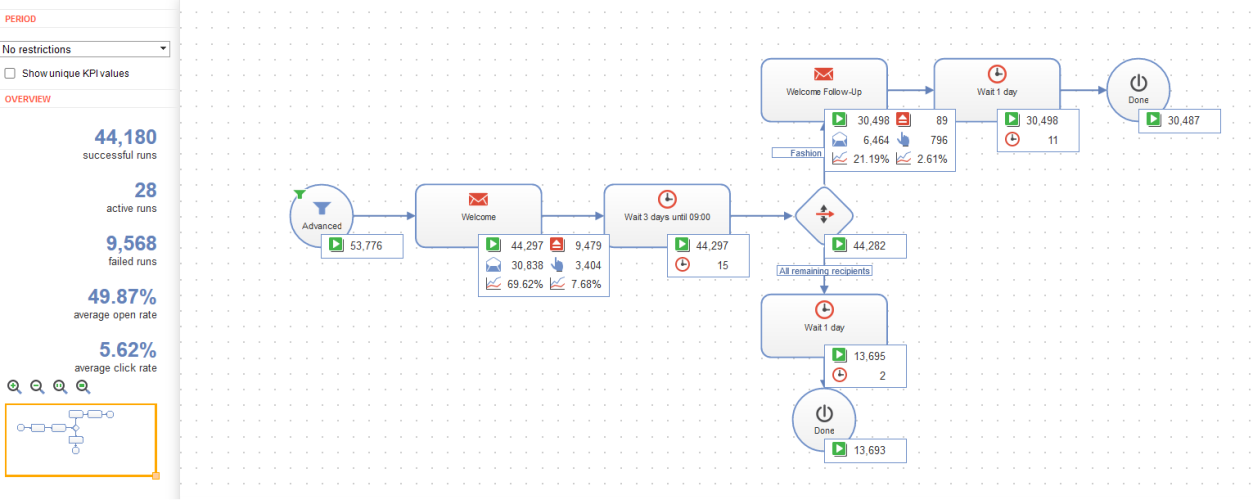Campaign report
Campaign report
To view the campaign report, open the Marketing Automation window, select a running or paused campaign, and click Report.
The Marketing Automation campaign report shows in the left overview area the number of successful, active, and failed runs of the campaign as well as the average opening and click rate of the campaign mailings.
At the individual campaign nodesCampaign: Item that determines when a recipient passes through the campaign, and the actions that are executed for the recipient. With the help of "connections", you can link nodes to specify the process of your campaign. The arrow at the end of each connection always points to the next node and the associated action. you can also find information about the successful runs ![]() and failed runs
and failed runs ![]() .
.
At the Send message action node you can furthermore see opens ![]() , clicks
, clicks ![]() and the open and click rates
and the open and click rates ![]() . For the No restrictions period, you can optionally display the unique opens, clicks and the unique open and click rate by selecting the Show unique KPI values check box.
. For the No restrictions period, you can optionally display the unique opens, clicks and the unique open and click rate by selecting the Show unique KPI values check box.
If you use a Wait node in your campaign, the currently-waiting recipients ![]() are also displayed.
are also displayed.
If a recipient did not receive the message via a Send Message action node (for example, because the recipient is blocked or exceeded the bounceGenerated whenever an email fails to reach a recipient's server or mailbox. limit), this event appears as an error for the node. You can find information about the recipients of a marketing automation campaign in the recipient history under Marketing Automation history.