 Editing, canceling, and deleting orders
Editing, canceling, and deleting orders
Editing an order
- Go to Order Management.
- Select the order to edit.
- Edit the order.
- Click Save.
Canceling an order
- Go to Order Management.
- Select the order to cancel.
- Under the Summary tab, click Cancel Order. The status of the order changes to Canceled but it remains in the order list for viewing. The cancellation of the order is logged under the Notes tab.
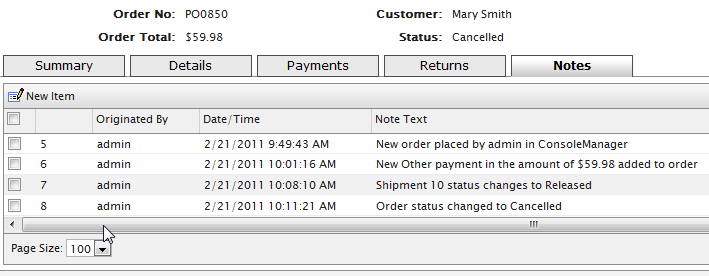
Deleting an order
When you delete an order, it is removed from the order list.
- Go to Order Management.
- Select one or more orders to delete.
- Click Delete Selected.
- Click OK.