 Creating a picklist
Creating a picklist
After you create and process an order, its status is Released for Shipping. Before you can complete or ship an order, you must add it to an existing picklistCommerce: The list used in a warehouse to collect the physical items for a shipping. or create a new picklist. After adding a shipmentCommerce: a collection of products from a purchase order, ready to be shipped after going through inventory check and other verifications. to a picklist, you select the warehouse where the physical item is packed and shipped.
After an order is added to a picklist, its status is In Progress in the order list. It disappears from the Release for Shipping list and appears in the Picklist listing, under Shipping/Receiving.
- Go to Order Management > Shipping/Receiving > Shipments > Released for Shipping. The Released Shipments list appears.
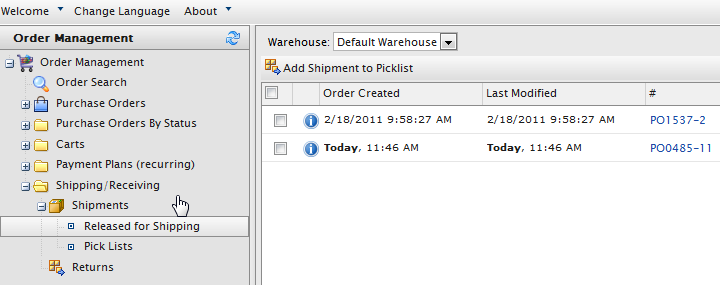
- Select a Warehouse to determine from where the item is packed and shipped.
- Select orders to add to the picklist and click Add Shipment to Picklist. The Add Shipments to picklist dialog box appears.
- You can create a New Pick List (by default, the List Name shows the date and time the picklist was generated), or add shipments to an existing picklist.
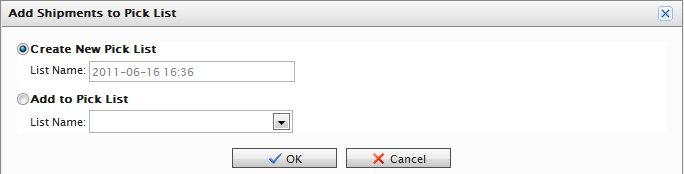
You cannot change the name of the picklist.
- Click OK.