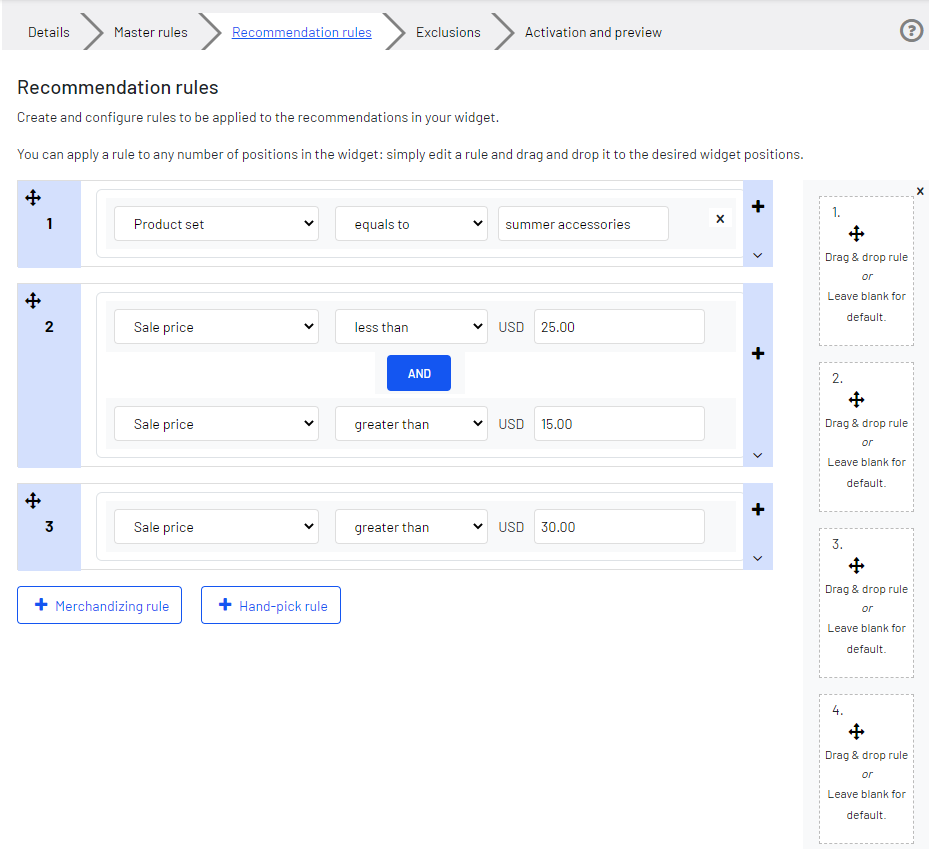Product Recommendations
Product Recommendations
Product Recommendations is part of the Optimizely Customer-Centric Digital Experience Platform. It requires a specific installation and license. The Optimizely Digital Experience Platform contains many features to support you in your daily work. Depending on how your solution is set up, some features described in this documentation may not be available to you. Contact your system administrator to find out more. See Optimizely World for technical information.
Optimizely Product Recommendations lets you provide a personalized shopping experience for visitors to your e-commerce website.
Personalization is based on website interaction such as order history, visitor profiles, and intelligent algorithms to suggest products of interest. A developer must first configure the tracking, personalization service, and recommendation widgets, then you can start working with Product Recommendations to define recommendations strategies using the Personalization Portal. See the Optimizely Personalization developer guides.
How it works
Recommendation widgetsConfigurable screen element that displays information. are components used for presenting product recommendations in pages. Optimizely configures widgets according to an agreed-upon strategy. Each widget can have its own strategy that depends on the identified KPIsStands for "key performance indicator" (also known as a conversion goal); the measurement of actions on web pages. The actions can be completed purchases, pages visited, time spent on site and so on. for personalization. If there are more than one widget served on the same page, each widget can have a different strategy.
A strategy comprises a number of algorithms, developed by Optimizely's data scientists and machine-learning experts. The algorithms are applied to each widget in a stack formation. This means that the personalization engine examines the visitorSomeone who visits a website using a web browser. In most cases, a visitor can use public functions and services but cannot create content and has limited access to community content. In an SEO context, visitor means the number of visits to a URL through channels (external referrers), direct arrivals, and internal links. (See also visitor groups.)'s behavior, and returns a product recommendation that matches the first algorithm in the stack. If the system is unable to identify a suitable product, the next algorithm in the stack is used, and so on, until the required number of products for this widget are returned.
Rules in default configurations are simple by design:
- Recommend products from the same category on category pages viewed.
- Alternatives widget on a product display page (PDP) recommends products from the same category.
- Cross-sell widget on a PDPStands for "product display page"; a commercial page that displays products for sale recommends products from a different category.
The following default rules apply for specific pages:
- Home page. Returning users are recommended products that are based on previous behavior. New users are recommended general popular products (because there is no user data yet).
- Search page. Products that are similar to the search term are recommended. For example, when a user enters a failed search term but then goes onto purchase a recommended product, this creates a relationship between the failed search term and the product. If no products are similar to the search term, products that are relevant to the user (based on user data) are recommended.
- Category page. Popular products are recommended that are related to the individual user from the category they are viewing. If no products are related, bestsellers from the category being viewed are recommended.
- PDP.
- Alternatives widget. Alternative products are recommended (from the same category) based on crowd viewing and purchasing behavior. For example, product A is often viewed with product B.
- Cross-sell widget. Cross-sell products are recommended (from a different category) based mainly on crowd purchasing behavior. For example, products A is typically purchased with product B.
- Basket page. Complementary products are recommended based on the products in the user’s basket, based mainly on crowd purchasing behavior. Functions in a similar way to the PDP cross-sell widget.
You can access Product Recommendations from the Optimizely Personalization Portal.
- After Optimizely Support creates your user account, you receive access to the Optimizely Personalization Portal at one of the following URLsStands for "Uniform Resource Locator". Also known as a web address such as http://world.optimizely.com.:
- https://smartmanager.peerius.com/admin
- https://smartmanager.peerius.episerver.net/admin
The following user roles apply:
- Editor. Can view, create, and edit a campaignPersonalization: Describes rules for displaying recommendations that share a strategy and time frame while marketing a product or service. and send it to reviewers for approval. An editor cannot approve or make a campaign "go live".
- Reviewer. Can view, create, edit, review change requests, approve or reject changes, and make a campaign "go live".
Optimizely manages the reviewer and editor roles for you. To set up or modify these roles, contact customer support.
- Log in to the Optimizely Personalization Portal with your provided credentials. If you do not have your login details, contact [email protected]
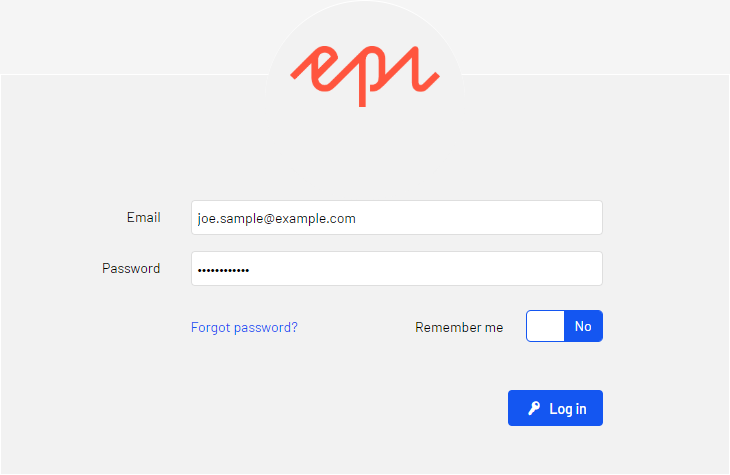
- Select the Product Recommendations tab in the navigation bar. In the Product Recommendations view, you can create new merchandizing campaigns, and view or edit the campaigns that you have already set up.
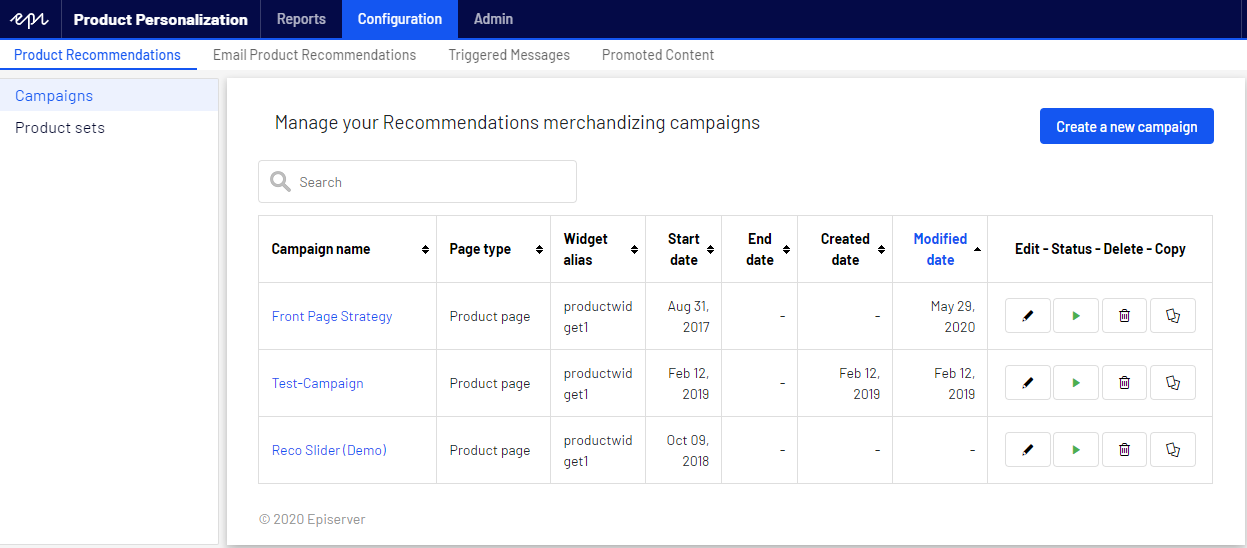
- Click Create a new campaign to set up a new campaign. See Setting up a Product Recommendations campaign.To edit an existing campaign, click the campaign name or the Edit icon.
You can refine the product recommendations generated by Optimizely algorithms, or override product recommendations to execute specific merchandising campaigns using your overall site strategies and targets.
You can control merchandizing rules in the Optimizely Personalization Portal, switching them on or off, and changing them in real-time.