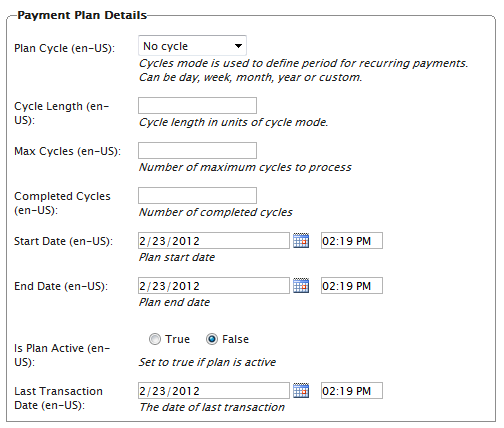
Payment plans can be setup by the Customer Service Representative (CSR) to generate recurring payments. An example recurring payment would be for magazine or grocery subscriptions.
Payment plans are handled in the background by a scheduled Quartz job which should be configured by your IT team based on your business needs. Ideally, the payment plan job should run once per day.
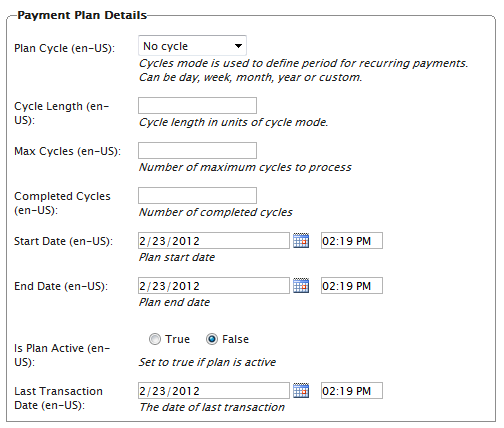
| Field | Description |
|---|---|
| Plan Cycle
(Cycle Mode) |
You can choose from the following plan cycles, which determine how often the customer is charged. - No Cycle: No recurring payment is created. The customer is charged once when the initial purchase order is created. - Daily Cycle: recurring payment happens daily from start date. - Weekly Cycle: recurring payment happens weekly from start date. - Monthly Cycle: recurring payment happens monthly from start date. - Custom1/Custom2: these are placeholders for developers to create custom cycles within the Mediachase.Commerce.Orders.PaymentPlanCycle class. |
| Cycle Length |
Entering a value of 1 or higher determines the unit of time for the Plan Cycle. For example, if the Plan Cycle is set to "Daily," and the Cycle Length is "3," then a transaction occurs every three days. If the Plan Cycle is set to "Monthly" and the Cycle Length is "1," then a transaction occurs once every month. If "2," every two months, etc. |
| Max Cycles |
Determines the maximum number of cycles to run for this payment plan. For example, if the Max Cycles is set to "2," then the maximum number of transactions cycles is two and then the payment plan stops. Set the Max Cycles to "0" if you wish to run the payment plan indefinitely. |
| Completed Cycles |
This tallies the number of completed cycles so far after the payment plan was created. When initially creating the payment plan, set this field to "0". |
| Start Date | Set the start date and time to determine when the payment plan should begin (beginning recurring transactions). |
| End Date | Set the end date and time when the payment plan should end (ending recurring transactions). |
| Is Plan Active | Set "True" to enable the payment plan. Set "False" to create the payment plan but keep it inactive. |
| Last Transaction Date |
Logs the last transaction date. The date and time already in those two fields when first creating the payment plan should be kept as is. |
The payment plan begins once the first purchase order is generated. The purchase order can be created manually (by clicking on Create First Purchase Order) or automatically by the payment plans quartz job.
After creating a new payment plan, a new Order page appears. This is slightly altered from the original Order detail page that appears after creating a new order. The changes include:
Version: EPiServer Commerce 1 R2 SP2| Last updated: 2012-09-20 | Copyright © EPiServer AB | Send feedback to us