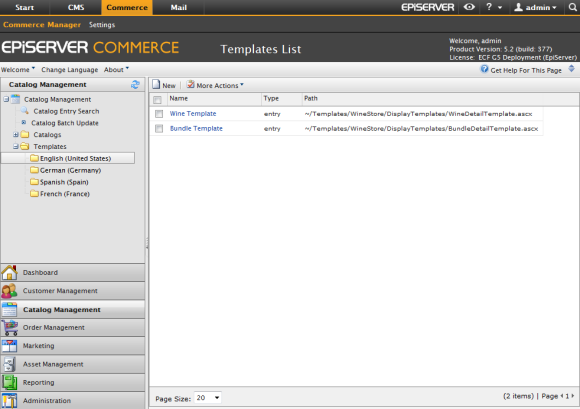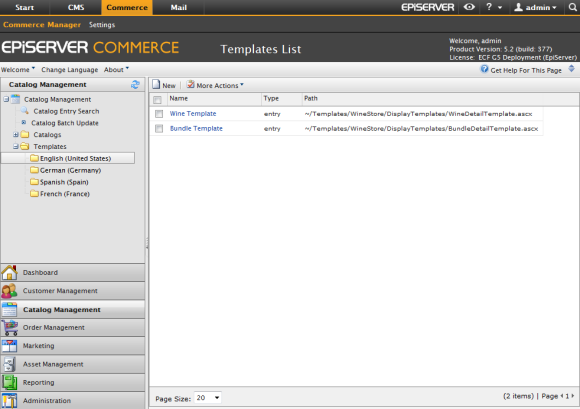Display Templates
To be able to display different products on the e-commerce site you need to define the display templates to be used. These can be different for different language groups on the site. On the EPiServer Commerce sample site, the display templates will automatically be imported and configured during the installation procedure. However, when new templates have been created you may want to define their use in the system, or modify the use of existing ones. This is done in Commerce Manager in the Catalog Management sub-system under Templates.
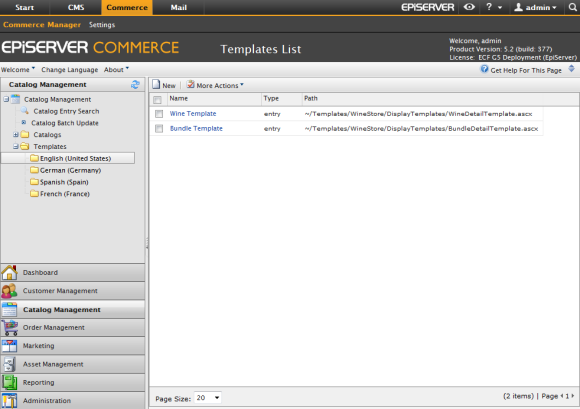
Adding a display template
- Under Catalog Management, select Templates and click New.
- In the Name field, enter the name of the display template, for instance "WineTemplate".
- In the Friendly Name field, enter the display name for the template, for instance "Wine Template".
- In the Type field, enter the type of display template, for instance "entry".
- In the Path field, add the path to the display template, for instance:
~/Templates/WineStore/DisplayTemplates/WineDetailTemplate.ascx.
- Click OK to save your changes.
Updating an existing display template
- Under Catalog Management, select Templates and the language version and template that you want to update.
- In the Name field, enter the name of the display template.
- In the Friendly Name field, enter the display name of the display template.
- In the Type field, enter the type of display template.
- In the Path field, add the path to the display template.
- Click OK to save your changes.
Version: EPiServer Commerce 1 R2 SP2| Last updated: 2012-09-20 | Copyright © EPiServer AB | Send feedback to us