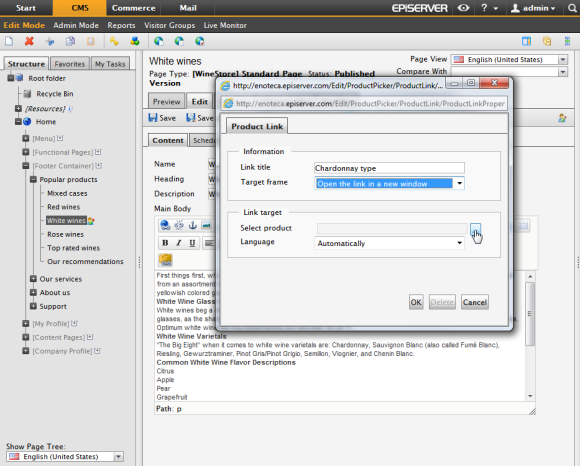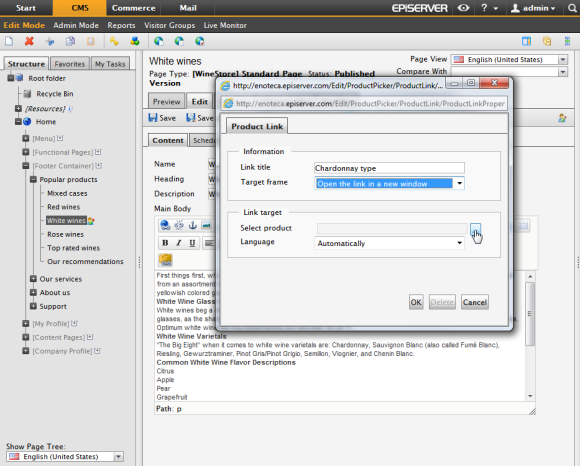Product Link Tool
The Product Link Tool is a plug-in to the EPiServer CMS 6 Editor. The tool adds a new function to the toolbar allowing an to link content to products in the in Commerce Manager. When the link is clicked on, the will be transferred to the product page "view mode" for that product.
Adding a Product Link
You can add product links to text, files or images in an EPiServer CMS page.
- In Edit mode, select the text, files or images where you want to add a link to a product page in the product catalog.
- Select the Insert/edit Product Link tool in the toolbar of the Editor.
- When clicking the button in the Select Product field, the product picker dialog will open. When you expand the catalog tree on the left, related products will be displayed. You can browse the structure and select products. The product display can be sorted by clicking on product ID or Name. You can also search for a product by entering free text or product ID. Select a product in the list and click Select.
- In the Language field you can choose to select the desired language version for the product page, or let the system decide by selecting Automatically.
- Enter the details for the link such as title and target frame, just as you would for any link in EPiServer CMS. Click OK.
- The product link will be displayed in the Editor.
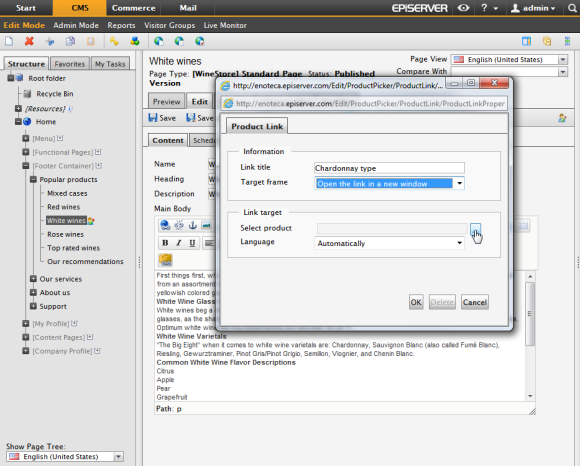
EPiServer Commerce supports permanent links, meaning that when a product is renamed the will be remembered and will not be broken.
Editing a Product Link
- Select the link and choose the Insert/edit Product Link tool in the toolbar. This will open the Product Link dialog.
- Edit the link options as desired and click OK to save your changes.
Removing a Product Link
Select the link and click the Unlink tool in the Editor toolbar. This will remove the link from the selected text.
The tool buttons in the editor toolbar can be customized, for instance you can change the grouping and orders of the buttons. This is done from the EPiServer CMS administration interface and is described in the Configuring the HTML Editor section of the EPiServer CMS user documentation.
Version: EPiServer Commerce 1 R2 SP2| Last updated: 2012-09-20 | Copyright © EPiServer AB | Send feedback to us