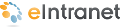
eI_ListSummary Widget
![]()
Shows a list of content from a folder (and optionally its subfolders) on your Web page similar to the following figure.

To change the properties, click Edit (![]() ).
).
Properties Tab
| Property | Value |
|---|---|
| Folder ID | Enter the ID of the folder that contains the items appearing in the list. Set the Recursive property to include subfolders under this folder. |
| Enable Header | Check to show header text above the eI_ListSummary widget. If no text is entered into the Header property, the folder name shows. |
| Header | Enter text for the header. Check the Enable Header property box to show this text. |
| XSLT |
Select one of the following to determine how the content information displays.
|
| Recursive | Check to include content in subfolders under the folder indicated by the FolderID property. |
| Enable Paging | Check to show links to page forward or backward through the content list. The amount of content shown in each page is set by the Items Per Page property. |
| Enable Scrolling | Check to enable automatic scrolling, which animates the list by scrolling from top to bottom then repeats indefinitely. |
| Items Per Page | Enter the number of content items you want to display on a page. If blank, page forward/backward buttons do not show. |
| Include Icons | Check to show icons that represent each content item's type in the eI_ListSummary. |
| Sort Order | Choose Ascending (A-Z; first-last) or Descending (Z-A; last-first). |
| Order By |
Choose one of the following options.
|
| Content Type |
Choose the type of content to display in the ListSummary.
|
| Add Text |
Enter the text used in the editor's menu to add more content. For example: if you enter "Add Quick Reference" it appears in the Edit menu as shown.
|
| Taxonomy ID | Enter the taxonomy ID with which content is associated when you choose Add Items. |
| Display Content |
Check to retrieve and display HTML content for each item in the ListSummary. |
| Read More Link Text | Enter text for the Read More Hyperlink set in the next property. For example: "Read More..." |
| Read More HyperLink | Enter the hyperlink used for the Read More Text set in the previous property. For example: "Content.aspx?id=168". |


