 or descending
or descending  ).
).NOTE: The Calls to Actions feature is part of Ektron's marketing suite.
Launch the Calls to Action app by clicking on the ![]() icon. Click Calls to Action in the toolbar to see the list of available calls to action (CTACall to action; a user interface element that prompts a site visitor to touch or click it to proceed on a path toward conversion from site visitor to customer. For example, links that say "For more information...," "Add to cart," or "Buy now."s). Using the pulldown menus on the list page, you can sort the list by type of data (date modified, title, status, date created, and first or last name of the last person to edit the page) or by order (ascending
icon. Click Calls to Action in the toolbar to see the list of available calls to action (CTACall to action; a user interface element that prompts a site visitor to touch or click it to proceed on a path toward conversion from site visitor to customer. For example, links that say "For more information...," "Add to cart," or "Buy now."s). Using the pulldown menus on the list page, you can sort the list by type of data (date modified, title, status, date created, and first or last name of the last person to edit the page) or by order (ascending  or descending
or descending  ).
).
A CTA is a user interface element that prompts a site visitor to touch or click it to proceed on a path toward conversion from site visitor to customer. Some examples include buttons and links that say:
Each CTA has a toolbar from which you can perform actions.
Tips
- Use contrasting colors to draw attention to your CTA.
- Focus on gain instead of effort. For example, Get, View, Enjoy, Discover, See, Play instead of Submit, Start, Activate, Learn, Pay.
- Encourage people to place your CTA (embed code) on their social media.
- Use A/B testing to find CTA "winners" by having 2 CTAs go to 1 landing page. (Use multivariate testing to test page elements.)
To create a CTA, click Calls to Action in the toolbar, then click Create New Call to Action. The Call to Action Information form appears.
An Embed Code button appears on the CTA list page or when you edit a published CTA.
When you click Embed Code an Embed Code window appears. Enter values for the following field and click Generate Embed Code.
NOTE: Choosing email generates HTML embed code. The other options generate JavaScript embed code.
Copy and paste the generated embed code to share your CTA on another site, such as a social media site.
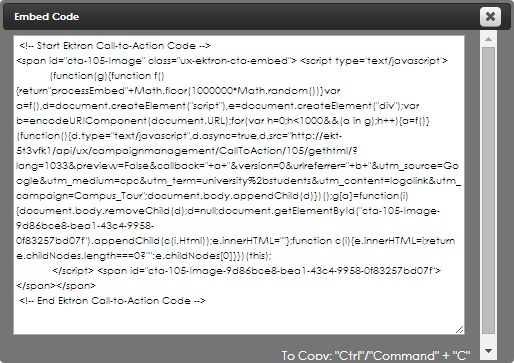
NOTE: You also can place a CTA on a blog page through the Metadata tab when the blog is created or edited (Adding a call to action to a blog post) and also by using the BlogPostCallToAction widget.
NOTE: If you do not see the CTA widget in the PageBuilder > Widgets menu, an administrator can enable it by following the instructions in Determining which widgets appear on a wireframe.
 ) on the Call to Action widget. A window appears with available CTAs.
) on the Call to Action widget. A window appears with available CTAs.