 Canceling an order
Canceling an order
Once an order is placed and its status allows for cancellation, it can be canceled from the Order Detail page on the website or from the Order History Details page of the Admin Console.
There are two ways an order can be canceled: Cancel or Cancel and Reorder.
- Cancel stops the order from progressing further in the purchase process.
- Cancel and Reorder stops the order from progressing further, but then adds the items to the shopping cart. This option could be used if the user wanted to wait for a new budget period, wanted to add other items to the cart, wanted to use a coupon for the order, and other situations where the user wants to modify an order that has been placed but not completed.
Canceling an order from the website
Complete the following steps to cancel an order that is in an eligible status on the website:
- Log into the website.
- Select the My Account menu.
- Select Order History to open the Order History list.
- Click Date or Order Number to view the Order Details page.
- Click Cancel Order and a notification will display stating the cancellation has been requested.
- If reordering is desired and the option is enabled, click Reorder and the reordered items are added to the cart.
- Click Cancel or Cancel and Reorder.
- A Cancellation Requested message appears.
- If you chose Cancel and Reorder, the items on the canceled order are added to the Shopping Cart.
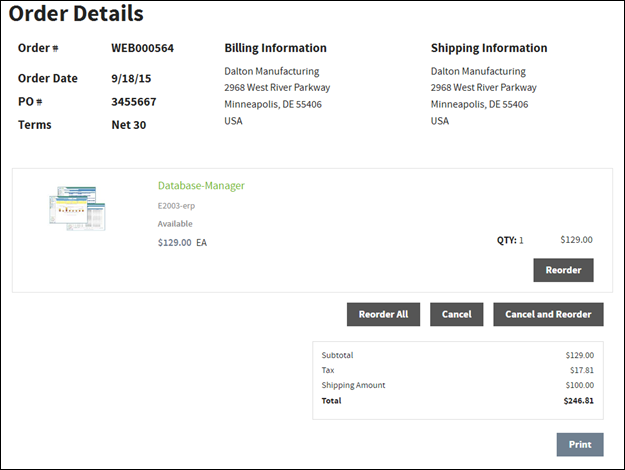

Canceling an order from the admin console
- Go to Admin Console > Sales > Order History.
- Find the desired order and click View Only.
- Select More Options and choose Cancel Order.
Related topics
- Order Status Mapping
- Setting Up Order Cancel and Reorder