 Overview of search autocomplete
Overview of search autocomplete
InsiteCommerce version: 4.2 4.3 4.4 4.5
When searching for products on a website, entering a minimum of three characters into the search field will trigger the autocomplete functionality. As more characters are entered, the search results are refined to more accurately match the search query. The content displayed in the autocomplete preview consists of the following components:
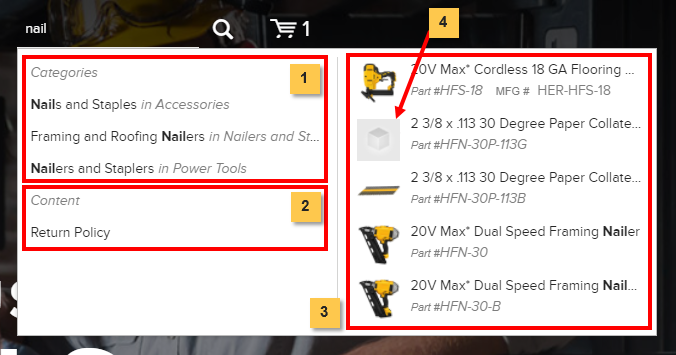
- Categories
- Content
- If a category name contains text that matches the search query, it will display in the Autocomplete window.
- Search crawls the actual content of pages for any text that matches the search query, such as blogs or white papers.
- Product Details
- Product Image - located in the Admin Console > Catalog > Products > click Edit for a product > Content tab > Small Image Path.
(4) If a Product Image is not provided, the global default image appears in place of the product image.
- Product Title - located in the Admin Console > Catalog > Products > click Edit for a product > Details tab.
- Product Number - located in the Admin Console > Catalog > Products > click Edit for a product > Details tab.
- Manufacturer Number - located in the Admin Console > Catalog > Products > click Edit for a product > Details tab.
- Product Image - located in the Admin Console > Catalog > Products > click Edit for a product > Content tab > Small Image Path.
The Search Autocomplete feature is active by default and does not require the activation of any settings to function correctly.