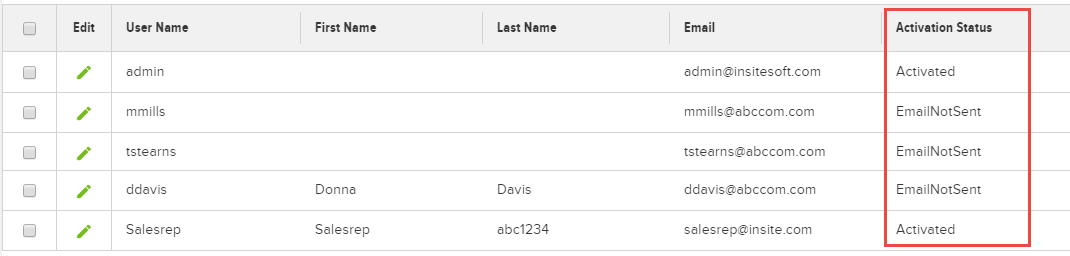Creating users from within the admin console
Creating users from within the admin console
Creating Console and Website Users is one of the many responsibilities of an Admin Console Administrator. The User page contains all of the available profile information fields, as well as the option to assign the necessary Roles.
Creating a User from the Admin Console
- Go to Admin Console > Administration > Users.
- Click Add User .
- Fill out the Create New User form.
- Click Create User .
- As necessary, enter any additional information in the fields.
- Click Save. Your new user is now set to use the website.
Details to Consider when Adding a User Manually
- When using a multi-lingual implementation, the Language Code field is used to determine which language to use for displayed fields. The codes use the standard 4 character abbreviations. For example, the default language is set to "en-us" for English United States.
- The Email Opt-In check box, when selected, indicates that this user will receive your subscription based emails.
- The Limit Exceeded Notification check box, when selected, will automatically send an email notification to the user if an order exceeds the specified budget.
- The Salesperson field lets you associate the user with the correct salesperson. However, this requires assistance from your implementation team to properly configure.
- The Default Customer field lets you assign the customer to the user that will be active and displayed on the ecommerce website by default when the user logs in.
Manually Creating a Console User
- Log into the Admin Console.
- Go to Administration > Users > Console Users.
- Click Add Console Users .
- Populate the form as needed and select the appropriate Roles.
- Click Save or Save & Add New.
-
Once a user has been created, a notification at the top of the form is
displayed stating the user has not been activated.
This notification will update depending on the activation status, that is it will display an option to Resend Activation Email or it will disappear entirely if the user is activated.
- Once the user has been created, clickSend Activation Email .
-
If multiple users were created using Save and Add New
, you will need to click Edit
for each user and then click Send Activation Email. It may be helpful to add the
Activation Status column, using Manage Columns , to see which users need to be activated.
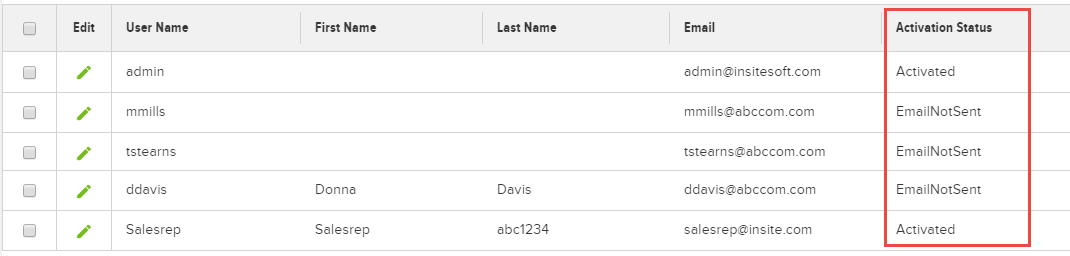
Manually Creating a Website User
- Log into the Admin Console.
- Go to Administration > Users > Website Users.
- Click Add Website User.
-
Add any additional details and update any fields as needed.
- Do NOT assign any Roles at this time. Assigning a Role at this time will result in a notification that the User is required to have an Approver assigned. However, the Approver field is not displayed unless the User is first assigned to a Customer.
- Click Save or Save & Add New.
-
Once a user has been created, one of two notifications is displayed at
the top of the form stating the user has not been activated. The message
displayed is dependent on whether users are required to be assigned to
a website. This is controlled by the
Restrict Users to Assigned Websites Setting.
If the user is not assigned to a customer and a website, and the Restrict Users to Assigned Websites Setting is set to Yes, the following message is displayed:

If the user is not assigned to a customer and a website, and the Restrict Users to Assigned Websites setting is set to No, the following message is displayed:

This notification will update depending on the activation status, that is the red text disappears once the customers and/or websites and have been assigned, it may display an option to Resend Activation Email, or it will disappear entirely if the user is activated.
-
Once the User has been created and a Website and Customer have been assigned,
return to the Details finger tab and assign the appropriate
Roles. If the assigned Role requires an Approver, the Approver must be selected
prior to saving the changes.

- Click Save.
-
Click Send Activation Email
.
If a user is assigned to multiple websites, an
Activate Account window will display requesting that a website
be selected. This is to allow, among other things, for custom messaging based
on the website.
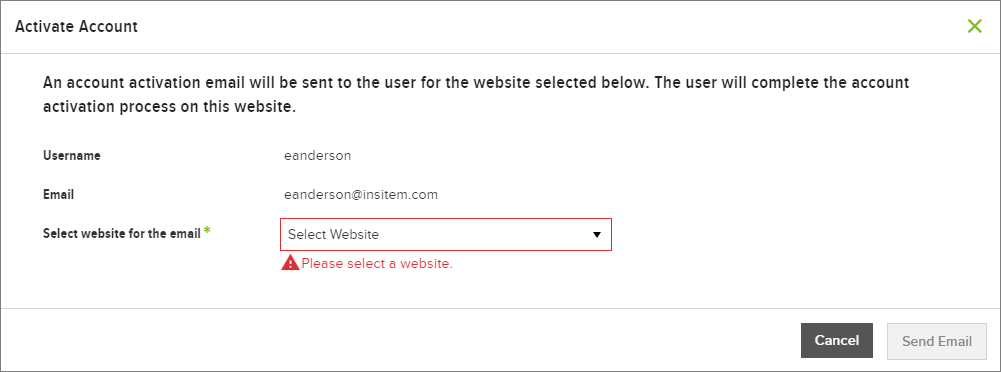
-
If multiple users were created using Save and Add New, you will need to click Edit for each user, assign the Customer and Website, and then clickSend Activation Email.
You will also need to, for any users assigned to multiple websites, identify the website- as stated in the previous step. It may be helpful to add the Activation Status column, using Manage Columns , to see which users need to be activated.)