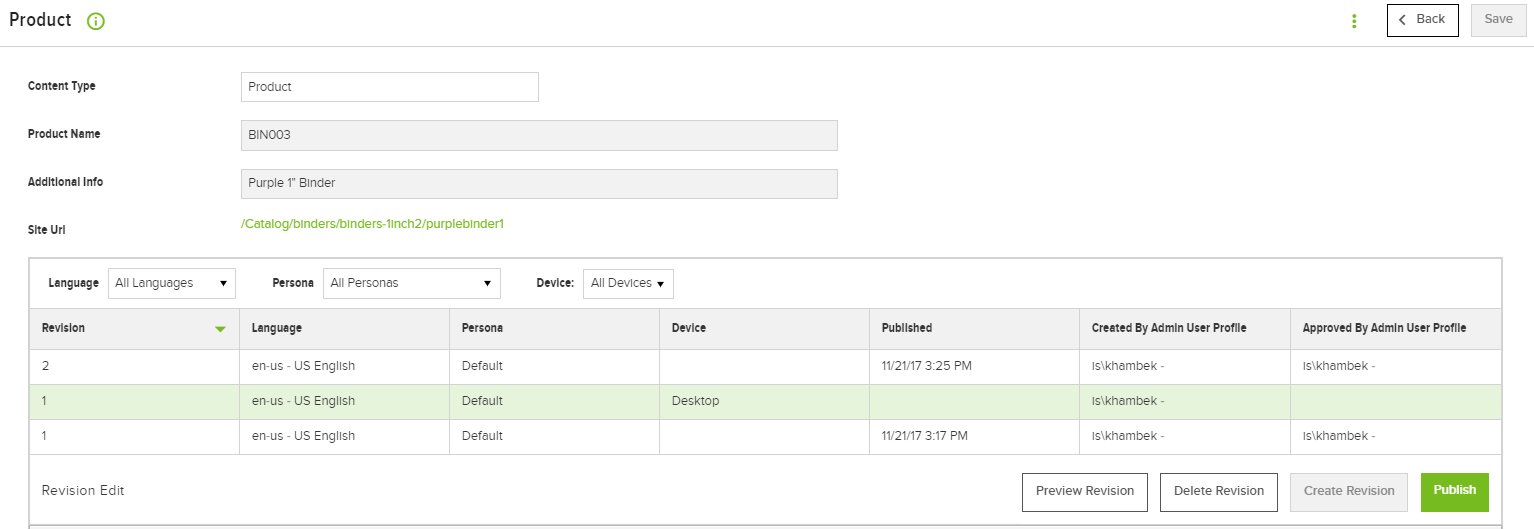Preview a revision in Classic
Preview a revision in Classic
Content previewing allows Content Editors, Content Approvers, and Content Admins to view new content changes before they are published. To preview a revision, complete the following steps.
- Go to Admin Console > Library > Content.
- Ensure that the Only Show Content Waiting to be Published toggle reads YES.
- Select Edit next to a content revision.
- Click the Site URL hyperlink to view the page in its current state, or select a record from the record list. Click Preview Revision to view the proposed changes.
- Review the changes in the pop-up, then click Close.