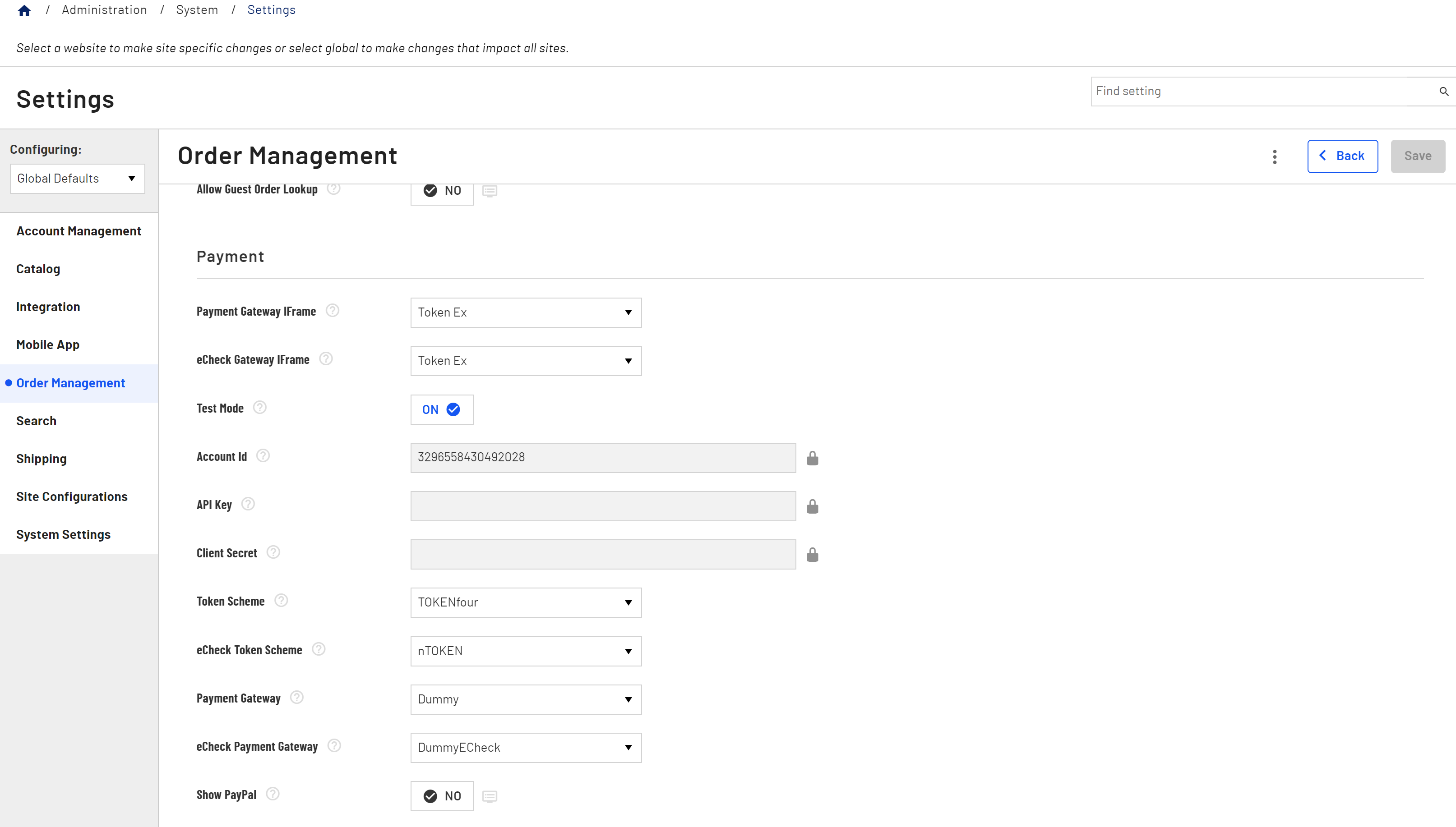eCheck payment method
eCheck payment method
B2B Commerce features the ability to add eCheck as a payment method. This feature allows you to implement eCheck payment methods without additional coding because this plugin connects directly to the eCheck payment gateway.
Admin Console users can view eCheck transactions in the Sales > Transactions table with other transaction types. Customers select the eCheck option from the Payment Method drop-down field during checkout, then enter their account number and routing number details.
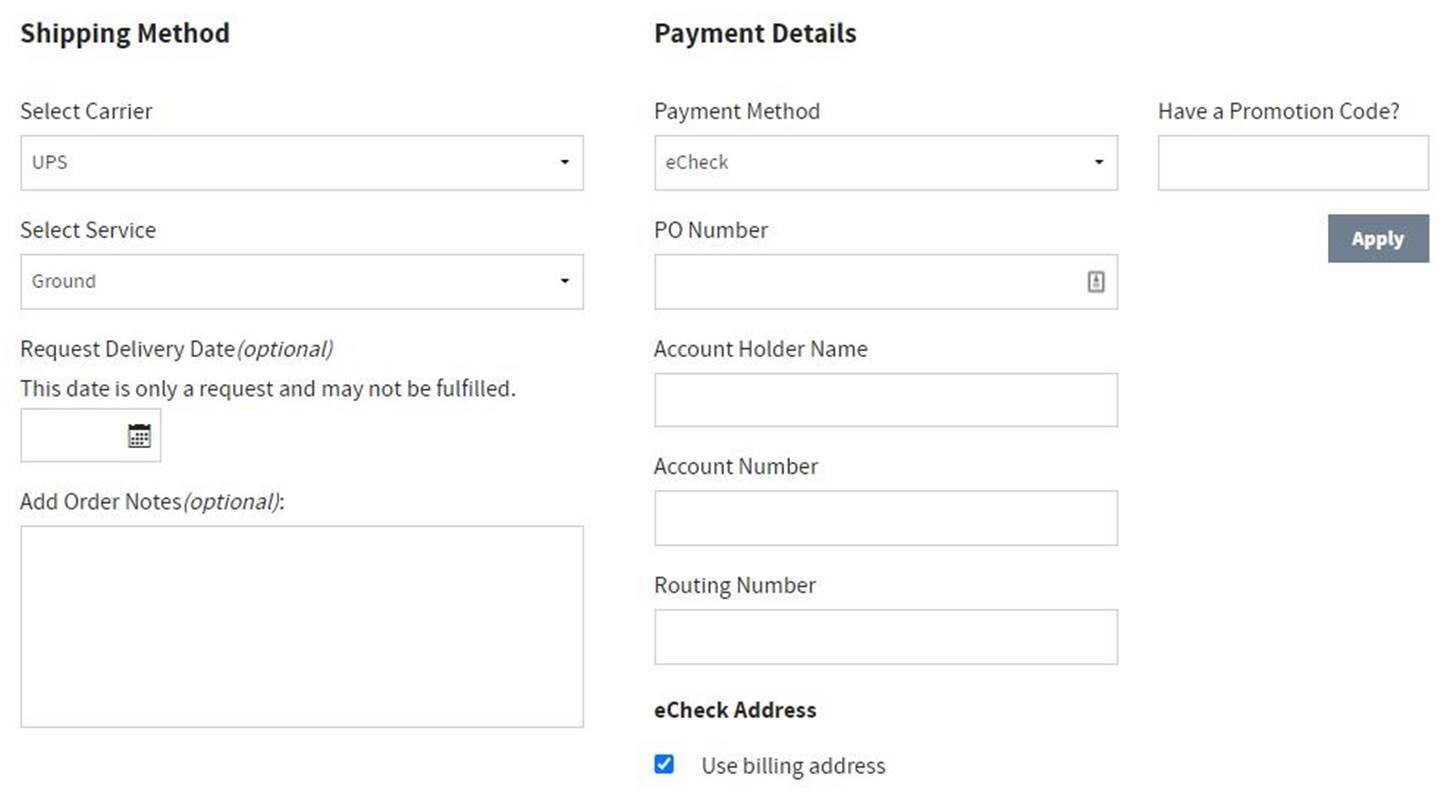
You enable the eCheck payment method in the Admin Console. This article describes how to add eCheck as a payment method, enable the eCheck payment method and how to configure the eCheck payment gateway.
Add eCheck as a payment method
- Go to Sales > Payment Methods in the Admin Console.
- Click Add a Payment Method.
- Enter a name and description for the new payment method, for example eCheck.
- Set the eCheck toggle to YES.
- Select an Activate On date. You can also select a Deactivate On date, if needed.
- Click Save.
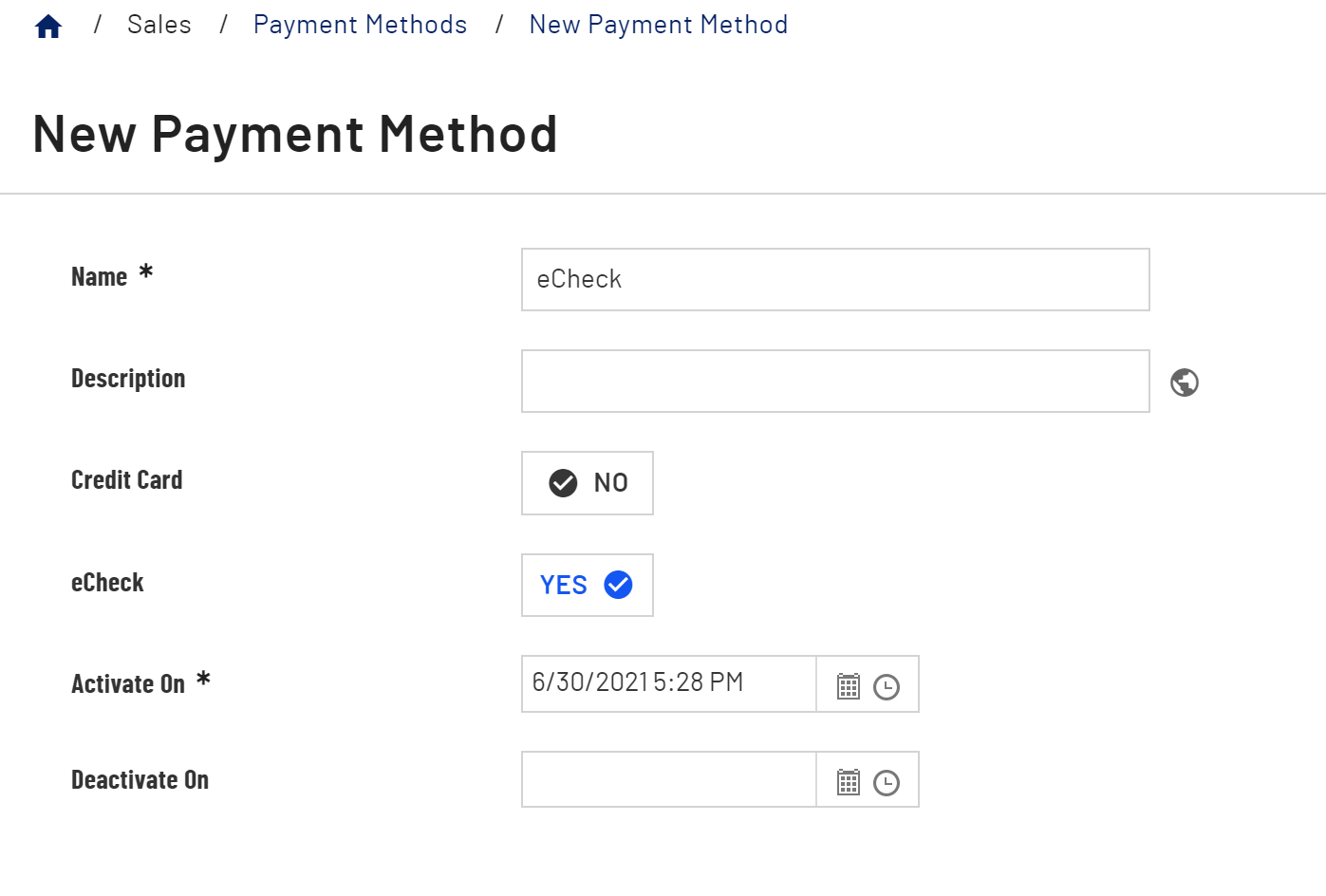
Enable the eCheck payment method
- Go to Administration > System > Settings in the Admin Console.
- Search for Enable Saved Credit Cards.
- Set the Enable Saved Credit Card toggle to YES. If Yes, this setting enables the ability for customers to save credit cards for repeated use. To enable this option, you must have TokenEx enabled.
- Click Save.
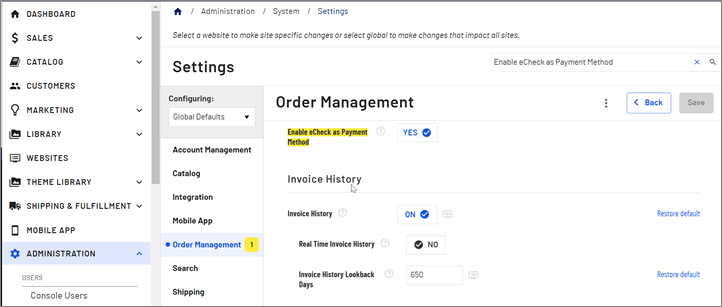
Configure the eCheck payment method
Users with ISC_System access and the Cloud hosting team maintains the iFrame settings listed below. Contact the Cloud hosting team if you require changes.
- Set eCheck Gateway IFrame to the appropriate value. This setting will determine the iFrame (if any) to be rendered on the storefront for eCheck payments. The default value is TokenEx.
- Set eCheck Token Scheme to the appropriate value. This setting selects the format in which to store the eCheck tokens. The default value is nTOKEN.
- Set eCheck Payment Gateway to the appropriate value. This setting defines which payment gateway to use for eCheck transactions. Changes to this setting require a website restart. The default value is DummyECheck. See the Configure the test (dummy) eCheck gateway as the payment gateway article for additional details.