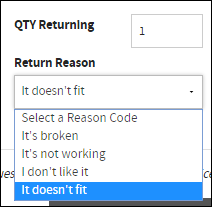Return merchandise authorization RMA set up
Return merchandise authorization RMA set up
There are several steps required to complete the RMA setup which are identified below. In addition to Settings, this article also provides information on Order Status Mapping and setting up the optional reason codes choices provided when a return code is set as "required".
Settings
| Setting | Description | Value |
|---|---|---|
| RMA Destination Email | Default email recipient for RMA request | String in the form of a valid email address: (e.g.,[email protected]) |
Enable order status to allow RMA
RMA is enabled via Order Status Mapping in the Admin Console. This allows Administrators to correctly map ERP order status to the correct display name as well as the appropriate behavior.
- Go to Admin Console > Administration > System > Order Status Mapping.
- Click Edit for the desired order status.
- Change the Allow RMA toggle to display YES.
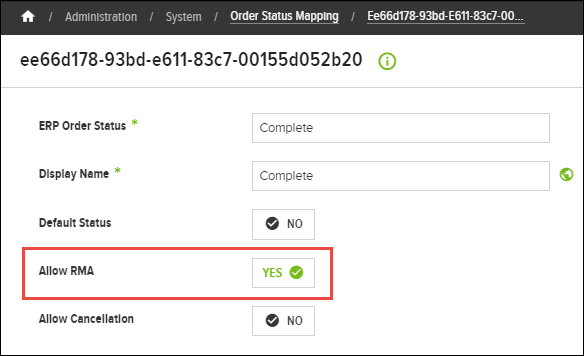
- Click Save.
Reason codes
Reason codes are provided to the user via a menu to indicate the reason for the return. An example of the reason codes can be seen in the Description column below. The codes are found in the Admin Console > Administration > System > System Lists > RmaReasonCode. To view the codes, click the Edit button for RmaReasonCode and then click the Values finger tab. If no reason codes are defined, the menu will not be displayed on the website and therefore not required to submit the RMA.
| Code Class | Code | Description |
|---|---|---|
| RmaReasonCode | RmaCode01 | Item Not Working |
| RmaReasonCode | RmaCode02 | Ordered Wrong Item |
| RmaReasonCode | RmaCode03 | Do not Like Item |
Upon successful setup of RMA, orders will display the Return Request (RMA) button at the top of the Order Details page:

After clicking the Return Request (RMA) button the Return Request (RMA) page is displayed with the field to state the number of items being returned and the reason code choice menu: