 Review how Optimizely PIM data appears to customers
Review how Optimizely PIM data appears to customers
Product Detail Pages in Optimizely B2B Commerce are where the product information you curate in Optimizely PIM shows to your customers. This includes the product's images, name, description, brand, attributes, documents, specifications and related products. Before you configure PIM, you need to know both your data and how you want to present that data on your product detail pages.
Review the example Product Detail Page below and review the table for how the product information you curate in PIM displays to customers on your website.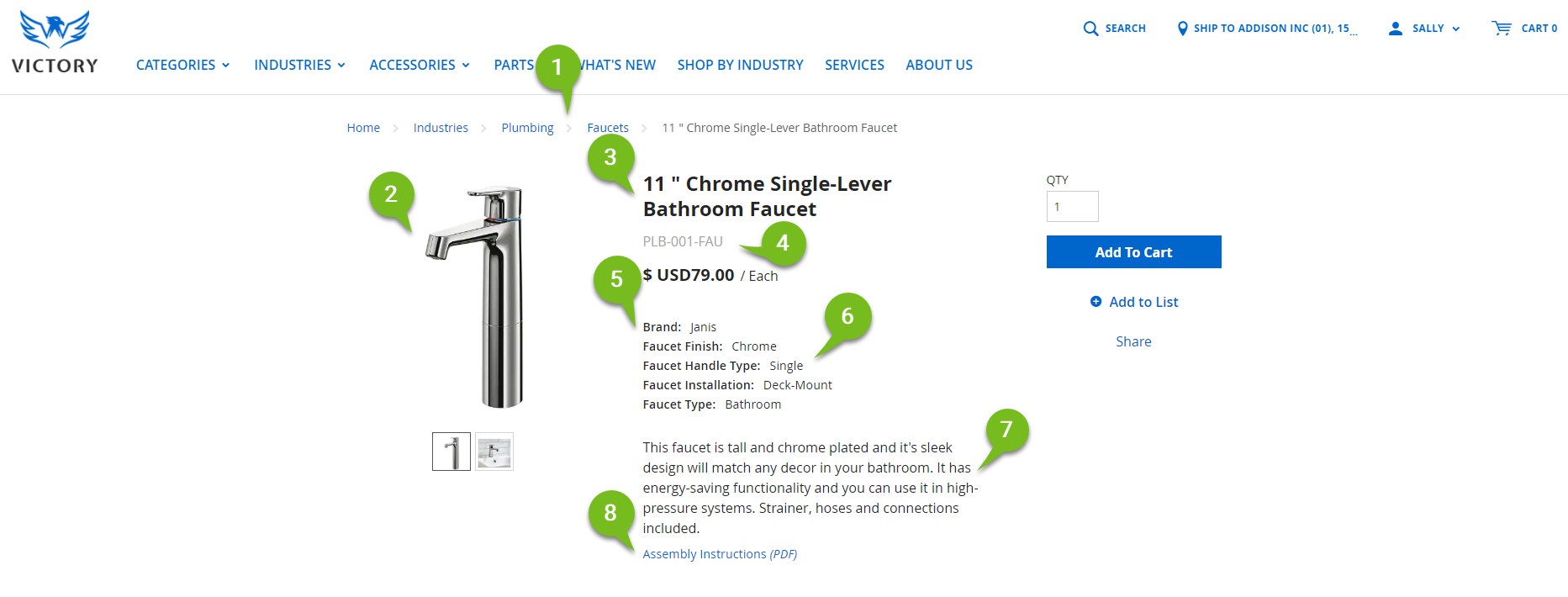
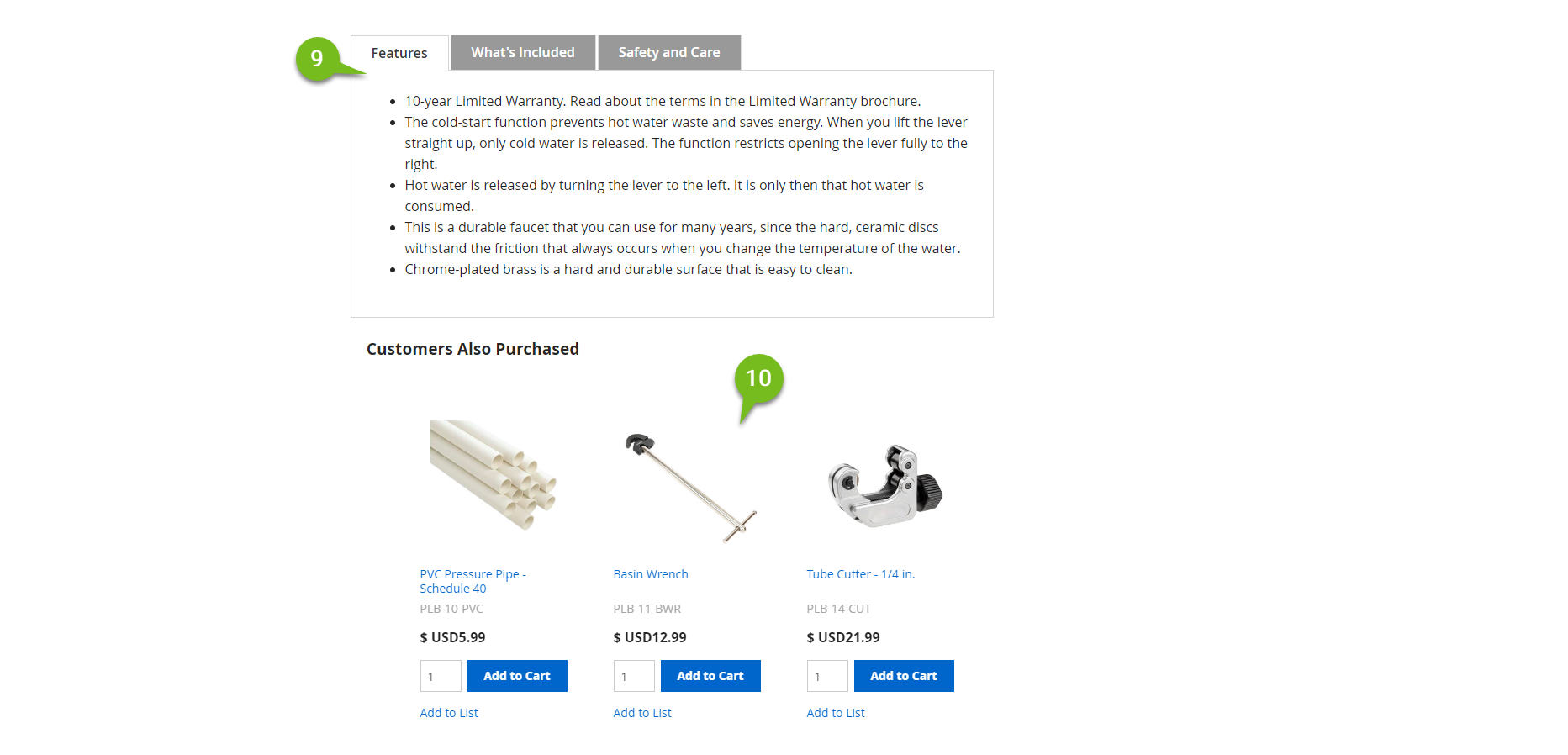
| Image Number | Product Detail Page Field | Description | PIM Source |
|---|---|---|---|
| 1 | Categories | The categories this product belongs to, which is part of the B2B Commerce site navigation. | Categories assigned on the Product > Categories tab |
| 2 | Images | The product images that appear on your site. | Images assigned on the Product > Images tab |
| 3 | Title | The product name or display title that appears on your site. | Property mapped to Product Title |
| 4 | Number | The product's ERP number and/or customer-specific part number that appears on your site. | Property mapped to Product Number |
| 5 | Brand Name | The name of the product's brand, if you've enabled brands in B2B Commerce. | Property mapped to Brand |
| 6 | Attributes | The assigned attributes for this product. When you create properties and map these to attributes, the property display name becomes the product's attributes on the Product Detail Page on your site. You can show these in tab format if you enable the Display Attributes in Tabs setting in B2B Commerce. | Properties mapped to Attributes |
| 7 | Description | The product's longer description that appears on the Product Detail Page on your site. | Property mapped to Description |
| 8 | Documents | The assigned documents for this product. You can show these in tab format if you enable the Display Documents in Tabs setting in B2B Commerce. | Documents assigned on the Product > Documents tab |
| 9 | Specifications Tabs | The tabs related to product information. When you create properties and map these to specifications, the property name becomes the tab name and the sort order sets the tab order in B2B Commerce. | Properties mapped to Specifications |
| 10 | Related Products | The products promoted as cross-sells or accessories in B2B Commerce. | Related products assigned on the Product > Related Products tab |