 Overview of product variants
Overview of product variants
Product Variants are a set of products that are available with multiple characteristics or "variants." This construct is commonly used in apparel, where a product such as a toolbox can be purchased in a variety of colors and sizes, with each of these color/size combinations resolving to a unique SKU or product ID.
Within Optimizely B2B Commerce, the configuration of these parts is divided into two sections: Variant Types and Variant Products.
Variant types
The Variant Type represents the group products as a whole. Products with the same traits are assigned to a Variant Type, such as "Toolbox."
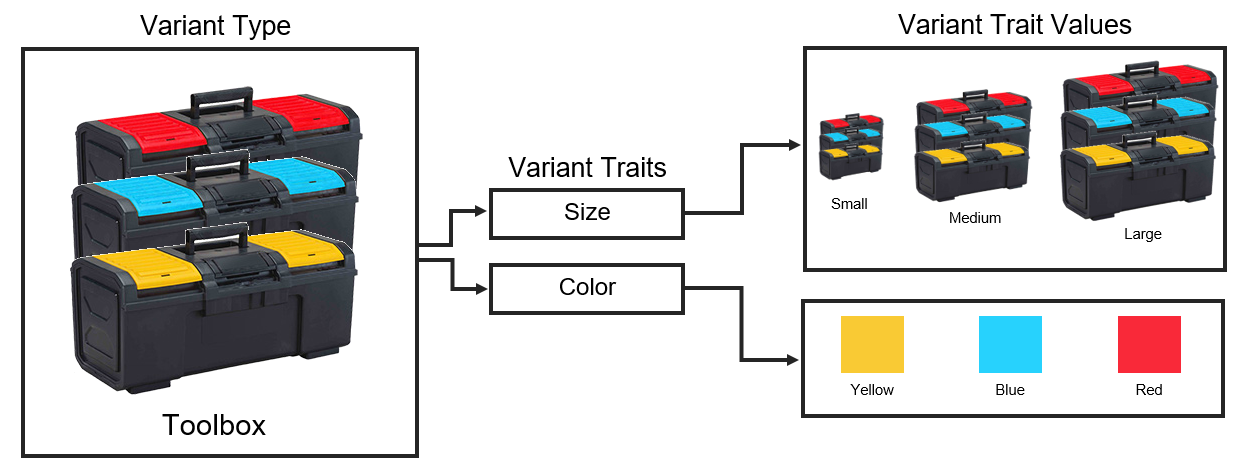
Variant traits
A Variant Type consists of different features or Variant Traits. In the Toolbox example, the Variant Traits are Size and Color.
Variant trait values
Variant Trait Values describe the specific options within a trait. In this example, the Variant Trait "Color" consists of the Variant Trait Values Yellow, Blue, and Red.
If you want to add new variant trait values in bulk using a spreadsheet, make sure the columns are as follows: Value, Description, Sort Order, Style Trait.Style Class and Style Trait.Name, where Style Trait. Style Class is the variant type and Style Trait. Name is the variant trait.
Variant products
Parent products
The parent product is a generic or "dummy" product which does not resolve to a SKU or part ID in the ERP database. Because this parent product is nothing more than a placeholder, no pricing is needed and inventory will not be tracked. The parent product does, however, need images and other content as it is the product that displays on the product list pages and the product detail page before any styles are chosen. Using the Toolbox example, the parent product is labeled "Hero Toolbox" and has an image displaying all three toolbox options.
Custom availability messages will not appear on the parent product when viewing the Product Listing Page (PLP) and Product Display Page (PDP).
Child products
Child products, which represent a single SKU or part ID in the ERP database, are then assigned to the parent product. The child products embody each unique combination of the Size and Color Variant Trait Values. Optimizely recommends that each parent product have a maximum of 100 styled child products.
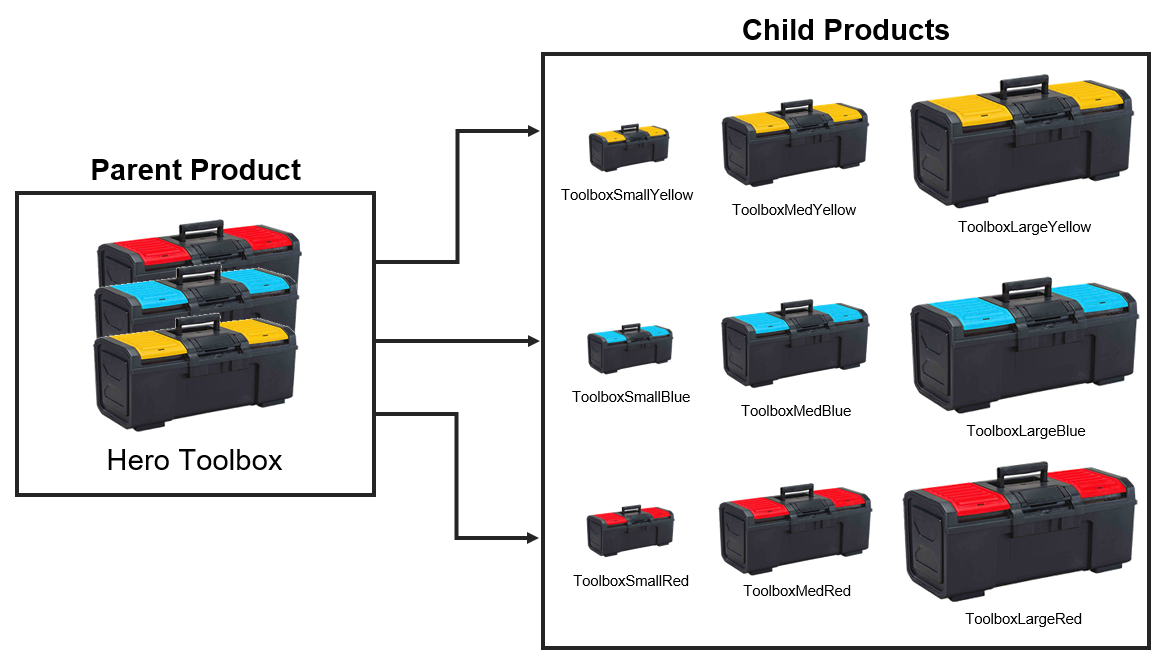
Browse and purchase variant products
Variant products are displayed within the category to which the parent product has been assigned.
The product detail page for variant products displays the product like the standard product detail page, with the addition of drop-down menus that allow customers to select the Variant Traits for products.
After selecting Variant Trait Values from the drop-down menus, the page updates and displays the pricing and name of the child product for that combination of options.
The drop-down menus are also sensitive to whether or not a product has been defined for a specific combination of Variant Trait Values. For example, if a product has not been defined for green/medium, the medium option will not be available within the drop-down menu when the color green is selected and the opposite also holds true. Clicking a link to a product variant from the following places directs customers to the Product Detail Page of the product with the options for the child product selected:
Search for and view product variant detail pages
When searching for an exact match of a variant child product number, even if the search terms are also present or directly match another product('s) data fields, the product detail page loads with the child product variants selected. Direct matches on variant part numbers may occur in the following fields:
- Product Number
- Product Title
- Model Number
- SKU
- UPC
- UNSPSC
- Manufacturer Item
If a user selects more than one child product within a parent, only the parent product detail page loads.
When clicking the link to a child product from autocomplete, the parent product detail page loads with the variants for the child product selected. When entering a product number using the Quick Order form, the search results will include child products.
Clicking a link to a product variant from the following places directs customers to the Product Detail Page of the product with the options for the child product selected:
- Cart
- Order confirmation
- Order history
- Sales quote request confirmation
- List detail page
- Quote details (sales rep)
- Job quote details
- "Share with friend" email
- Recently viewed widget A pre-configured content holder ISC_Content user roles may use to add content to website pages without having to develop page elements.
- Related products widget
- Recently purchased widget