 Enable search data mode in Classic CMS
Enable search data mode in Classic CMS
Use the Enable Search Data Mode in Classic CMS to view search result information, including the search scores for individual products, by searching for products within the CMS shell.
Enable Search Data Mode
Only users assigned the ISC_ContentAdmin role have access to Enable Search Data Mode.
- Click Site Preview and select Website to launch the Classic CMS from the Admin Console.
- Select Preview to enter preview mode.
- Click the gear icon in the upper right corner and select Enable Search Data Mode.
- Enter a search term in the Search box and click the magnifying glass icon.
- Review the Search Results page. The search scores and matching fields that contribute to the total score appear under the Search Data heading for each product. Sponsored products move to the top of search results regardless of their score.
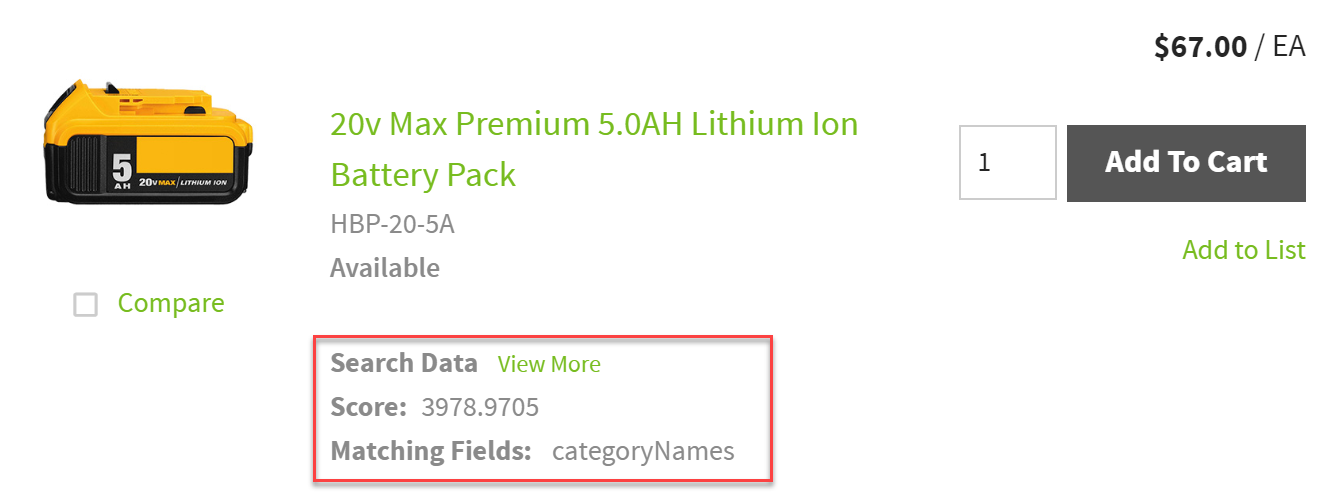
- Click View More to view additional search details like the boost on the product itself and matching field scores.
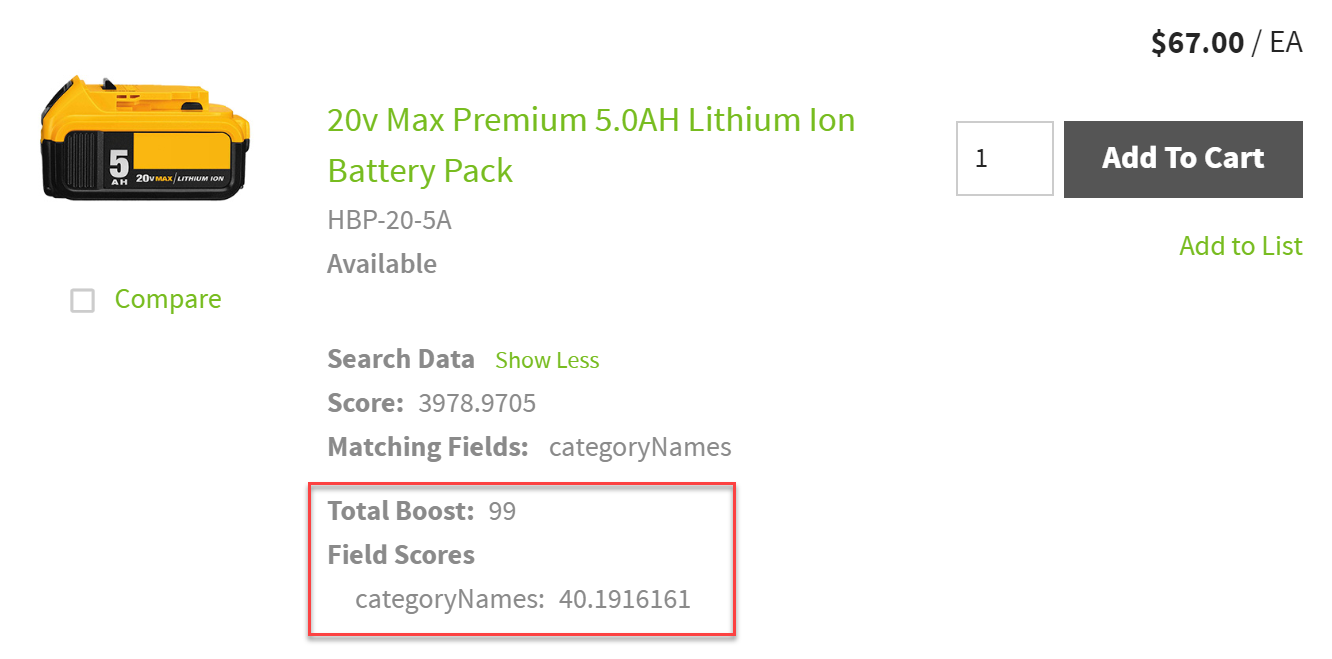
Disable Search Data Mode
- Click the gear icon in the upper right corner of the CMS shell.
- Select Disable Search Data Mode.
- Wait for the setting change to refresh the page.
After you log out, the Search Data Mode automatically resets to disabled, but you can also manually disable it.