 Filter and search within results
Filter and search within results
You can filter an existing search query to refine the results based on various search terms and/or product attributes. Examples of common search filters are Categories and Price. The filters display dynamically based on the attributes and attribute type setting of the products found in the original search query.
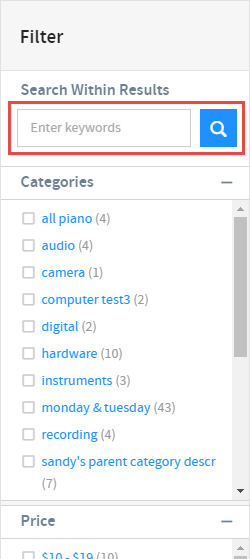
Search within Results
- Enter additional keywords in the Search Within Results or Search Within Categories fields.
- Click the Search icon to filter results by the additional keywords.
Filter Search Results by Attributes
- Select one or more of the check boxes under Filters to refine the search results by specific attribute values.
- The search results automatically update based on your selections.
Filter Search Results by Previously Purchased Products
You must set the Enable Boosting by Purchase History toggle to YES before you will see the Allow Purchase History Filtering setting. This setting will not appear for guest users.
- Enable the Allow Purchase History Filtering setting under Administration > System > Settings to add a Previously Purchased facet below the Search Within Results or Search Within Category sections on the search results or category list pages. Default value: Yes. See Search Settings for more details.
- Select the Previously Purchased check box to filter the search results or category list to show only products that the customer bill-to has purchased before (based on order line frequency, not quantity), based on the order data in the order history table.
Filter Search Results by Stocked Items Only Products
You must first set products as stocked. You can do this manually on the product record (set the Is Stocked toggle to ON on the Details finger tab). You can also use the product import template and setting the IsStocked field to true (this is optional in the template and is under the green Selling Rules section with the description "Whether or not this item is regularly stocked at a local warehouse. Can be used as a facet on the storefront.")
- Enable the Display Facets for StockedItems setting under Administration > System > Settings to add a Stocked Items Only facet under the Stocked Items heading. When enabled, customers will have the ability to select items set as normally stocked in warehouses. Default value: No.
- Select the Stocked Items Only check box to filter the search results or category list to show only products that are stocked (or where the IsStocked field is set to true on the product record).
The Is Stocked toggle is not related to inventory, but instead is meant to differentiate local warehouse products from drop-ship products, regardless of inventory.
Share Filtered Search Results
If you want the ability to share filtered search results, you or your partner developer will first need to update your theme to make sure you have the getQueryStringValues and updateSearchQuery functions in the insite.product-list.controller.ts file.
- Copy the URL after applying facets to a product list (either search results or a category product list) to share filtered search results. The URL updates to include the selected facets.
- Share the URL and/or save and return to the it to see the filtered list of products.