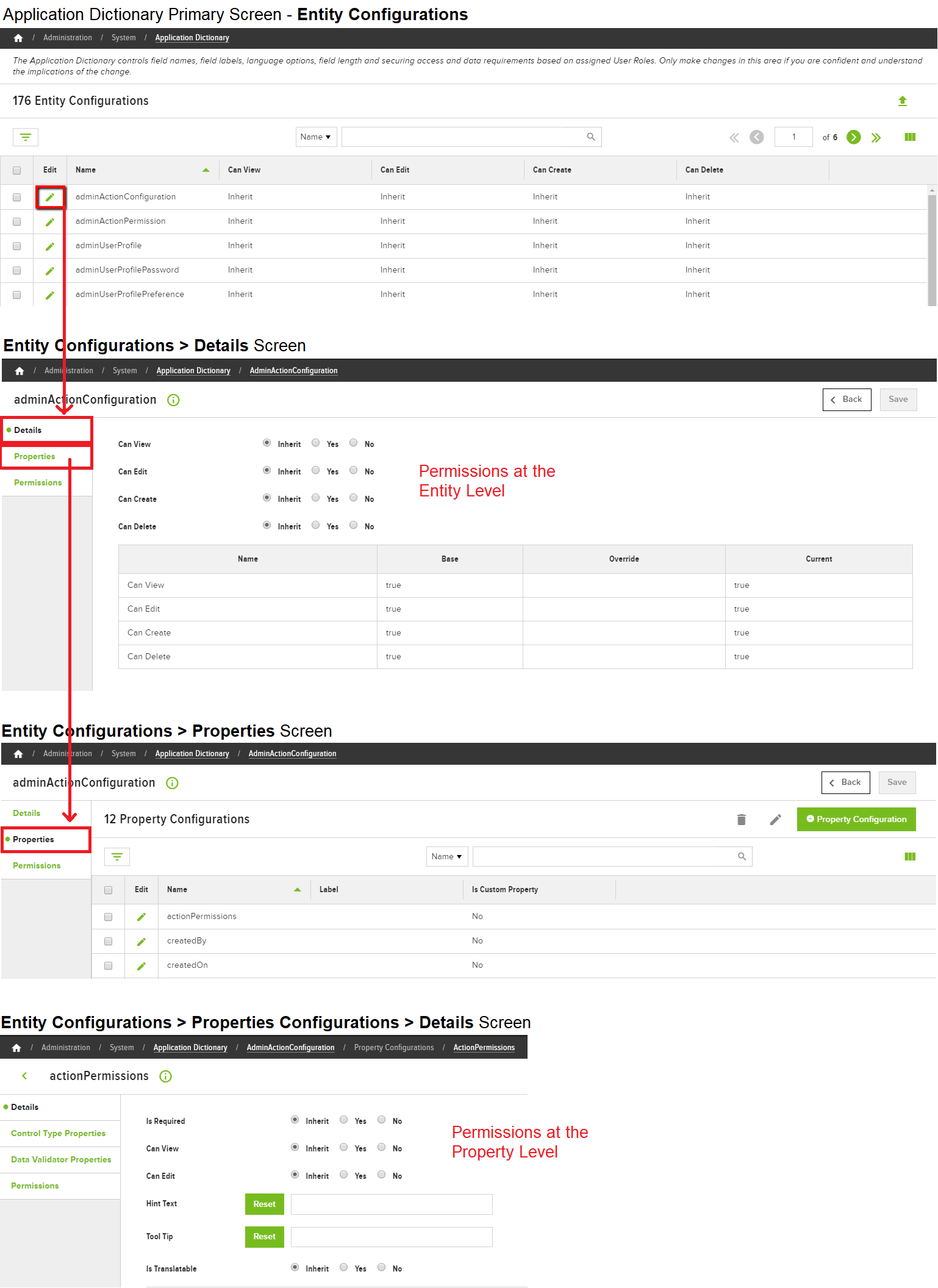The Application Dictionary controls, among other things, field names, field labels, language options, field length, and securing access and data requirements based on assigned User Roles. As a result, enabling, disabling, and customizing the functionality of the Admin Console and the Website is often done within the Application Dictionary. Prior to making changes to the Application Dictionary, it is extremely important to understand what exactly is being changed and why, so as to avoid any unintended mistakes. With that warning in mind, use the following steps to enable, disable or edit a property:
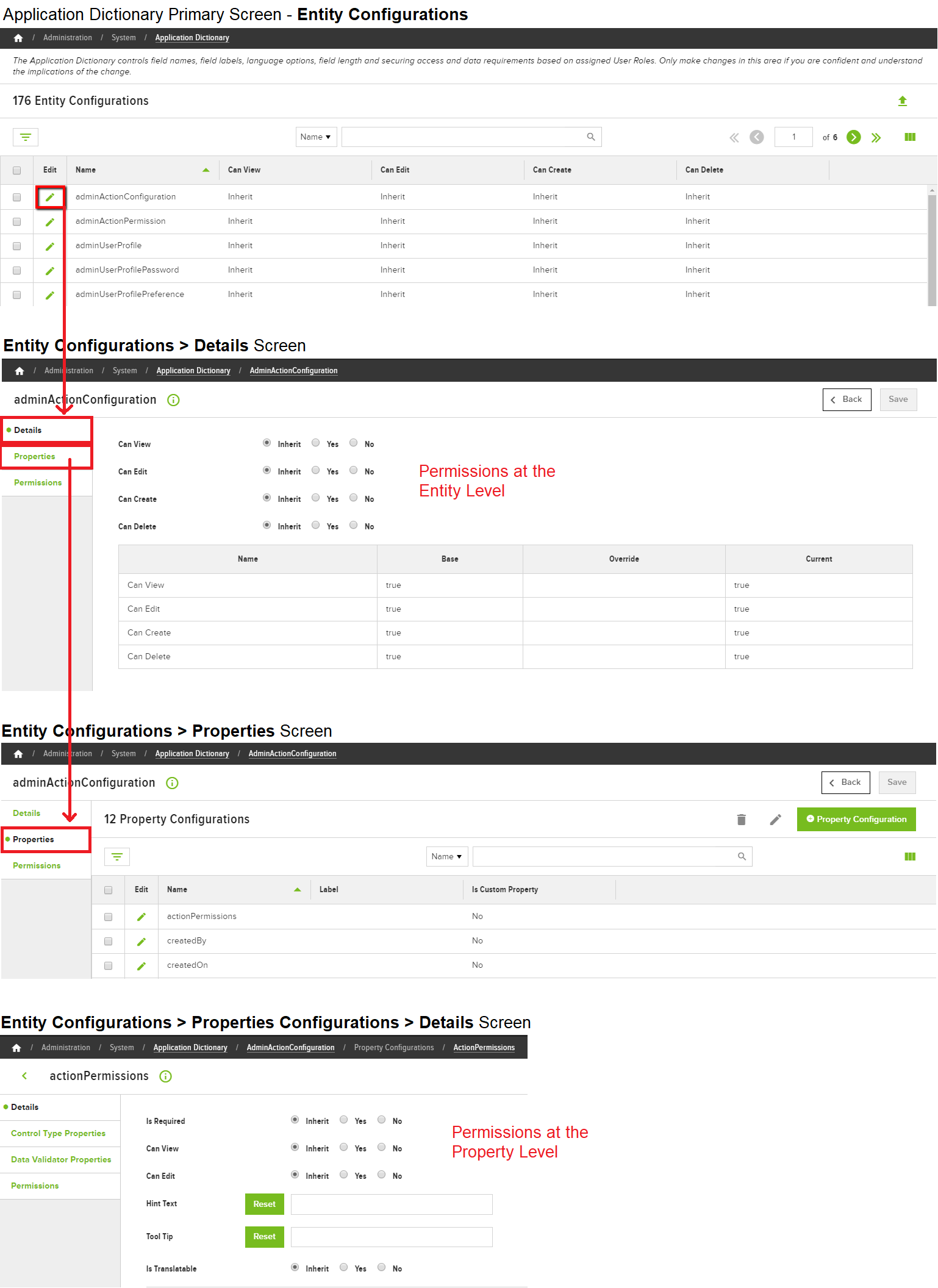
- Go to Admin Console > Administration > System > Application Dictionary.
- If the name of the Entity is known, type the Entity name in the search box; the list automatically starts filtering to match the query entered in the search box. If the name is unknown, use the pagination buttons to scroll through the list until the desired Entity is found.
- Click Edit for the desired entity.
- The resulting page displays three finger tabs: Details, Properties, and Permissions.
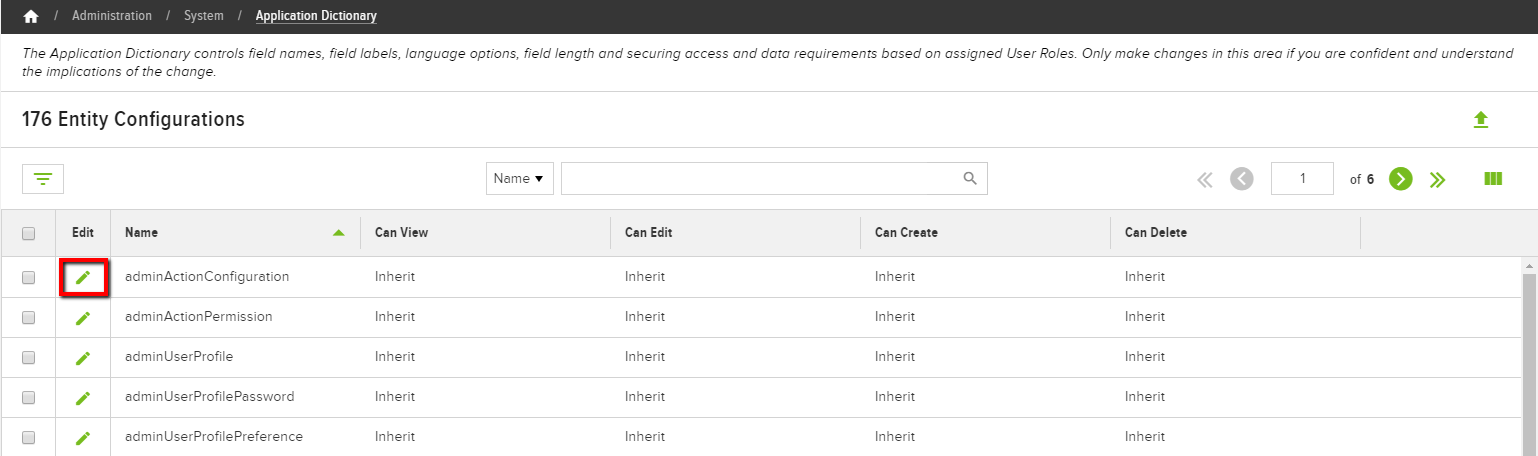
- The resulting page displays three finger tabs: Details, Properties, and Permissions.
As it can get a little confusing to understand where the following options are located within the Application Dictionary, use the visual at the bottom of this article for the full navigational progression.
Details
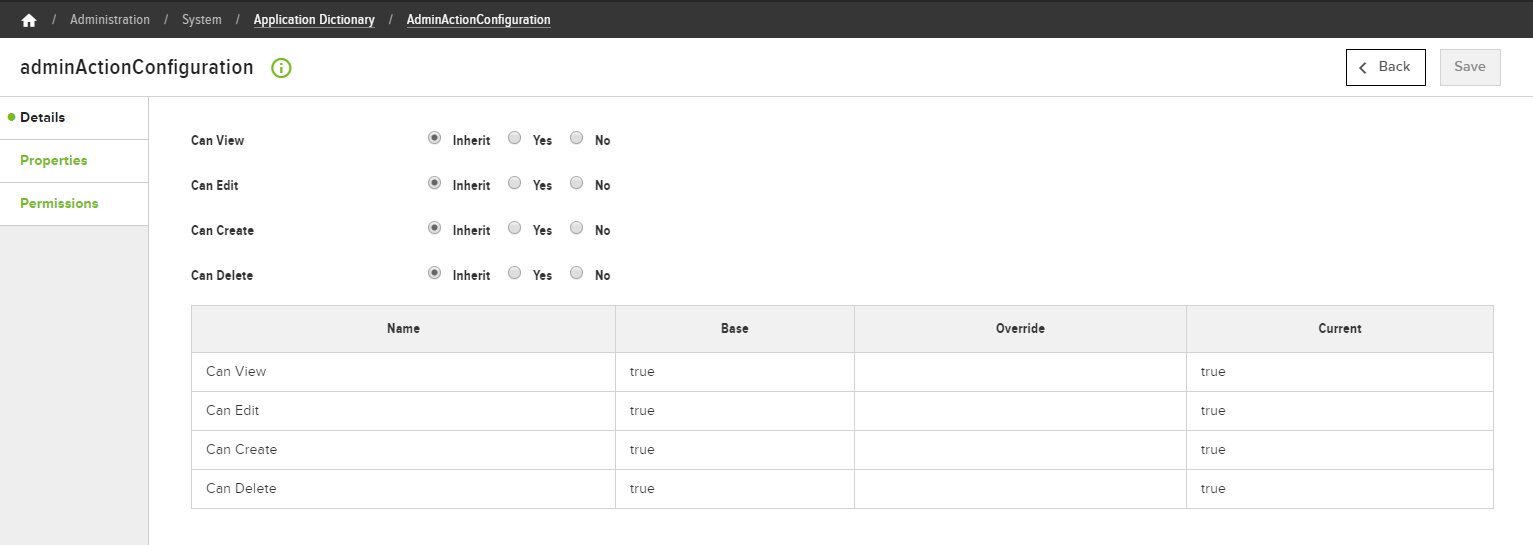
The Details finger tab displays the options to control how the Entity is displayed:
- Can View
- Can Edit
- Can Create
- Can Delete
Each option provides three settings:
- Inherit: Entity inherits the default setting
- Yes: Can View, Can Edit, Can Create, Can Delete
- No: Cannot View, Cannot Edit, Cannot Create, Cannot Delete
Properties
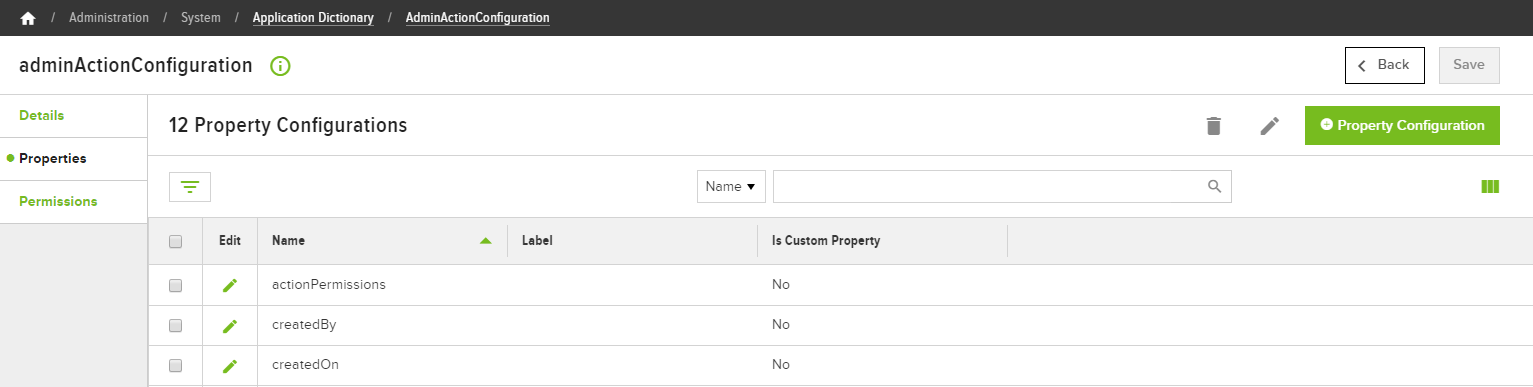
The Properties finger tab provides a list of the available properties for the selected entity. Click the Edit button next to an available property to display four finger tabs: Details, Control Type Properties, Data Validator Properties, and Permissions.
button next to an available property to display four finger tabs: Details, Control Type Properties, Data Validator Properties, and Permissions.
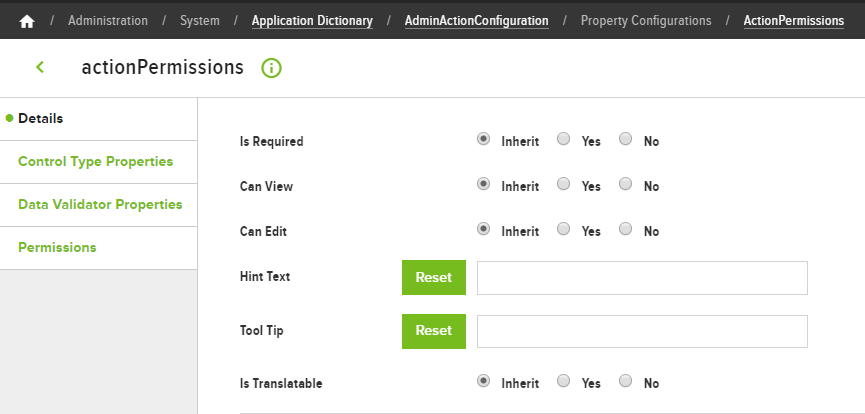
Details
The Details finger tab controls whether the property is Required, Visible, or, Editable. There are three optional configurations: Hint Text, Tool Tips,and Is Translatable.
As shown in the following screen capture, the green asterisk indicates the field is Required; any Hint Text shows up below the field; clicking the Question mark icon displays Tool Tips; and clicking the World icon displays the field Translation.
Control Type Properties
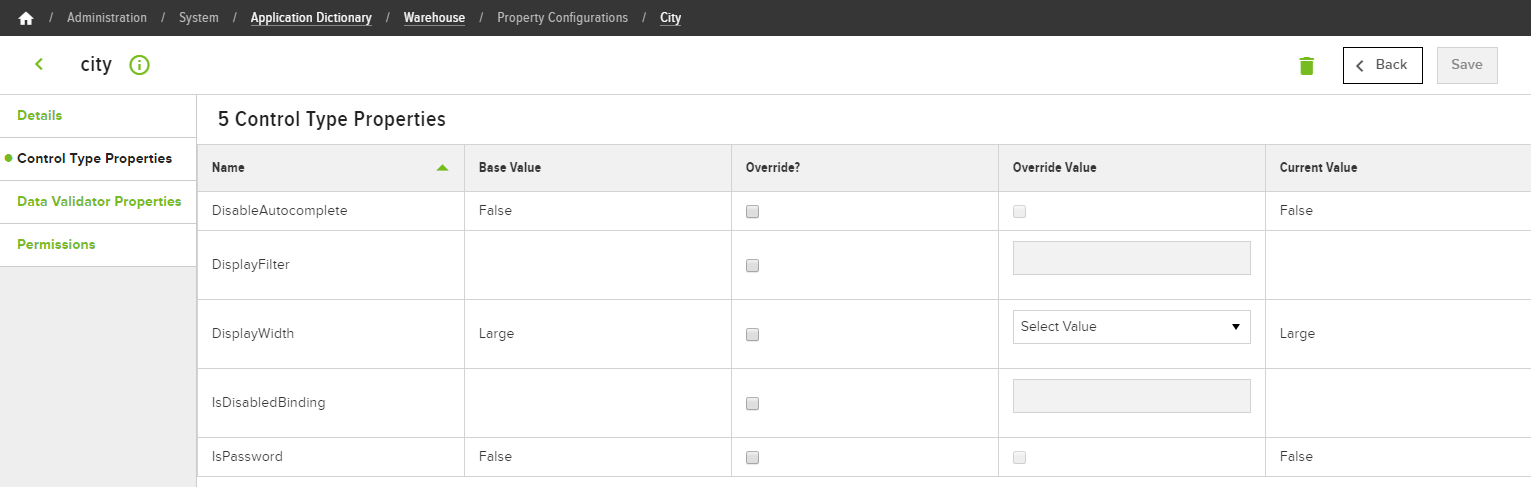
Provides controls on how the property is presented within the Admin Console. Because each property is unique, they will not all share the same number of Control Type Properties. Some many not have any.
Data Validator Properties
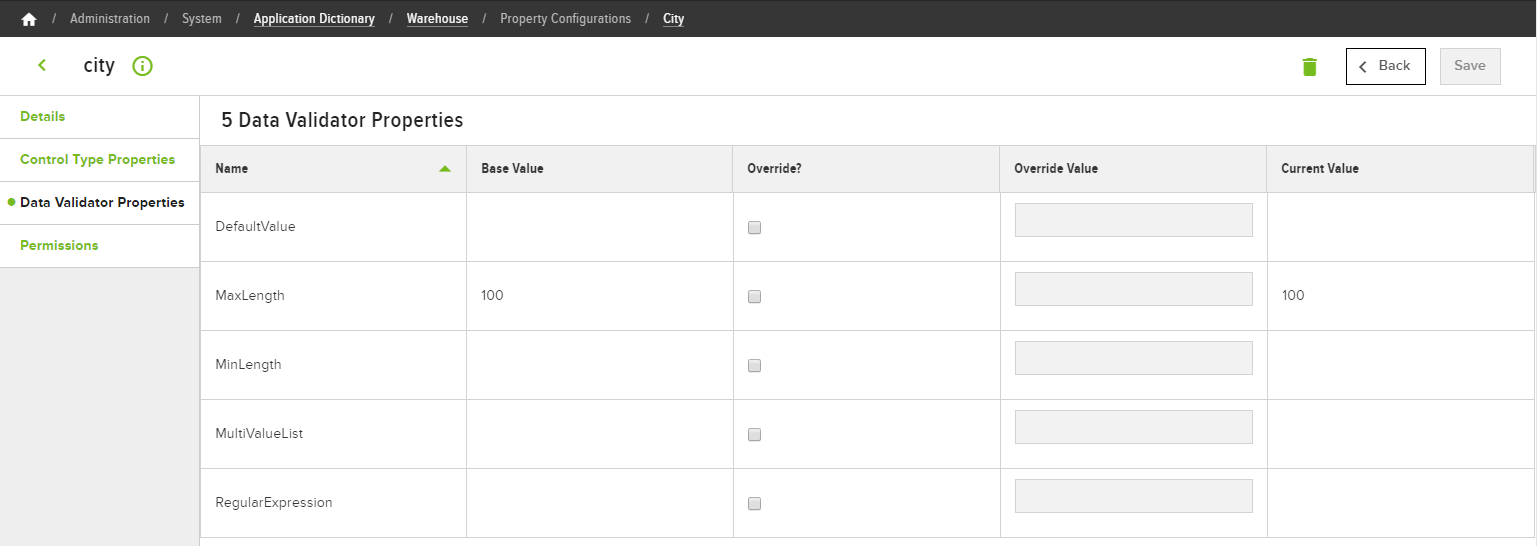
Based on the Control Type Properties, these control whether or not the data entered in the property is valid.
Permissions (Property level)
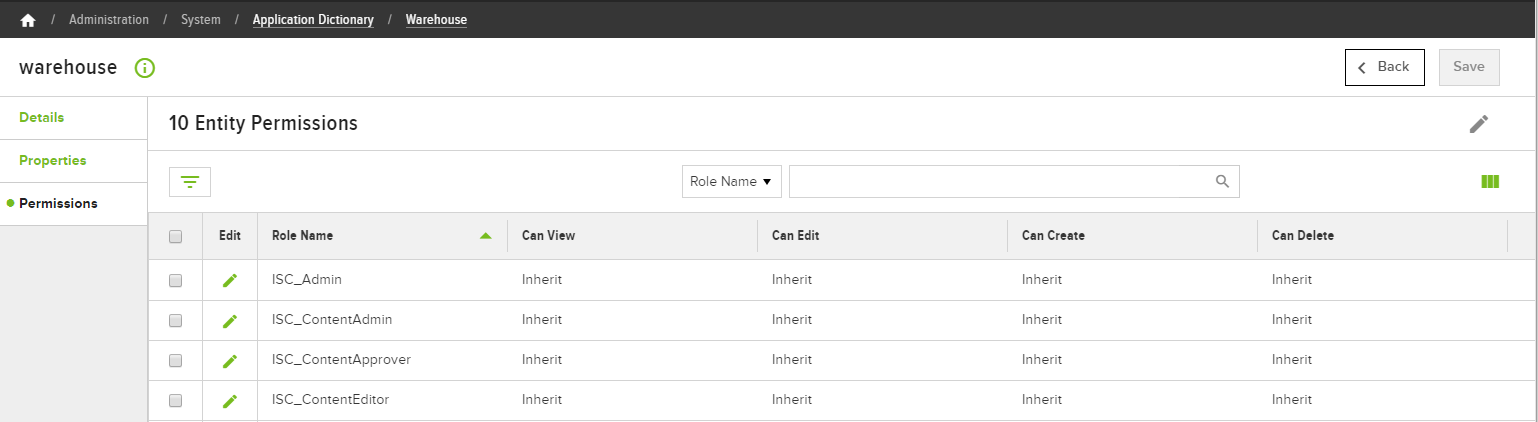
Control the level of access to the property based on Role.
Permissions (Entity level)
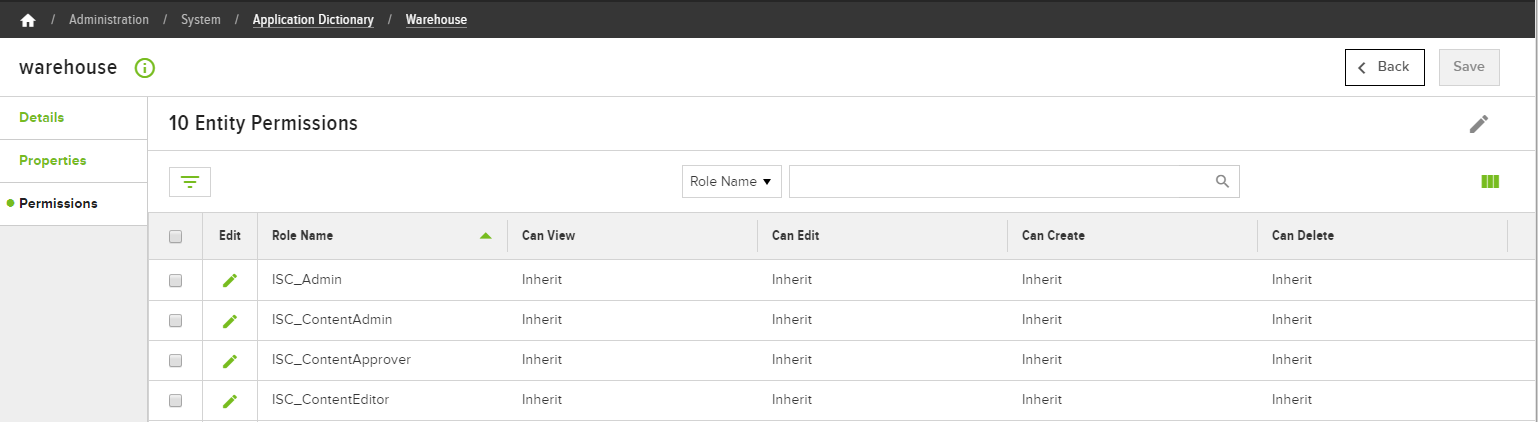
Controlling access to the Entity via Role is managed within the Permissions finger tab. Remember, it is also possible to create and add custom properties to an Entity to capture non-standard information. See the Related topics on customizing the Application Dictionary for more information.
Application Dictionary Navigation