 Markets
Markets
Markets are designed to help you target merchandising and create more personalized user experiences. For example, you create a 20% off promotion to mark Independence Day in Canada. Only products in the Canadian market are eligible.
A single site can have multiple markets, each with its own product catalog, language, currency, and promotions. The market determines which products and prices a customer sees on the website. When creating a market, you can define a geographic entity (such as region, a country, a group of countries).
Developers implement markets during site creation, and each implementation can be different. Some sites let the visitor select a market on the front-end. Others use different URLs for different markets, such as "yoursite.uk" and "yoursite.de". A site can also extract a visitor's geographic location from the IP address to determine the appropriate market.
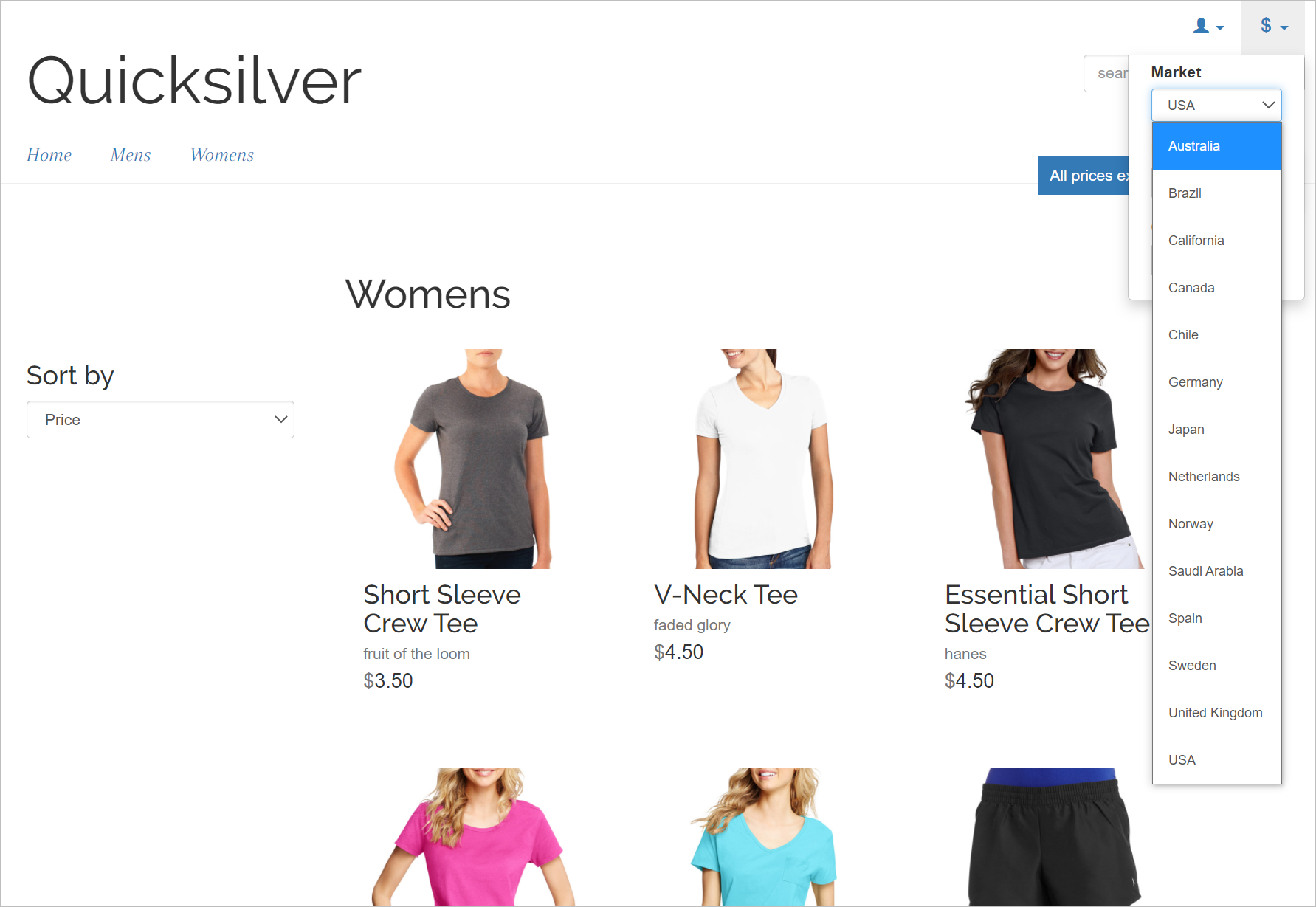
Working with markets
- When working in the Catalog View, you can filter results by market.
- When defining a variant Commerce: a variant or SKU corresponds to a specific product with specific characteristics. For example, a product line of shirts has individual variations/SKUs that include size, color, and collar size.'s pricing information, you assign a market then its price in an appropriate currency.
- Order Management objects like purchase orders, shopping carts, and subscriptions can be filtered by market.
- By defining a market's language, content can automatically be displayed in that language when the market is selected on the front-end.
Browsing markets
The market overview under Administration displays existing markets with their languages, currencies and status, and whether the prices include tax.
Click a column header to sort the information on that property. You can also select which columns to display in the overview.
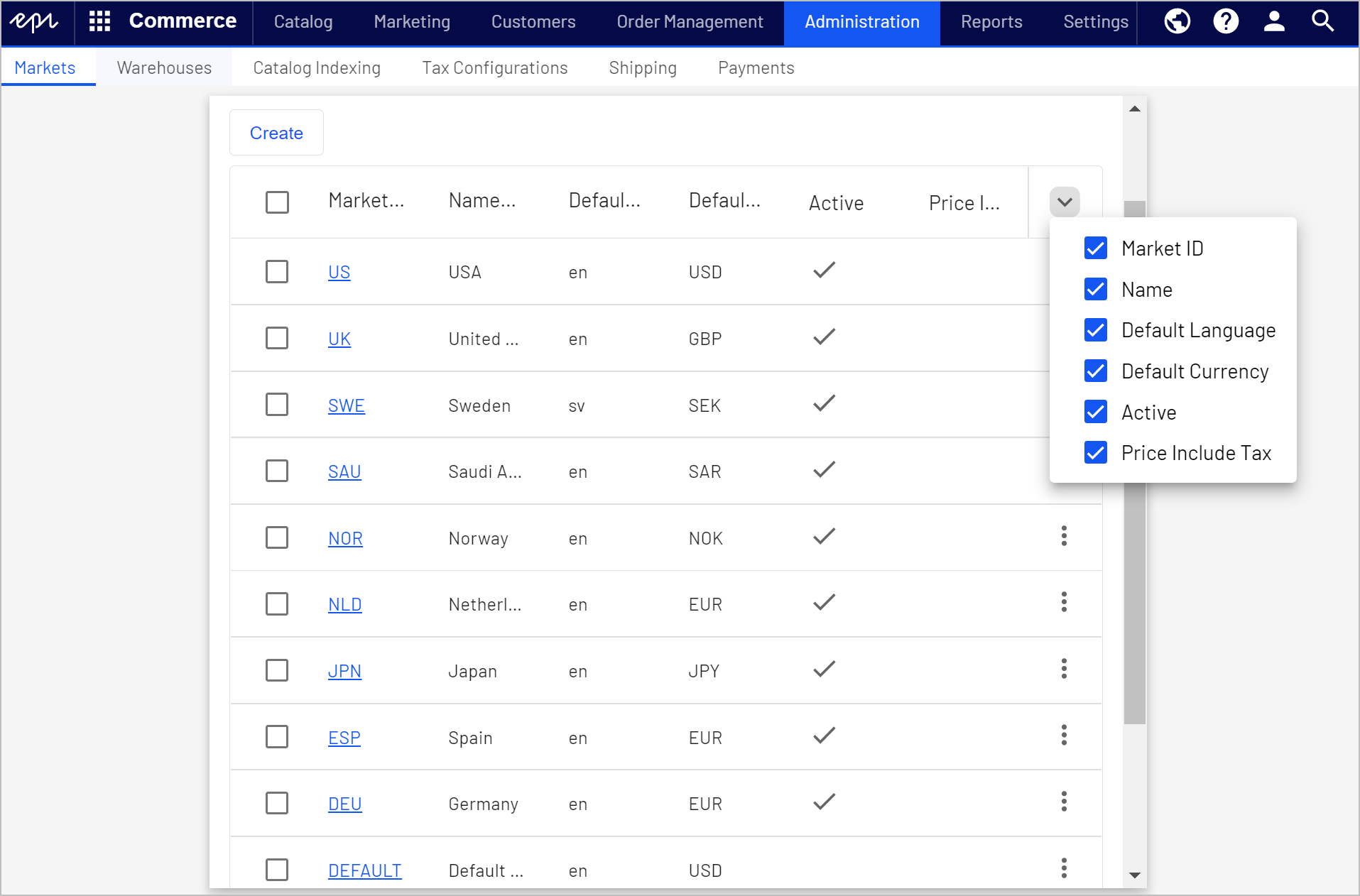
The Default Market defines the language and currency used as a fallback for markets that are not specified.
Creating or editing a market
- In the Administration view, click Markets.
- Click a market in the list to edit the settings, or click Create.
- Fill in displayed fields as described in the following, and click Save when done.
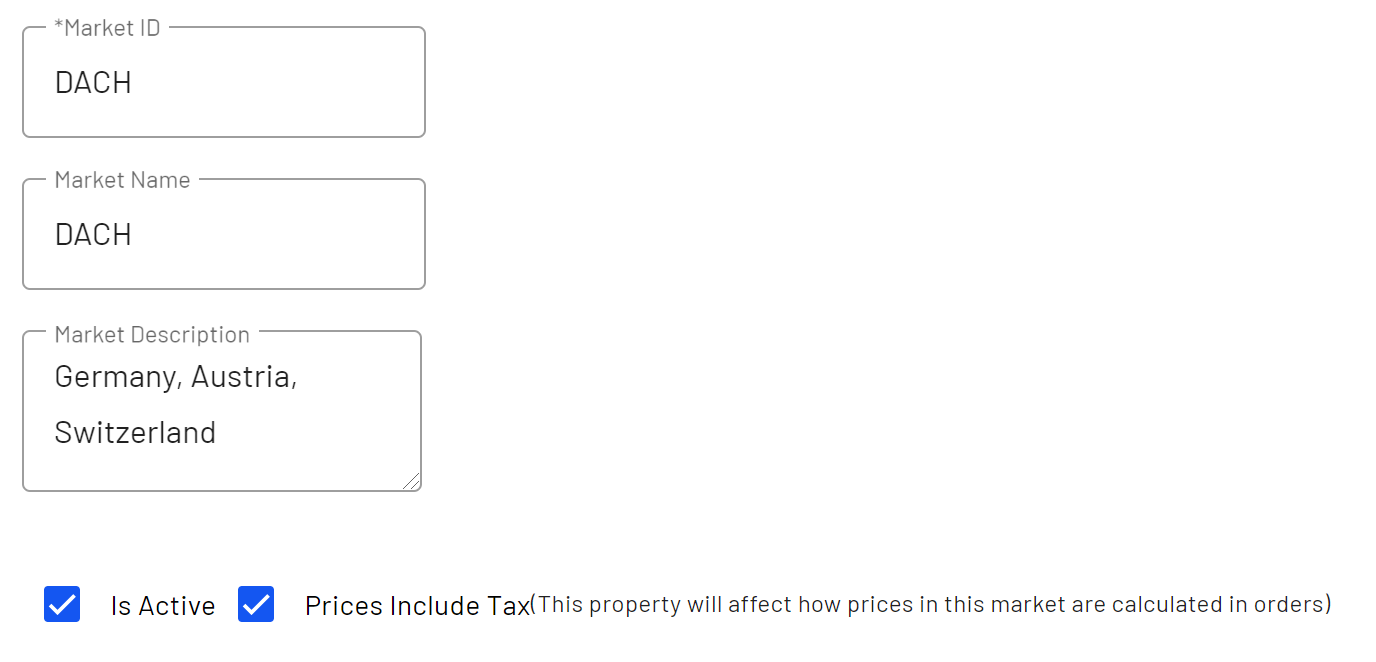
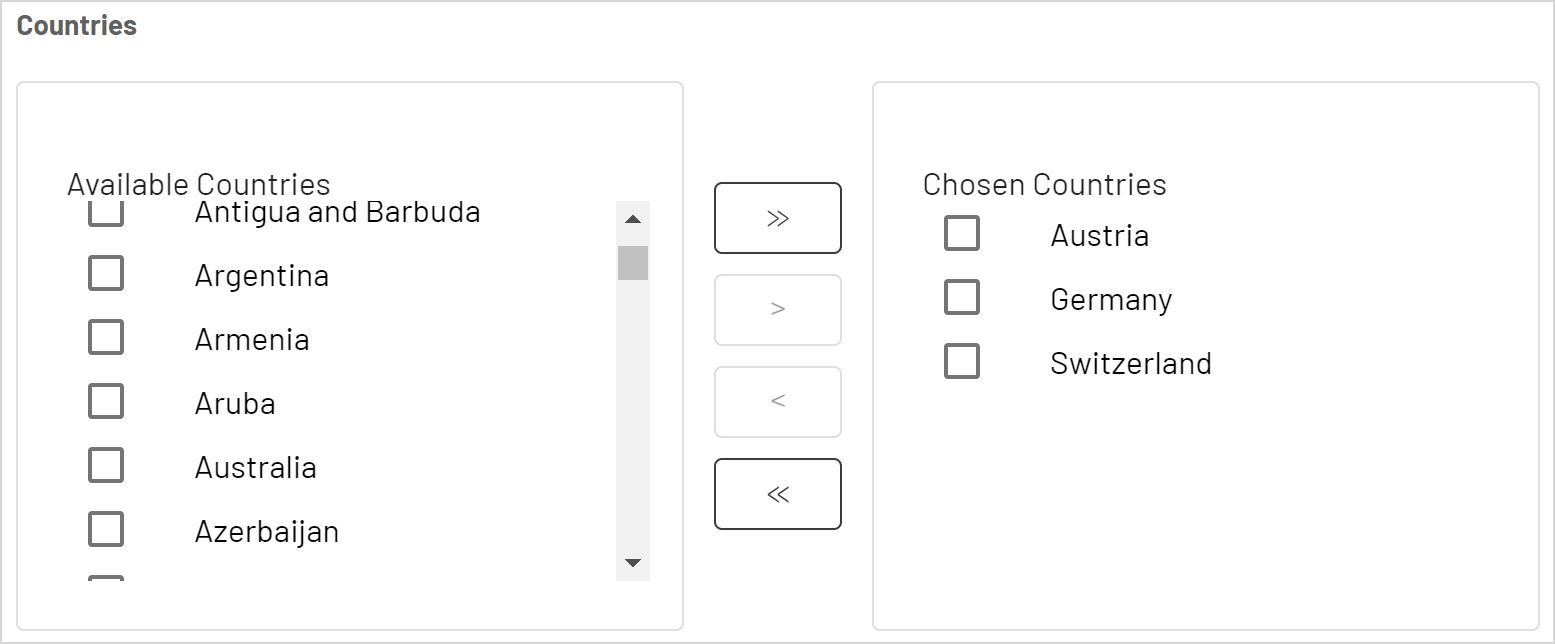
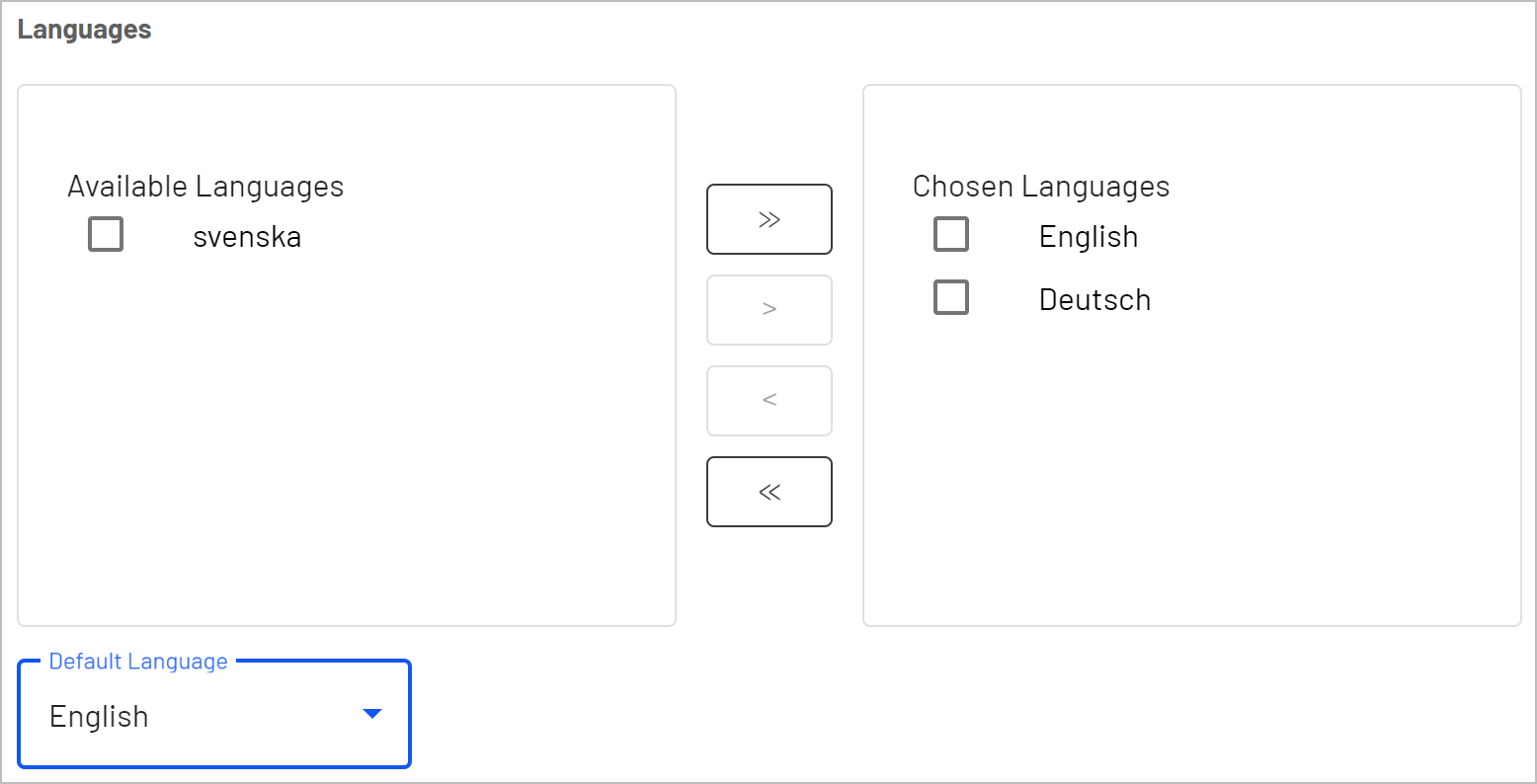
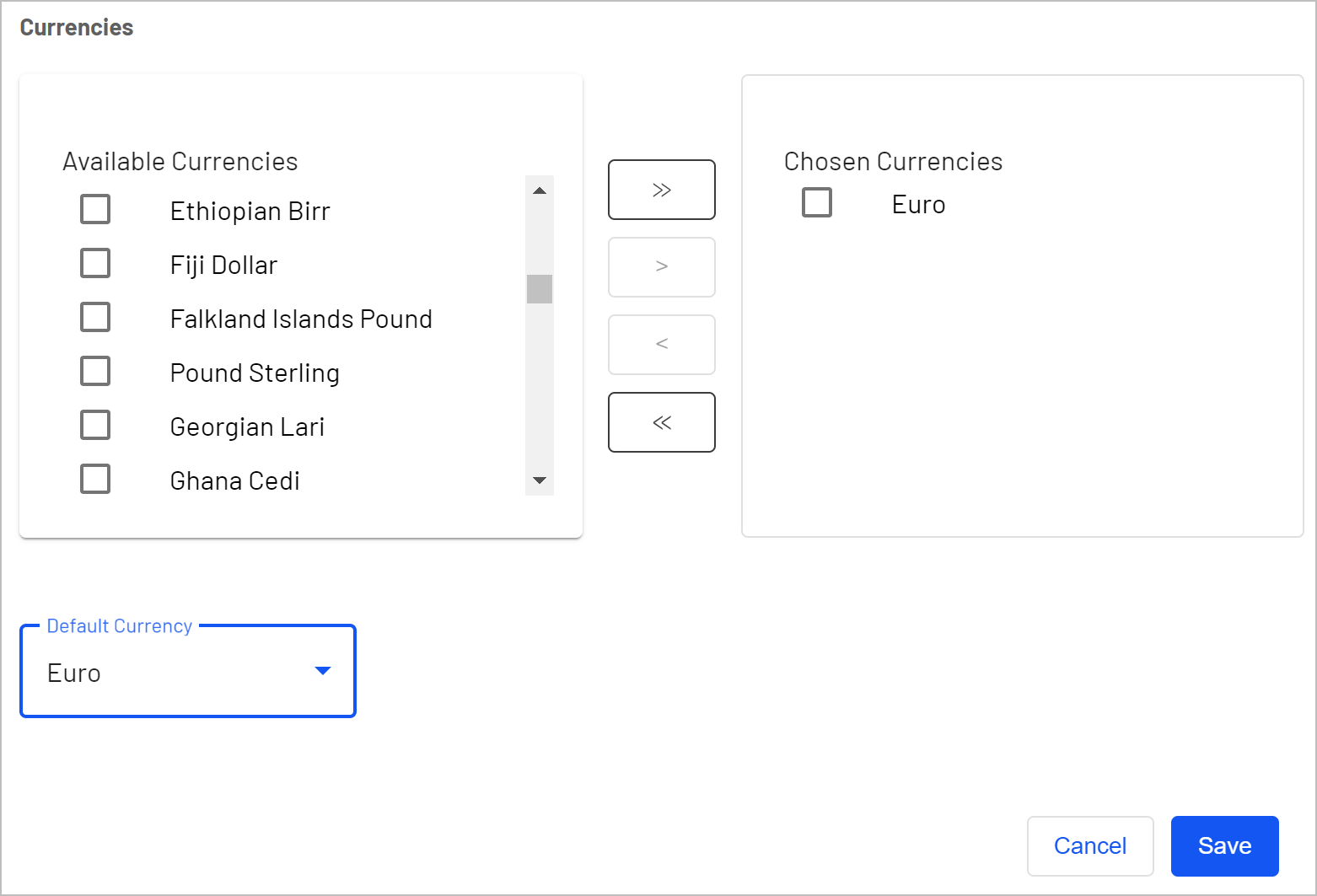
- Market ID. The identifier for the market.
- Market Name. The name that appears in the markets list.
- Market Description. Explanation of the market (free-text).
- Is Active. Select to activate. Only active markets are available to visitors.
- Prices Include Tax. Select to indicate that returned prices include tax. This is typically used for markets where prices include tax, for example in the EU. The setting can be used to add checkout functionality displaying a tax-included price on the front-end.
- Countries. Desired countries to include in the market.
- Languages. Languages for the market. Note that languages need to be enabled on the site, to become available for selection here.
- Default Language. Default fallback language.
- Currencies. Desired currencies for the market.
- Default Currency. Default fallback currency.
Deleting a market
- Select one or more markets from the list in the overview.
- Click Delete Selected, and click OK to confirm.