 Working with catalog entries
Working with catalog entries
The Catalog interface in Optimizely Commerce enables you to work with catalog Commerce: a top-level container for catalog entries such as categories, products, and variants (SKUs). data. Marketers may want to create new products Commerce: various forms of merchandise that you can display and purchase from the public site, including products, variations/SKUs, bundles, and packages. Also known as a catalog entry. and variants Commerce: a variant or SKU corresponds to a specific product with specific characteristics. For example, a product line of shirts has individual variations/SKUs that include size, color, and collar size., and merchandisers may want to enrich products as they are added to e-commerce channels. E-commerce solutions integrated with an external ERP Stands for "enterprise resource planning"; refers to systems for managing business operations including product planning, development, manufacturing, logistics sales and marketing. system may have products with core data that only needs to be completed within Optimizely Commerce. In other scenarios, you can create new products from scratch.
When working with catalog entries, you typically complete the following tasks.
- Locate incomplete products added from integrated systems, add content and media, then categorize and publish them.
- Create products, add content and media from external sources, then publish them.
- Add missing information to variants: product codes, internal and display names, properties, media, pricing, and inventory information.
Creating a catalog entry
Create a new catalog entry from the catalog tree's context menu or the Add content button at top. When you expand the catalog tree, context-sensitive options appear. For example, after selecting a category The .NET (ASP.NET) Framework is a software framework primarily developed for Microsoft Windows. It includes a large programming library and supports several programming languages. Optimizely CMS is based on the Microsoft .NET framework., you can create a new category, product, variant, package Commerce: a sellable unit that contains variants and/or other packages, with a single price; similar to an SKU because it must be purchased as a whole (such as a computer system)., or bundle Commerce: a collection of packages, products, and variants (SKUs) that let customers purchase two or more items at once. Each item in a bundle is a separate line item in a shopping cart.. After selecting a product, you can create new products or variants.
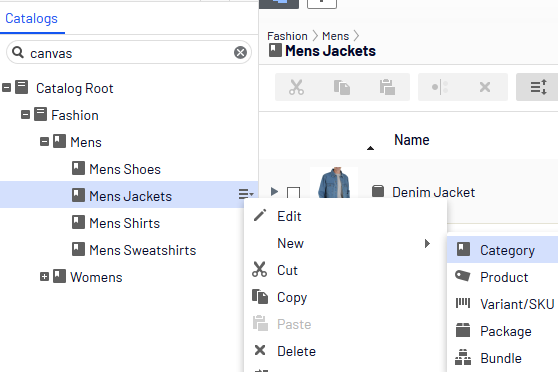
The following example shows how to create a catalog entry.
- Expand the catalog tree and go to the desired category.
- Select the category within which you want to create the catalog entry.
- From the context menu, select New > Product, Variant/SKU, Package, or Bundle. See also: Types of catalog entries.
- Enter a name for the item.
- If your Optimizely Commerce system supports multiple product types, the system suggests a default one based on the context and previous similar actions. Choose a product type.
- Complete the product's or variant's properties. See also: Catalog entry properties. Optimizely Commerce saves the item automatically but it is not available on the website until published.
Because variants belong to the lowest level in the product hierarchy, you cannot add sub-entries for them; you only can edit them.
The catalog tree does not display products or variants; only category nodes. Use the catalog item list to work with products and variants.
To learn about other catalog entry tasks, such as editing, deleting, moving and so on, see Editing catalog entries
Types of catalog entries
Each catalog entry has a type.
 Category. A way to group products, such as Art Books or Cocktail Dresses. See also: Working with categories.
Category. A way to group products, such as Art Books or Cocktail Dresses. See also: Working with categories. Product. Merchandise you can display on a front-end site. A product typically consists of several variants. Customers purchase a variant.
Product. Merchandise you can display on a front-end site. A product typically consists of several variants. Customers purchase a variant. Variant or SKU Commerce: Stock keeping unit; corresponds to a purchasable product with specific characteristics. For example, a product line of shirts has individual variations/SKUs for sleeve size, color, and collar size.. A purchasable product with specific characteristics, such as size, color, sleeve length, and price.
Variant or SKU Commerce: Stock keeping unit; corresponds to a purchasable product with specific characteristics. For example, a product line of shirts has individual variations/SKUs for sleeve size, color, and collar size.. A purchasable product with specific characteristics, such as size, color, sleeve length, and price.  Package. Similar to a variant because it is a purchasable item. For example, a shirt and hat combination is shrink-wrapped together and sold as a unit. Although a package is made up of multiple variants, it has a unique SKU number and appears as a single line item in a shopping cart Commerce: A collection of products selected by a website customer, with the intention of completing a purchase. Also known as a shopping cart or basket.. See also: Packages and bundles.
Package. Similar to a variant because it is a purchasable item. For example, a shirt and hat combination is shrink-wrapped together and sold as a unit. Although a package is made up of multiple variants, it has a unique SKU number and appears as a single line item in a shopping cart Commerce: A collection of products selected by a website customer, with the intention of completing a purchase. Also known as a shopping cart or basket.. See also: Packages and bundles. Bundle. A collection of variants, allowing customers to purchase two or more items at once. Each item is priced separately. For example, a matching shirt and hat, presented together on the front-end so a user can buy both items at once. Each item appears on its own line in a shopping cart. See also: Packages and bundles.
Bundle. A collection of variants, allowing customers to purchase two or more items at once. Each item is priced separately. For example, a matching shirt and hat, presented together on the front-end so a user can buy both items at once. Each item appears on its own line in a shopping cart. See also: Packages and bundles.