 Organizations
Organizations
Under Organizations, you can create new organizations. Categorize organizations into different types, such as regional branches and departments, and also business categories, such as Computer and Electronics or Clothing and Accessories.
You can assign an organization to a customer group Customer groups are created in Commerce Manager then applied to contacts and organizations. Customer groups are common to both contacts and organizations, and you can apply them to customer segments that are targeted for marketing campaigns and customer group-specific pricing, including variants., to which you can apply specific pricing and personalization Adapt content to customized target groups for a more personalized website experience, such as displaying different content to first time and returning visitors. (See visitor groups.).
You can structure an organization as a tree, with sub-units and different permissions assigned to each branch. For example, you can set up your company as a parent-level organization while setting up departments, such as Sales & Marketing, IT/Development, and Operations, as organization units. Within this scenario, you can restrict user access to appropriate functionality in Commerce.
Organization hierarchies
You can create an organization hierarchy by assigning a parent organization to a child organization and then another organization to the child. You can set permissions to determine which users can view which organizations in the hierarchy.
Creating and editing organizations
- Open the Customers view and select Organizations.
- In the Customers overview, click Create to add a new organization, or select Edit in the context menu to modify an existing one.
- Enter data as described in the following for the Details tab.

- Name. Enter the organization name. (This is the only required field.)
- Description. Enter details about the organization.
- Type. Assign a type to the organization. If the organization is a parent organization, click Organization. If the organization is a sub-organization, click Organization Unit. To add more types to the drop-down list, click the icon.
- Organization Customer Group. Select a customer group Customer groups are created in Commerce Manager then applied to contacts and organizations. Customer groups are common to both contacts and organizations, and you can apply them to customer segments that are targeted for marketing campaigns and customer group-specific pricing, including variants. to assign for the organization, which lets you apply pricing, discounts, and personalization Adapt content to customized target groups for a more personalized website experience, such as displaying different content to first time and returning visitors. (See visitor groups.) of content to this group.
- Business Category. Assign a category to the organization. To add more categories, click the icon.
- Parent. You can assign a parent organization to an organization. If the organization you are creating is a subunit (child) of a larger organization, select the parent in the drop-down list.
- Click Save.
- Add contacts for the organization on the Contacts tab. Click Save when done.
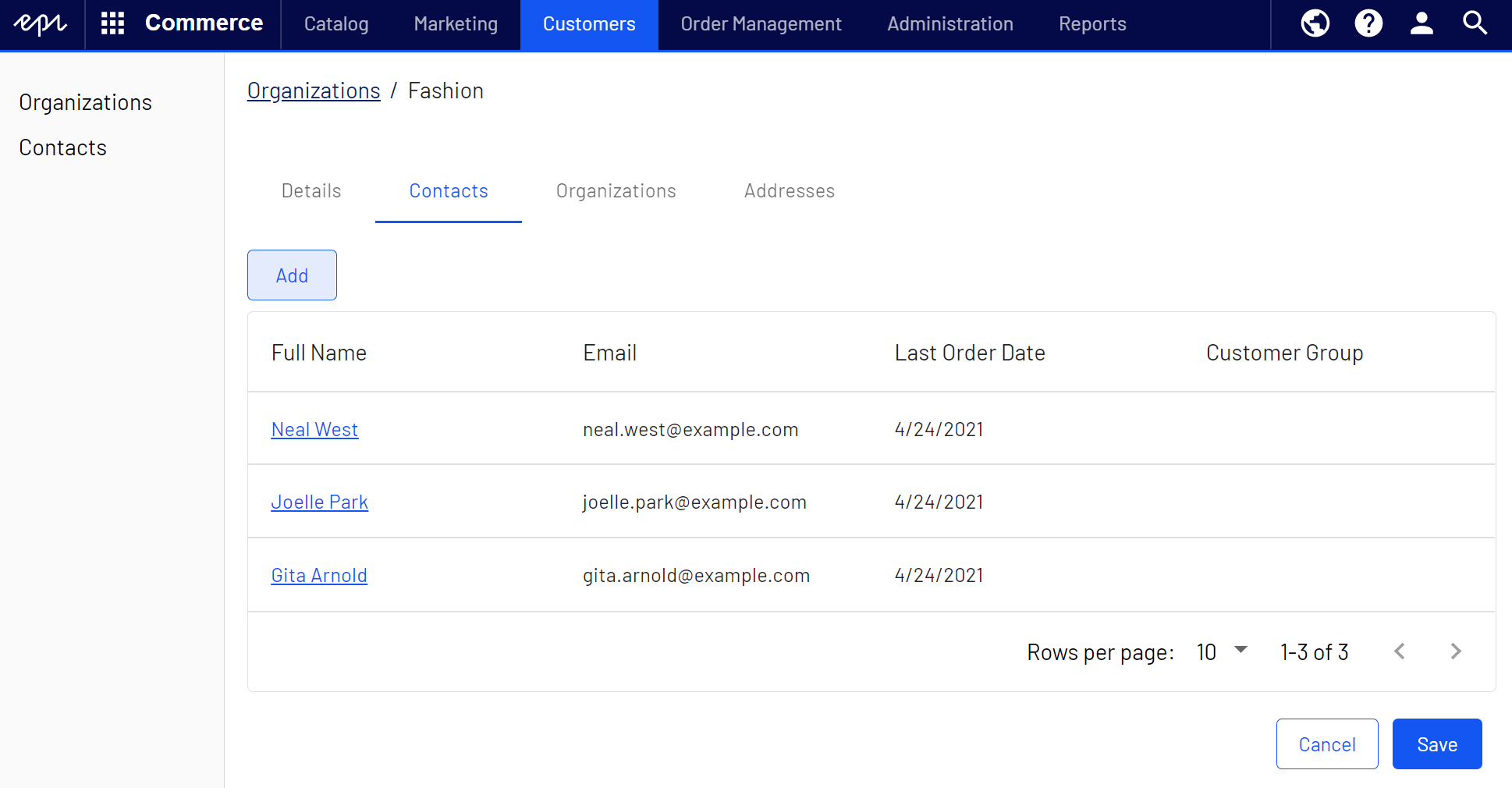
- If applicable, click Add to create an organization hierarchy on the Organizations tab. Click Save when done.
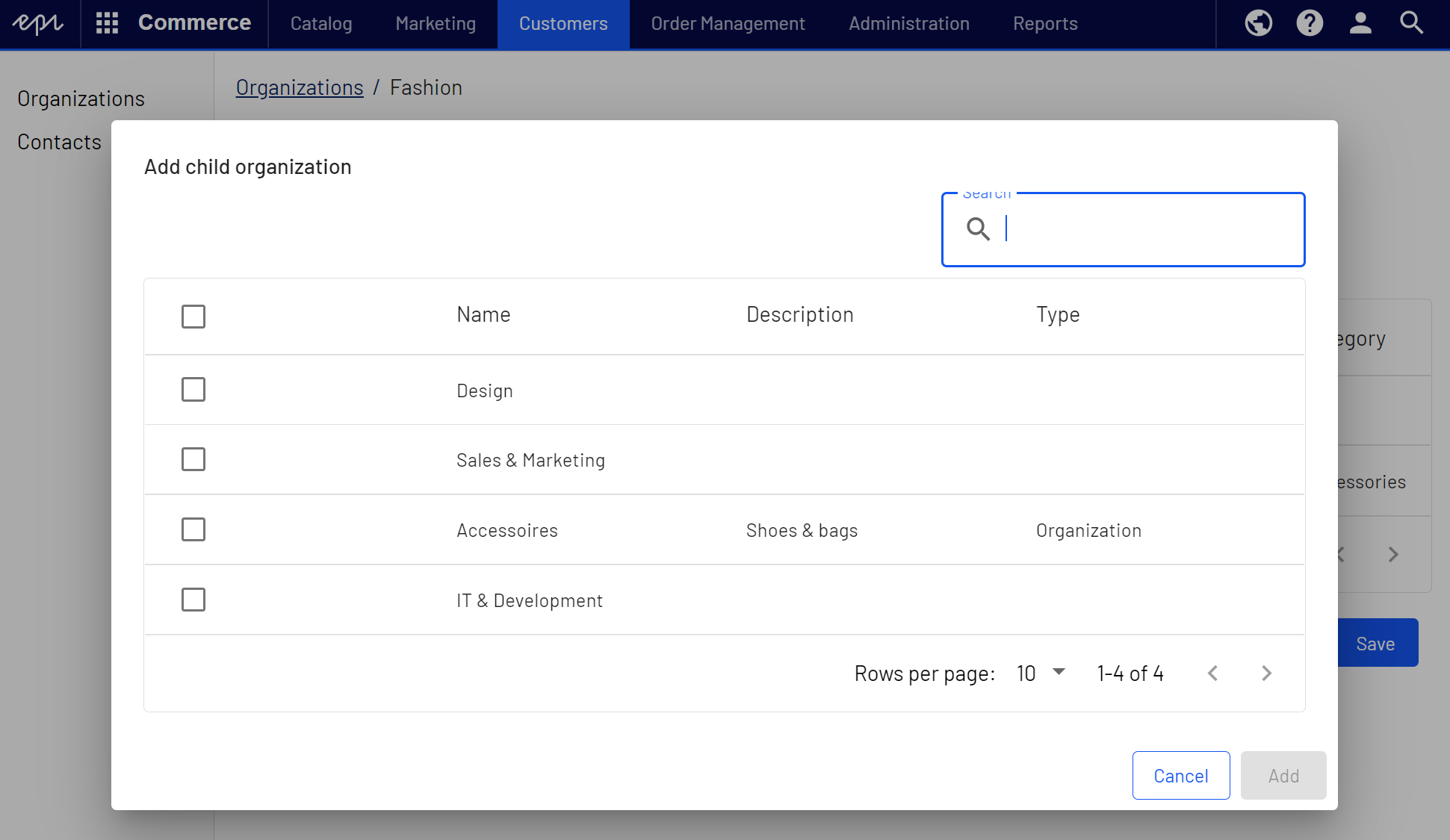
- If applicable, enter address information for the organization on the Addresses tab. Click Save when done.
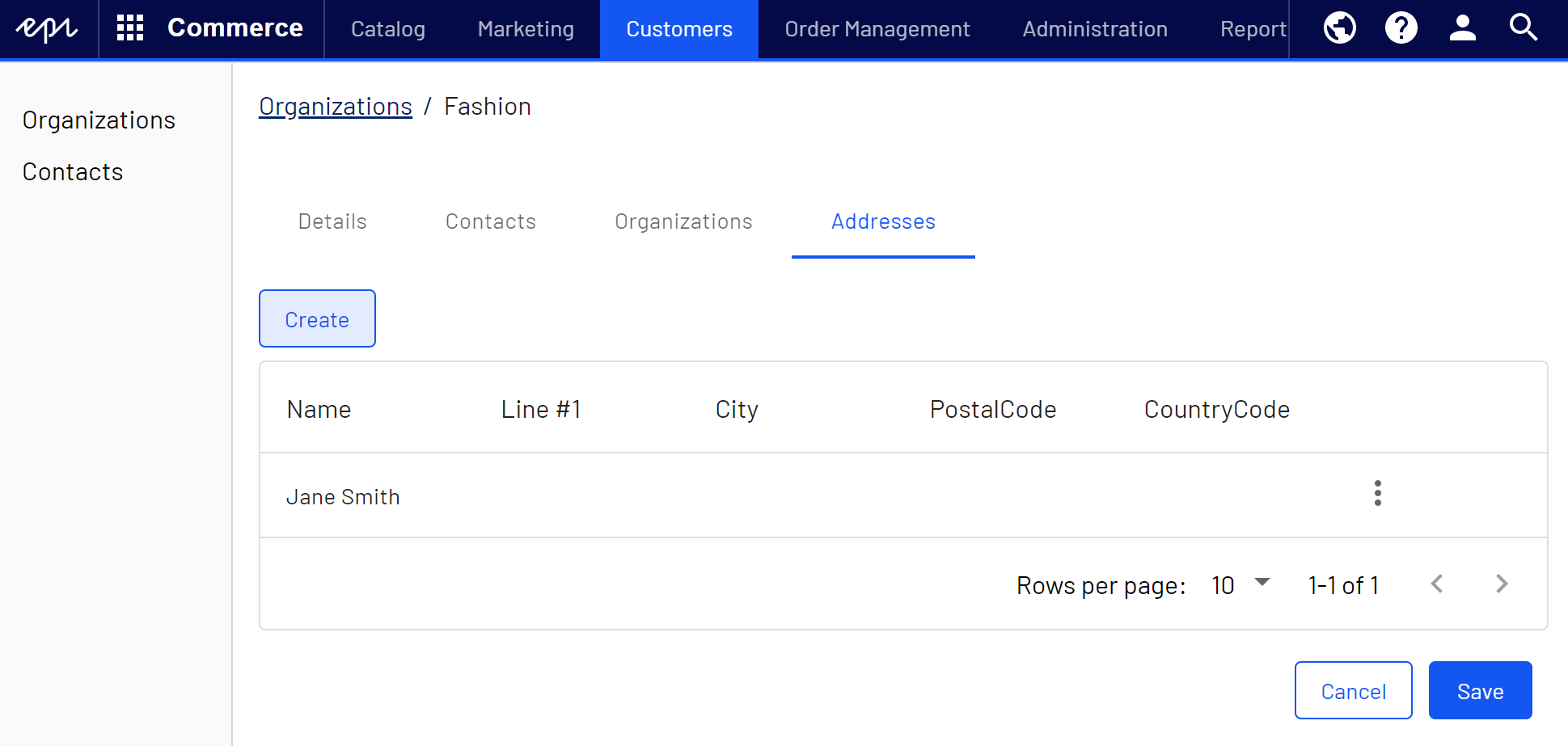
Deleting an organization
You can delete organizations with children without deleting the child organizations and contacts with no repercussions. This leaves the contacts and child organizations as orphans, and you can reassign them to a parent later.
- In the Manage Organizations overview, select Delete in the context menu for the organization you want to delete.
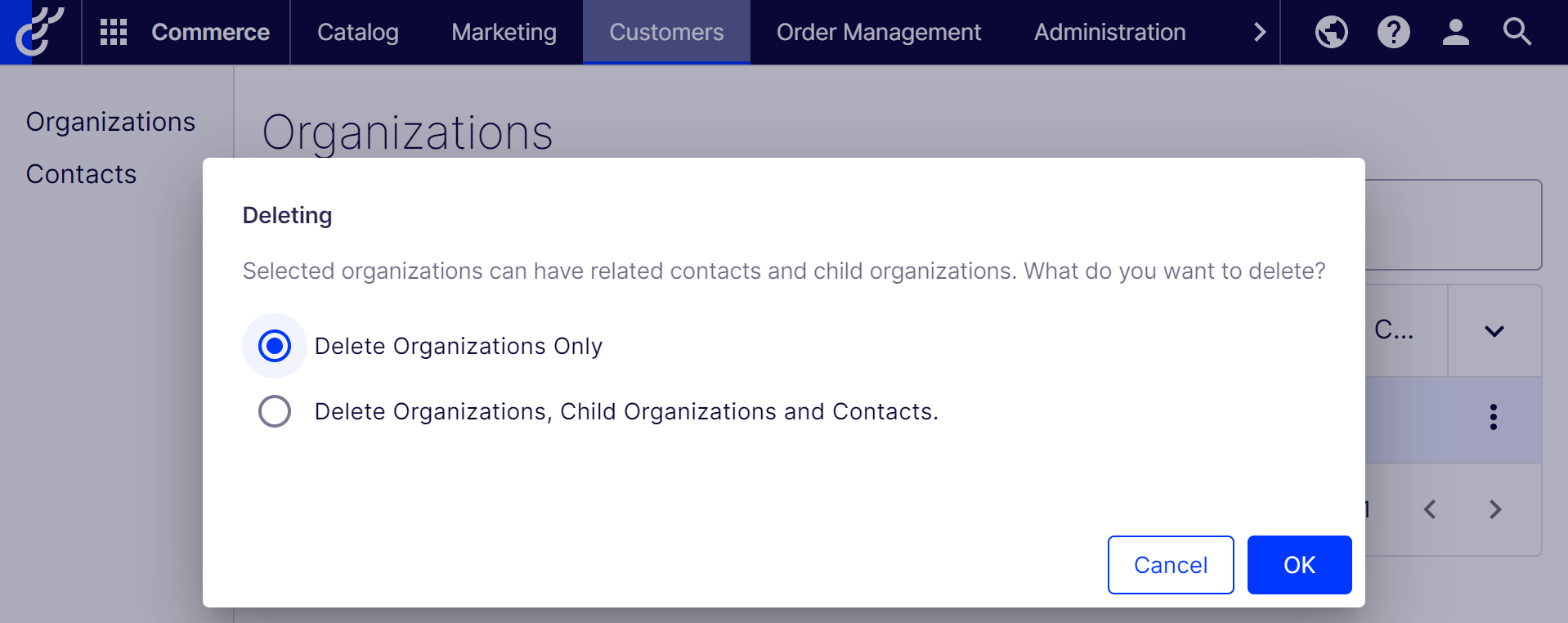
- Select the appropriate scenario and click OK to confirm.