 Built-in discounts
Built-in discounts
Optimizely Commerce provides many common discounts out-of-the-box. This topic explains the built-in discounts.
Item discounts
Cheapest items for free
Buy at least X eligible items, and get the cheapest Y items for free. For example, on an order that has 5 electronic accessories, the cheapest one is free.
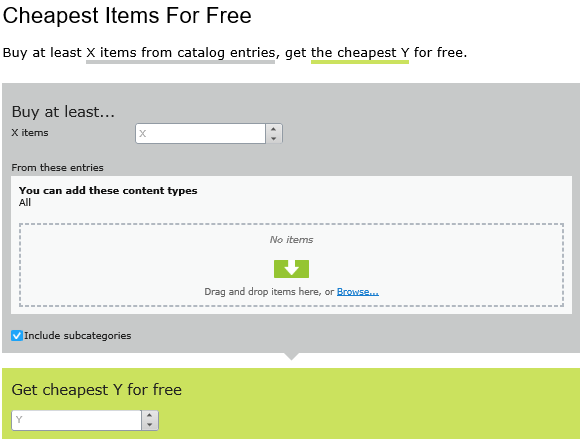
Example
Buy at least 10 eligible products, get the cheapest 3 for free. Assumes no redemption limits.
Sample order before discount
| Product | Quantity | Cost per product | Line total |
|---|---|---|---|
| White shirt | 5 | $5.00 | $25.00 |
| Blue shirt | 3 | $10.00 | $30.00 |
| Yellow shirt | 3 | $15.00 | $45.00 |
| Total cost of order = $100.00 | |||
After discount
| Product | Quantity | Cost per product | Line total |
|---|---|---|---|
| White shirt | 5 | $5.00 | $10.00; 3 of 5 shirts are free |
| Blue shirt | 3 | $10.00 | $30.00 |
| Yellow shirt | 3 | $15.00 | $45.00 |
| Total cost of order = $85.00 | |||
The view has two sections:
- Buy at least X items.... Enter the number of items then the categories, products, and so on from which customers may pick. See also: Selecting discount-eligible items.
- Get the cheapest Y for free. Enter the number of items to which no charge will be applied at checkout. Only this number of the cheapest items will be free.
This discount supports multiples. That is, if a promotion is "buy at least 5 eligible items, and get the most expensive 1 item for free", and a customer buys 10 items, they get 2 free items. You can limit this factor by applying redemption limits.
Most expensive items for free
Buy at least X eligible items, and get the most expensive Y items for free. For example, if an order includes 5 hardcover books, the most expensive one is free.
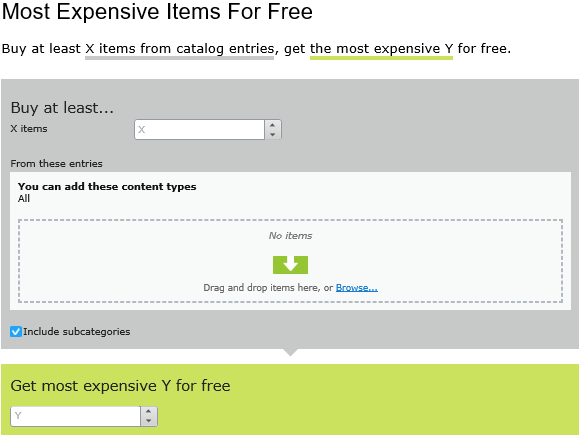
The view has two sections:
- Buy at least X items.... Enter the number of items then the categories, products, and so on from which customers may pick. See also: Selecting discount-eligible items.
- Get most expensive Y for free. Enter the number of items to which no charge will be applied at checkout. Only this number of the most expensive items will be free.
This discount supports multiples. That is, if a promotion is "buy at least 5 eligible items, and get the most expensive 1 item for free", and a customer buys 10 items, they get 2 free items. You can limit this factor by applying redemption limits.
Buy products for fixed price
Buy a fixed number of items from selected categories for a set price. For example, buy 3 men's shirts for £50.
The discount is applied only if the fixed price is less than the items' cost. For example, you create a fixed price discount: Buy 2 from Top-Tunics for $250.
- Buyer A selects two Top-Tunics items: $150 each, $300 total. In this case, the discount is applied, because the fixed price ($250) is less than the $300 total.
- Buyer B selects two Top-Tunics items: $100 each, $200 total. In this case, the discount is not applied, because the fixed price ($250) exceeds the $200 total.
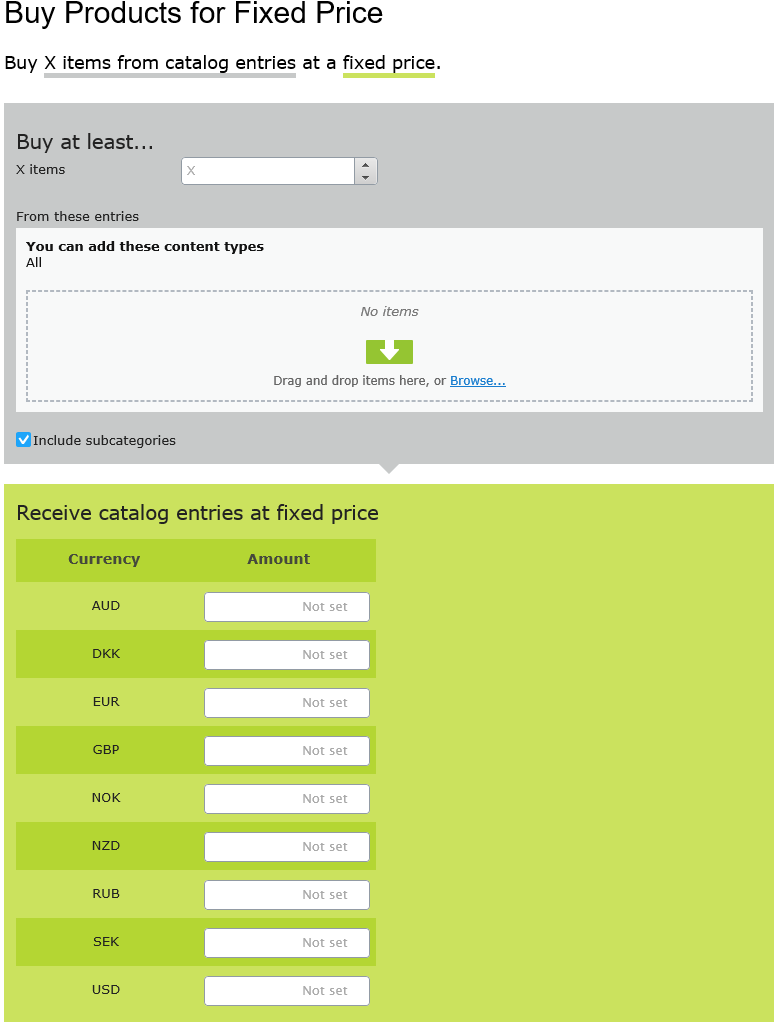
The view has two sections:
- Buy at least X items.... Enter the number of items then the categories, products, and so on from which customers may pick. See also: Selecting discount-eligible items.
- Receive catalog entries at fixed price. For the above items, enter a fixed price for each currency. If no amount is entered for a currency, no discount is available for it.
The list of currencies is determined by the campaign's target market.
Buy products for discount from other selection
Buy a minimum amount from a group of items to get a discount on a second group of items. For example, customers who purchase a winter coat get a 30% discount on scarves, gloves, and hats. There is no relationship between the first set of items and the second.
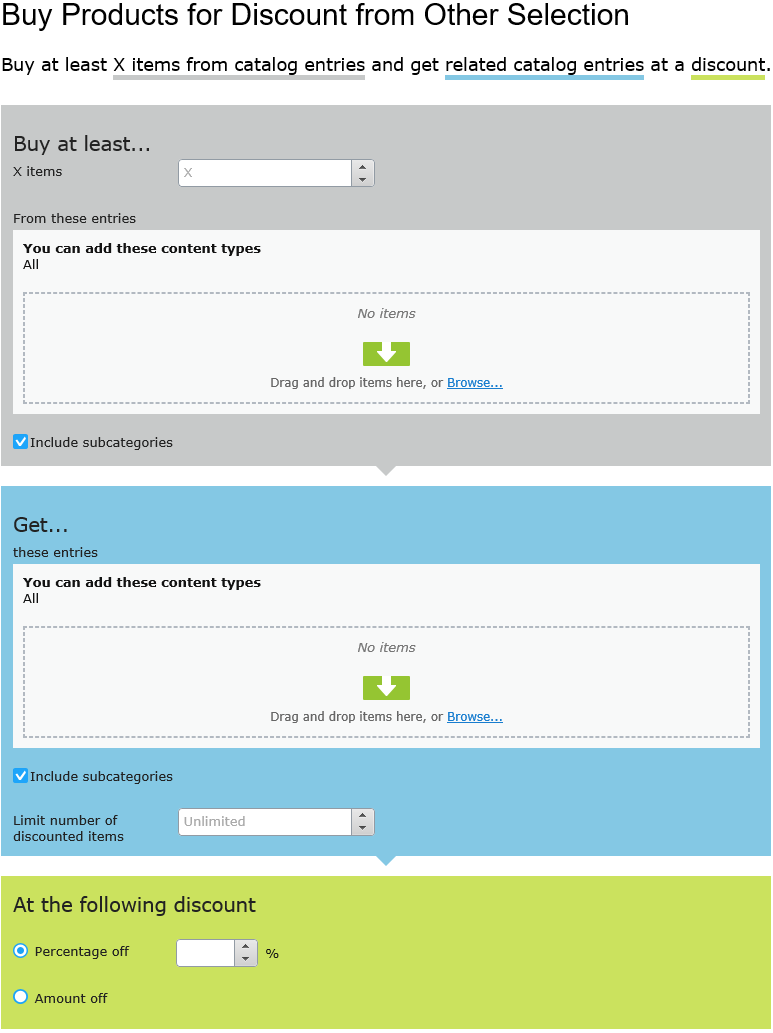
The view has three sections:
- Buy at least X items.... Enter the number of items then the categories, products, and so on from which customers may pick. See also: Selecting discount-eligible items.
- Get... these entries. Select items to be discounted. This area has a context-sensitive menu that includes Move up and Move Down options for each item. A product's position has no effect on how discounts are processed.
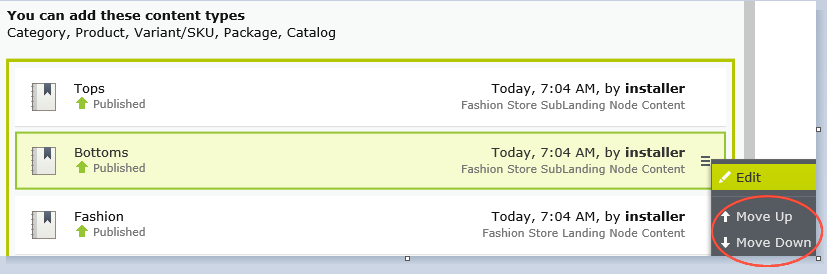
- At the following discount. Choose how to calculate the discount.
- Percentage off. Enter the discount as a percentage of the items' cost.
- Amount off. Enter a discount amount for each eligible currency. The discount is only available for currencies with amounts.
The list of currencies is determined by the campaign's target market.
Buy products for discount on all selections
Buy a minimum number of selected items and get a discount on all items. For example, purchase 2 or more long-sleeved shirts and get a 15% discount on all long-sleeved shirts. The discount can be an amount or a percentage.
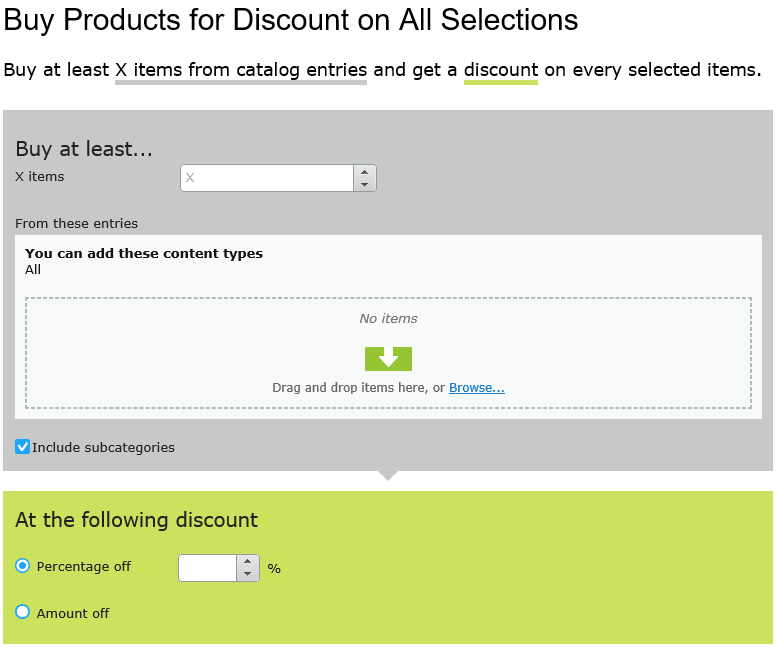
The view has these sections:
- Buy at least X items.... Enter the minimum number of items then the categories, products, and so on from which customers must pick. See also: Selecting discount-eligible items.
This area has a context-sensitive menu with Move up and Move Down options for each item. A product's position has no effect on how discounts are processed.
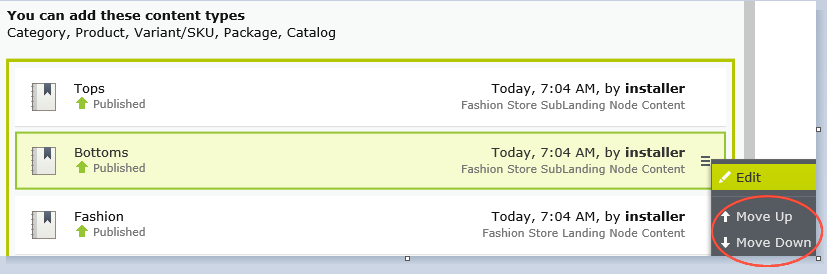
- At the following discount. Choose how to calculate the discount.
- Percentage off. Enter the discount as a percentage of the items' cost.
- Amount off. Enter a discount amount for each eligible currency. The discount is only available for currencies with amounts.
The list of currencies is determined by the campaign's target market.
Buy products for discount in same categories
When creating this discount, you select a category then a discount amount or percentage. The discount applies to all items in that category and its subcategories.
When calculating redemption limits, this discount counts each eligible item as 1. For example, if the order redemption limit is 5, and a shopper purchases 10 items in the selected category or subcategories, the discount only applies to 5 items. This is different from the way that Optimizely Commerce typically handles redemption limits, where item quantity does not affect them.
How Optimizely Commerce determines which items to discount explains what happens if only some items are discounted because a redemption limit is reached.
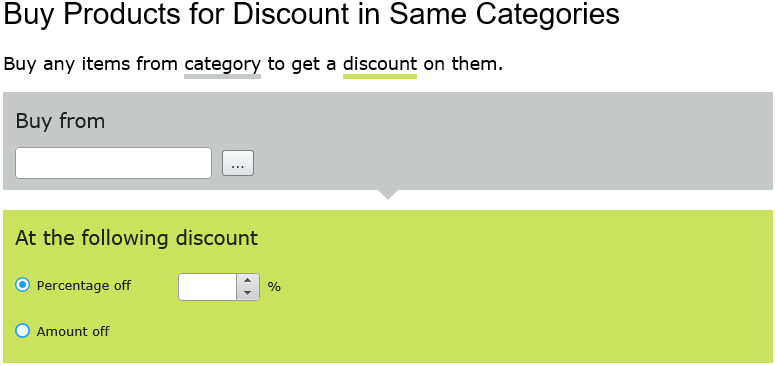
The view has these sections.
- Buy from. Select a category. All items in it and its subcategories are eligible for the discount.
- At the following discount. Choose how to calculate the discount.
- Percentage off. Enter the discount as a percentage of the items' cost.
- Amount off. Enter a discount amount for each eligible currency. The discount is only available for currencies with amounts.
The list of currencies is determined by the campaign's target market.
Spend for discounted selection
Spend a minimum amount to get a discount on selected items. For example, spend at least €100 and get 10% off all belts. The discount can be an amount or a percentage.
The second group of items is independent of the first group. You have total flexibility in determining both groups.
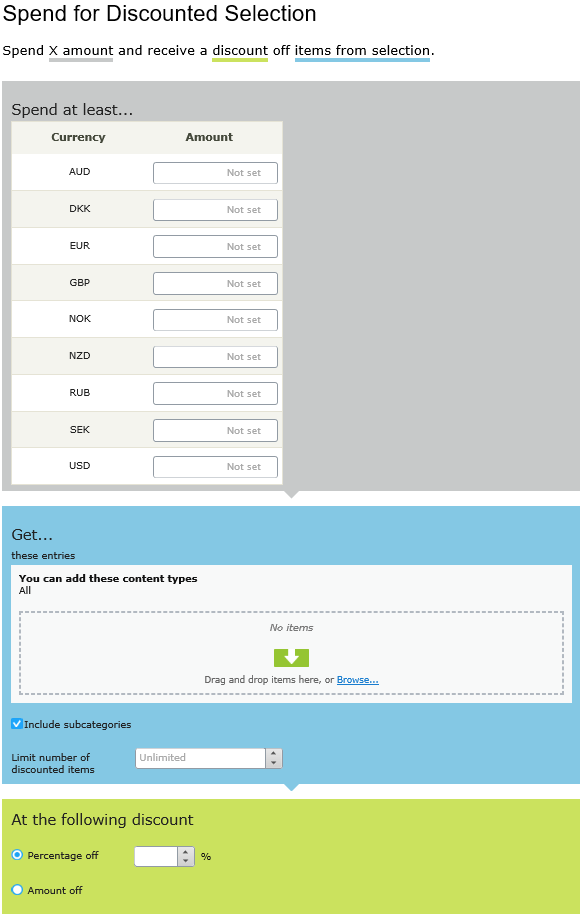
The view has three sections:
- Spend at least.... Enter a minimum order amount needed to qualify for the shipping discount. This section displays all currencies for the campaign's target market. Enter a minimum qualifying amount for each eligible currency. If no amount is entered, the discount is not available in that currency.
- Get... these entries. Select items to be discounted. This area has a context-sensitive menu that includes Move up and Move Down options for each item. A product's position has no effect on how discounts are processed.
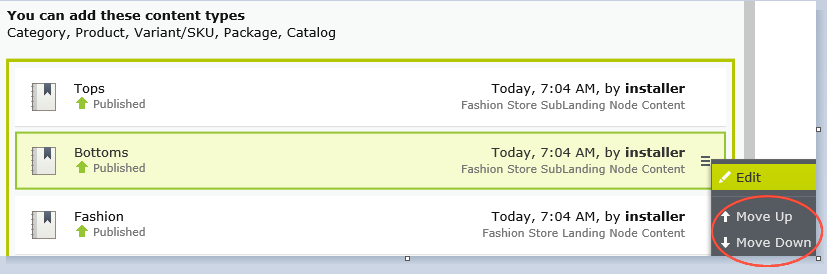
- The Get these entries section also has a Limit number of discounted items drop-down that lets you set a maximum number of discount-eligible items, if desired. See also: How Optimizely Commerce determines which items to discount.
- At the following discount. Choose how to calculate the discount.
- Percentage off. Enter the discount as a percentage of the items' cost.
- Amount off. Enter a discount amount for each eligible currency. The discount is only available for currencies with amounts.
The list of currencies is determined by the campaign's target market.
Spend for free items
Spend a minimum amount on an order and get free items.
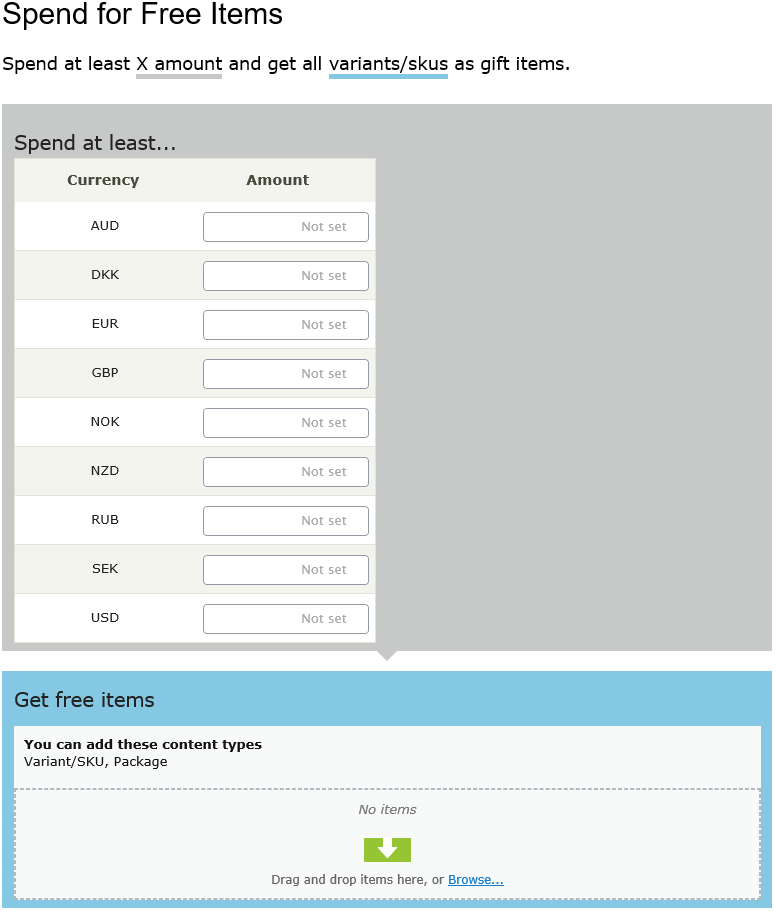
The view has two sections:
- Spend at least.... Displays all currencies for the campaign's target market. Enter a minimum qualifying amount for each eligible currency. If no amount is entered, the discount is not available for that currency.
- Get free items. Select variants Commerce: a variant or SKU corresponds to a specific product with specific characteristics. For example, a product line of shirts has individual variations/SKUs that include size, color, and collar size./SKUs or packages Commerce: a sellable unit that contains variants and/or other packages, with a single price; similar to an SKU because it must be purchased as a whole (such as a computer system). that are automatically added to an order when the minimum amount is spent.
To give away the same product more than once, select it multiple times.
Order discounts
Spend for discount on order
Spend a minimum amount to get a discount on an entire order. For example, spend at least €100 and get 10% off the order total.
Shipping and taxes excluded from the calculation of the order total. Also, if other discounts are applied to an order before this discount which reduce the order total below the minimum, this discount is not applied.
With this discount, you typically set a redemption limit of 1 per order. See Applying redemption limits.
For example, you create the discount "Spend at least $1000 and get $100 discount off total order amount" but set no redemption limits. If a customer purchases $2000 worth of items, a discount of $200 is applied. To limit the discount to $100, set a redemption limit of 1.
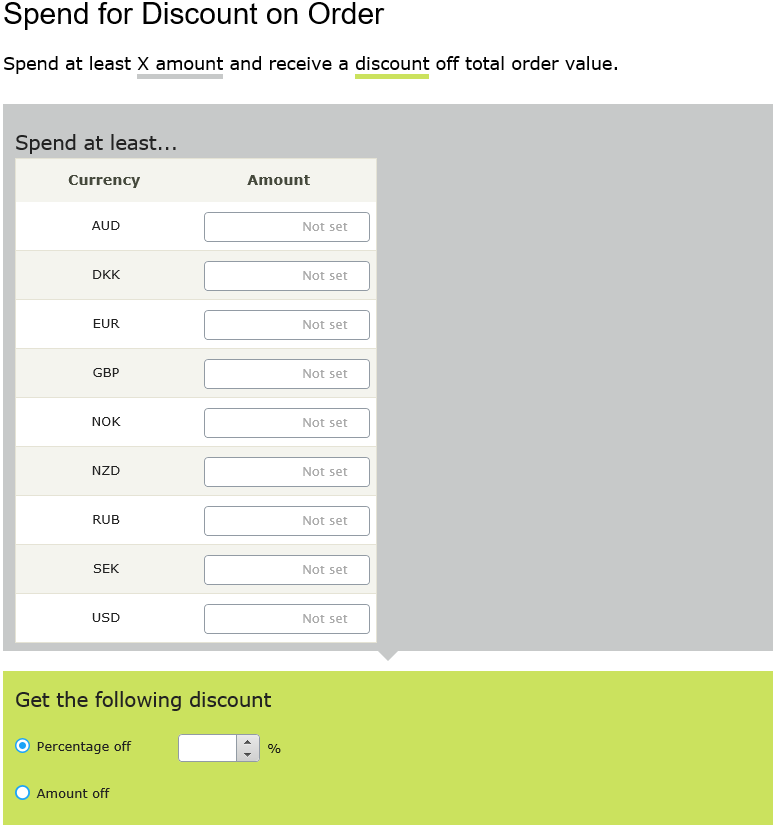
The view has two sections:
- Spend at least.... Define a minimum order value for each currency for which you want to provide a discount. If no amount is entered for a currency, no discount is available for it.
- At the following discount. Choose how to calculate the discount.
- Percentage off. Enter the discount as a percentage of the items' cost.
- Amount off. Enter a discount amount for each eligible currency. The discount is only available for currencies with amounts.
The list of currencies is determined by the campaign's target market.
Examples
Spend at least $1000 and get $100 discount off total order amount.
- Customer buys a projector for $1000. There are no shipping costs or taxes. No other discounts or coupons are applied. Customer gets $100 discount, so order total is reduced to $900.
- Customer buys a tablet for $999. The order has a shipping cost of $20 and taxes of $10. Customer does not get the $100 discount because the order total (excluding shipping and taxes) is less than the minimum.
- Customer buys a laptop for $1010. There are no shipping costs or taxes. The order has a promotional code worth $50, which is applied before this discount. Since the adjusted order total, $960, is less than the minimum, the customer does not get the $100 discount.
Buy products and get discount on order
Buy a minimum number of products and reduce the cost of the order. You determine which products are eligible, and whether the discount is an amount or a percentage.
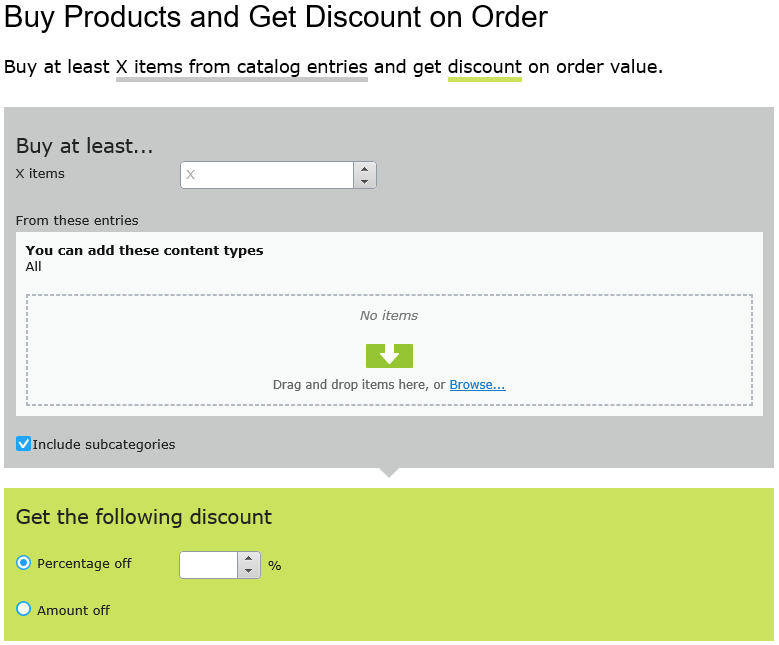
The view has two sections:
- Buy at least X items.... Enter the number of items then the categories, products, and so on from which customers may pick. See also: Selecting discount-eligible items.
- Get the following discount. Define the discount as an amount or a percentage
- If an amount, enter an amount for each currency for which you want to provide a discount.
The list of currencies is determined by the campaign's target market.
- If a percentage, it applies to all available currencies.
- If an amount, enter an amount for each currency for which you want to provide a discount.
Shipping discounts
Spend for discount on shipping cost
Spend a minimum amount on an order and get discounted shipping costs. The discount can be an amount or a percentage. Also, you choose which shipping methods qualify.
With this discount, you typically set a redemption limit of 1 per order. See Applying redemption limits.
For example, you create the discount "Spend at least $100 and get 25% off shipping cost" but set no redemption limits. If a customer purchases $200 worth of items, he gets a 25% discount for each $100, so a 50% discount. To limit the discount to 25%, set a order redemption limit of 1.
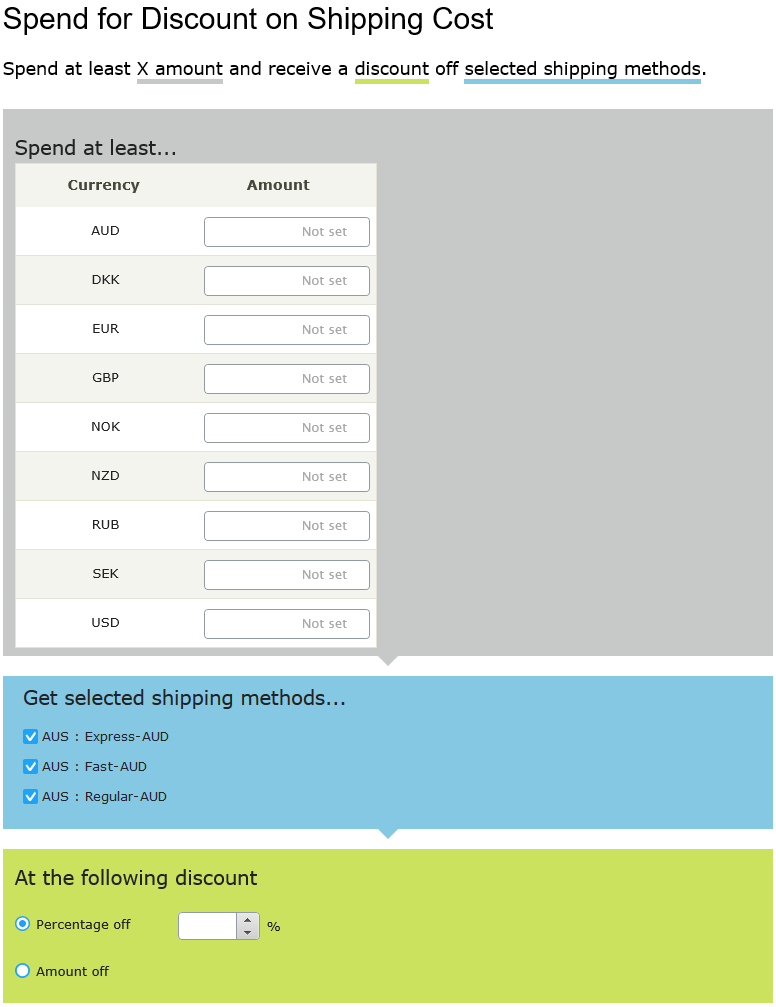
The view has three sections:
- Spend at least.. Enter a minimum order amount needed to qualify for the shipping discount. This section displays all currencies for the campaign's target market. Enter a minimum qualifying amount for each eligible currency. If no amount is entered, the discount is not available in that currency.
- Get selected shipping methods.... Select shipping method Commerce: A set of information and rules that determine the shipping cost. Displayed on the front-end public site while a customer checks out an item from the shopping cart. The shipping fee is added to the total price of the purchase. A shipping method is mapped to a shipping provider visible to a back-end administrator in Commerce Manager. For example, when a customer picks "Ground Shipping," UPS (or another provider) may fulfill the shipment. eligible for a discount. This section displays all enabled shipping methods for a campaign's target market. Preceding each method is its market One or more countries, regions or customer groups, to which you want to apply languages, catalogs, currencies or promotions. The market features support targeted merchandising and personalization..
- At the following discount. Choose how to calculate the discount.
- Percentage off. Enter the discount as a percentage of the items' cost.
- Amount off. Enter a discount amount for each eligible currency. The discount is only available for currencies with amounts.
The list of currencies is determined by the campaign's target market.
Buy products for discount on shipping cost
Buy a minimum number of items to get a reduction in shipping cost. For example, buy at least 3 shirts and get 25% off shipping. You determine which shipping methods are eligible, and whether the price reduction is an amount or a percentage.
With this discount, you typically set a redemption limit of 1 per order. See Applying redemption limits.
For example, you create the discount "Buy at least three items and get 25% off shipping cost" but set no redemption limits. If a customer purchases six items, he gets a 25% discount for each three items, so a 50% discount. To limit the discount to 25%, set a redemption limit of 1.
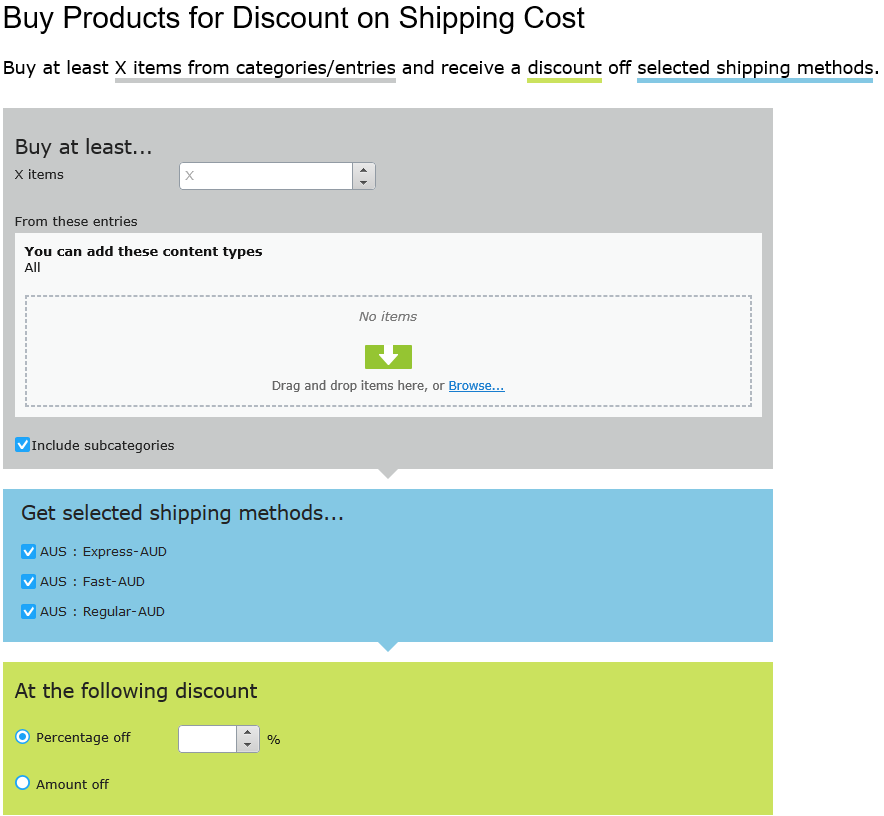
The view has three sections:
- Buy at least X items.... Enter the number of items then the categories, products, and so on from which customers may pick. See also: Selecting discount-eligible items.
- Get selected shipping methods.... Select shipping method Commerce: A set of information and rules that determine the shipping cost. Displayed on the front-end public site while a customer checks out an item from the shopping cart. The shipping fee is added to the total price of the purchase. A shipping method is mapped to a shipping provider visible to a back-end administrator in Commerce Manager. For example, when a customer picks "Ground Shipping," UPS (or another provider) may fulfill the shipment. eligible for a discount. This section displays all enabled shipping methods for a campaign's target market. Preceding each method is its market One or more countries, regions or customer groups, to which you want to apply languages, catalogs, currencies or promotions. The market features support targeted merchandising and personalization..
- At the following discount. Choose how to calculate the discount.
- Percentage off. Enter the discount as a percentage of the items' cost.
- Amount off. Enter a discount amount for each eligible currency. The discount is only available for currencies with amounts.
The list of currencies is determined by the campaign's target market.
Buy products for free shipping
Buy a minimum number of items to get free shipping. For example, buy at least 3 ties and get free shipping. You determine which shipping methods are eligible.
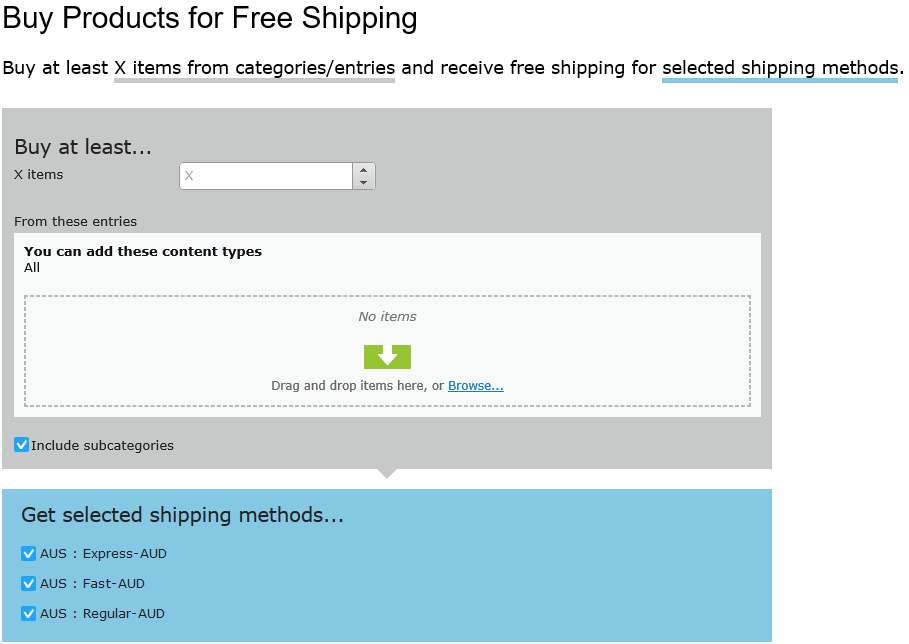
The view has two sections:
- Buy at least X items.... Enter the number of items then the categories, products, and so on from which customers may pick. See also: Selecting discount-eligible items.
- Get selected shipping methods.... Select the shipping method Commerce: A set of information and rules that determine the shipping cost. Displayed on the front-end public site while a customer checks out an item from the shopping cart. The shipping fee is added to the total price of the purchase. A shipping method is mapped to a shipping provider visible to a back-end administrator in Commerce Manager. For example, when a customer picks "Ground Shipping," UPS (or another provider) may fulfill the shipment. that will be free with this discount. This section displays all enabled shipping methods for a campaign's target market. Preceding each method is its market One or more countries, regions or customer groups, to which you want to apply languages, catalogs, currencies or promotions. The market features support targeted merchandising and personalization..
Spend for free shipping
Spend a minimum amount of money to get free shipping. For example, spend $100 and get free shipping. You determine which shipping methods are eligible.
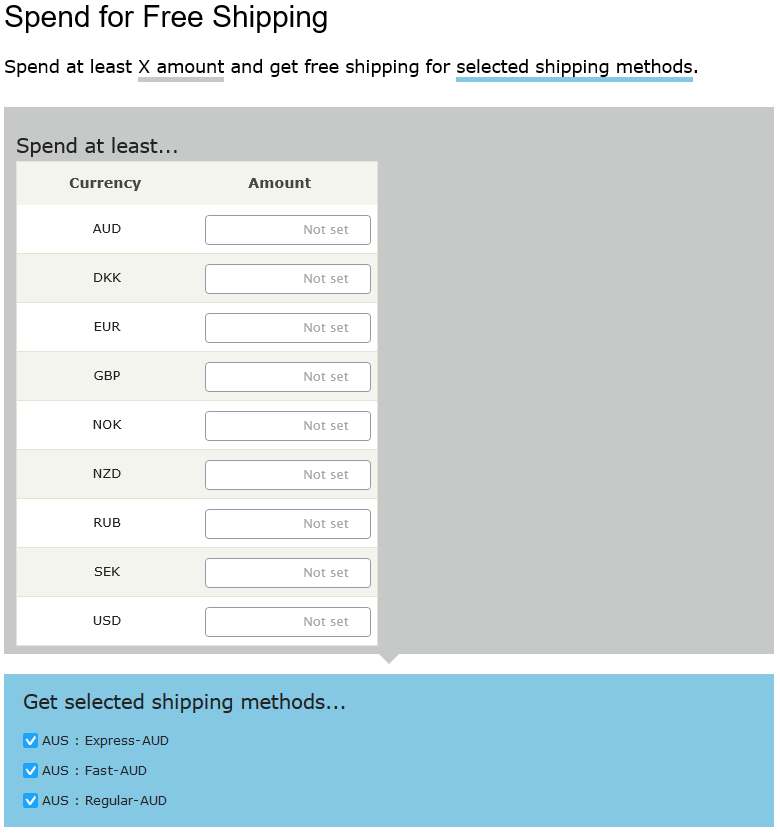
The view has two sections:
- Spend at least.... Enter a minimum order amount needed to qualify for free shipping. This section displays all currencies for the campaign's target market. Enter a minimum qualifying amount for each eligible currency. If no amount is entered, the discount is not available in that currency
- Get selected shipping methods.... Select the shipping method Commerce: A set of information and rules that determine the shipping cost. Displayed on the front-end public site while a customer checks out an item from the shopping cart. The shipping fee is added to the total price of the purchase. A shipping method is mapped to a shipping provider visible to a back-end administrator in Commerce Manager. For example, when a customer picks "Ground Shipping," UPS (or another provider) may fulfill the shipment. that will be free with this discount. This section displays all enabled shipping methods for a campaign's target market. Preceding each method is its market One or more countries, regions or customer groups, to which you want to apply languages, catalogs, currencies or promotions. The market features support targeted merchandising and personalization..