 Optimizely Web Experimentation
Optimizely Web Experimentation
The Optimizely Digital Experience Platform contains many features to support you in your daily work. Depending on how your solution is set up, some features described in this documentation may not be available to you. Contact your system administrator to find out more. See Optimizely World for technical information.
Optimizely Web Experimentation is a powerful front-end tool for A/B testing, multivariate testing, and multi-page (funnel) testing (for more information on the differences between these methods, see Experiment Types: AB, Multivariate, and Multi-page). Optimizely Web Experimentation lets you create variations for a number of page elements (blocks, images, content, buttons, form fields, and so on), then compare which variation performs best. It measures the number of conversions When a website visitor takes a desired action. This desired action can be, for example, buying an item, filling in a form, or clicking a link. obtained from the original (control) versus the variation (challenger), and the one that generates the most conversions during the testing period is typically promoted to the design for that page.
Optimizely Web Experimentation includes a visual editor, which is a dynamic, WYSIWYG Stands for "what you see is what you get" editor that quickly loads your website and lets you adjust the visitor experience for your A/B test (also known as an experiment) however you like. Once you have created an experiment, you can open any of the site variations you have created and edit page elements with just a couple of clicks.
If you want to experiment with more elaborate changes to your site, Optimizely also supports adding your own HTML and JavaScript with its powerful custom code options.
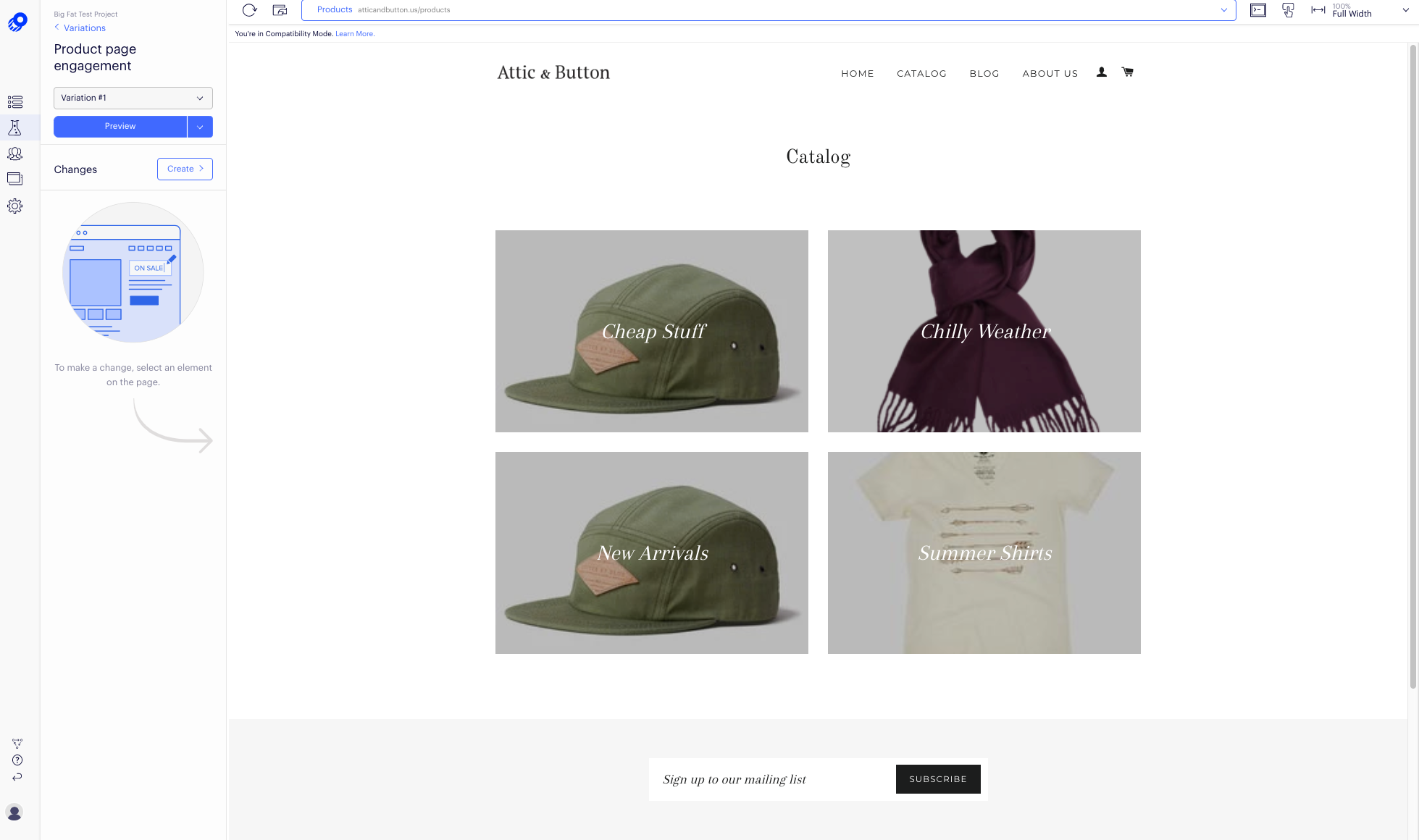
How it works
Creating A/B tests in Optimizely Web Experimentation consists of six main steps:
- Configure where your experiment will run.
- Create variations so there is something to compare. Make changes to your site with the visual editor or custom code.
- Add audiences, that is, who will see your experiment.
- Determine how you will measure success.
- Set how traffic will be split between the variations.
- Check the results of your experiment and publish it.
The visual editor
The visual editor enables you to make five different types of changes:
- Edit an existing page element
- Add a new page element
- Add a new image
- Redirect the page to a different URL
- Rearrange elements on the page
You can also use the visual editor to add pages for a multi-page experiment, edit dynamic or interactive elements of your site, or change the page that loads when you open the visual editor.
For more information, see Get started with Optimizely Web Experimentation and The Visual Editor in Optimizely.