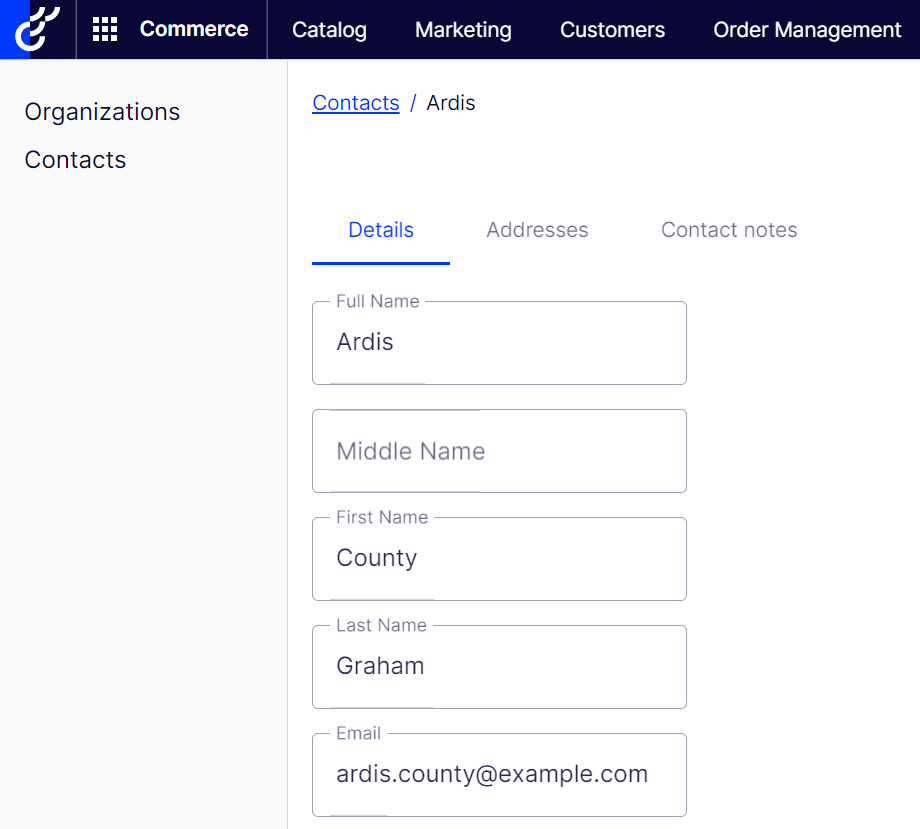Viewing and updating customer information
Viewing and updating customer information
This topic describes how to find customers and viewing and updating customer information on the Order Management screen.
Searching for customers
To quickly find a customer, follow these steps.
- From the Order management screen, click Open Customer.
- In the Choose customer field, enter any portion of the customer’s name or email address. As you enter more characters, you get fewer search results.
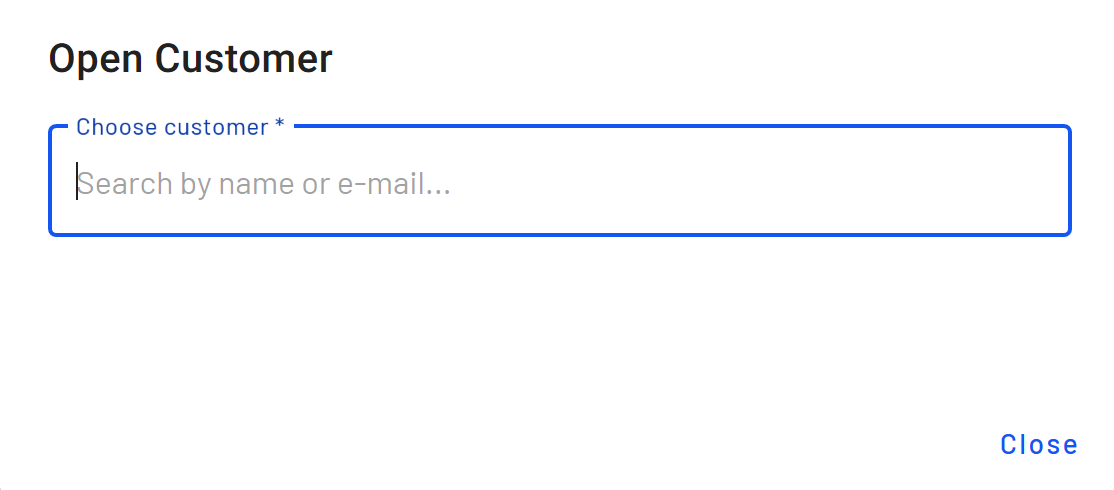
- A list of customers whose name or email address include those characters appears.
- Choose a customer.
- The Contact Details screen for that customer appears.
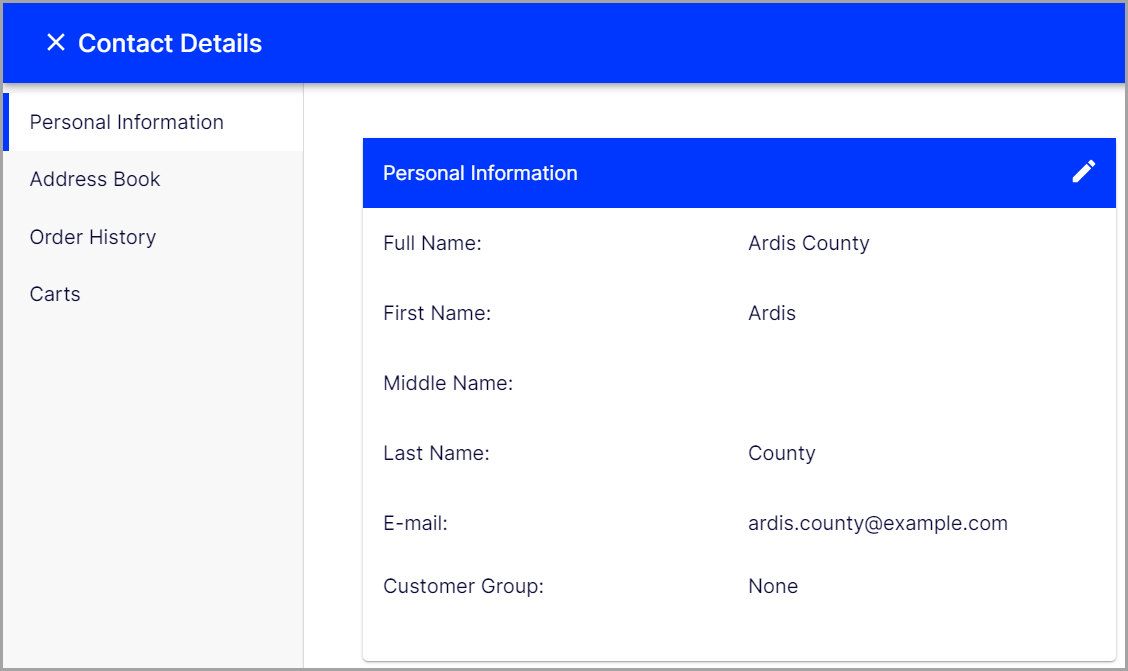
Updating basic customer information
You can also view and update basic customer information from the Contact Details tab, available from the Cart Details and the Order Details screens. To do so, click the Edit icon beside Customer Information.
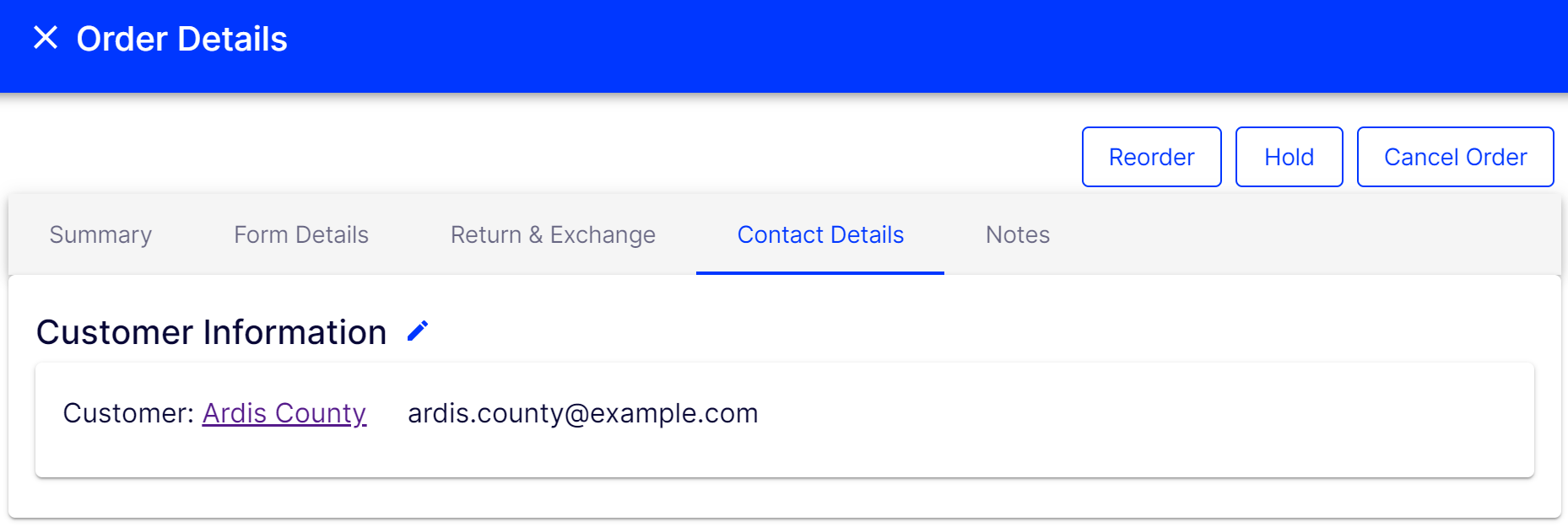
The Contact Details screen appears with three tabs: Personal Information, Address Book, and Orders.
Personal Information tab
You can edit the customer's name, email address, and customer group Customer groups are created in Commerce Manager then applied to contacts and organizations. Customer groups are common to both contacts and organizations, and you can apply them to customer segments that are targeted for marketing campaigns and customer group-specific pricing, including variants..
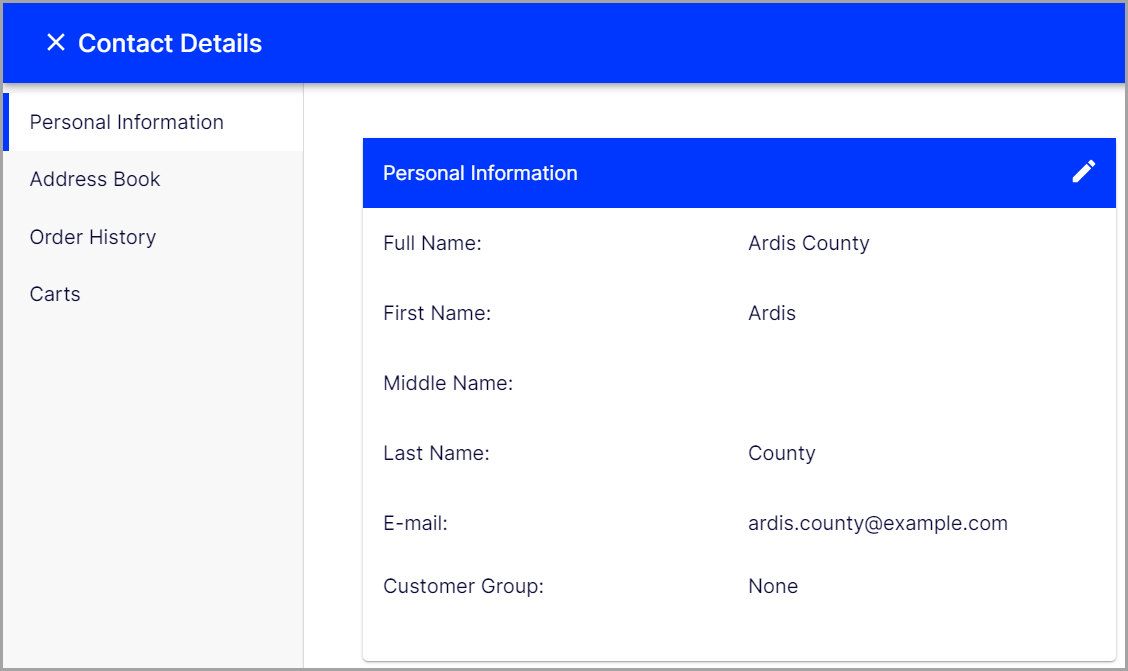
Address Book tab
Initially, you see all of a customer's addresses.
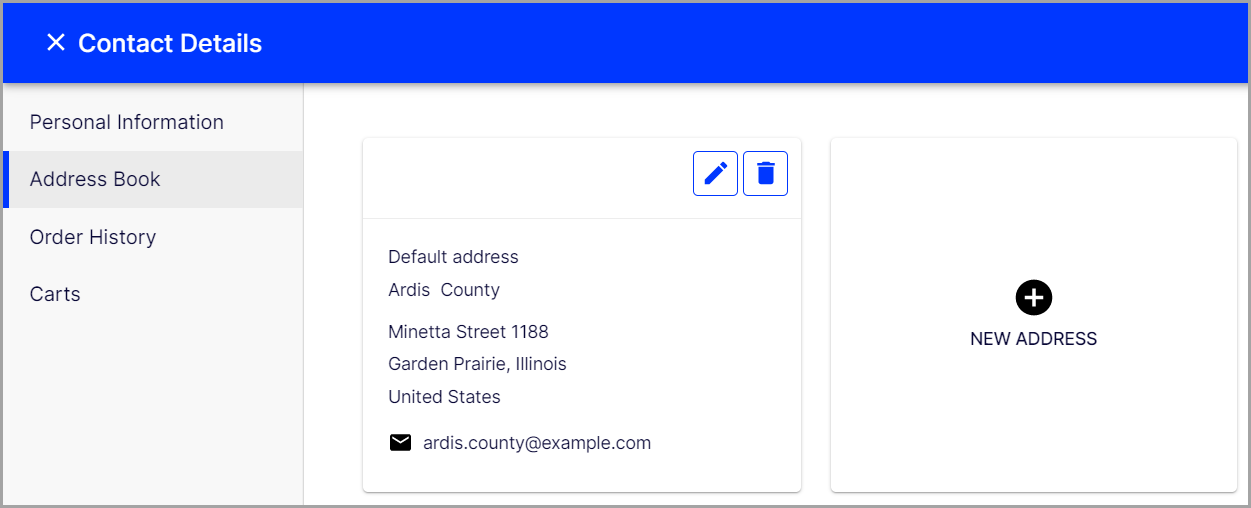
You can edit or delete an existing address, or enter a new one. You may designate one address as the preferred billing address, and the same or a different one as the preferred shipping address.
Order History tab
The Order History tab shows a customer's order history in reverse chronological order.
You can click any order to see and edits its details. See Orders.
Carts tab
The Carts tab shows a customer's cart and wish lists ordered by the Last Modified date in reverse chronological order.

Updating standard and custom customer information
You can also view and update standard and custom customer information from the Contact Details tab, available from the Cart Details and the Order Details screens. To do so, click the customer's name below Customer Information.
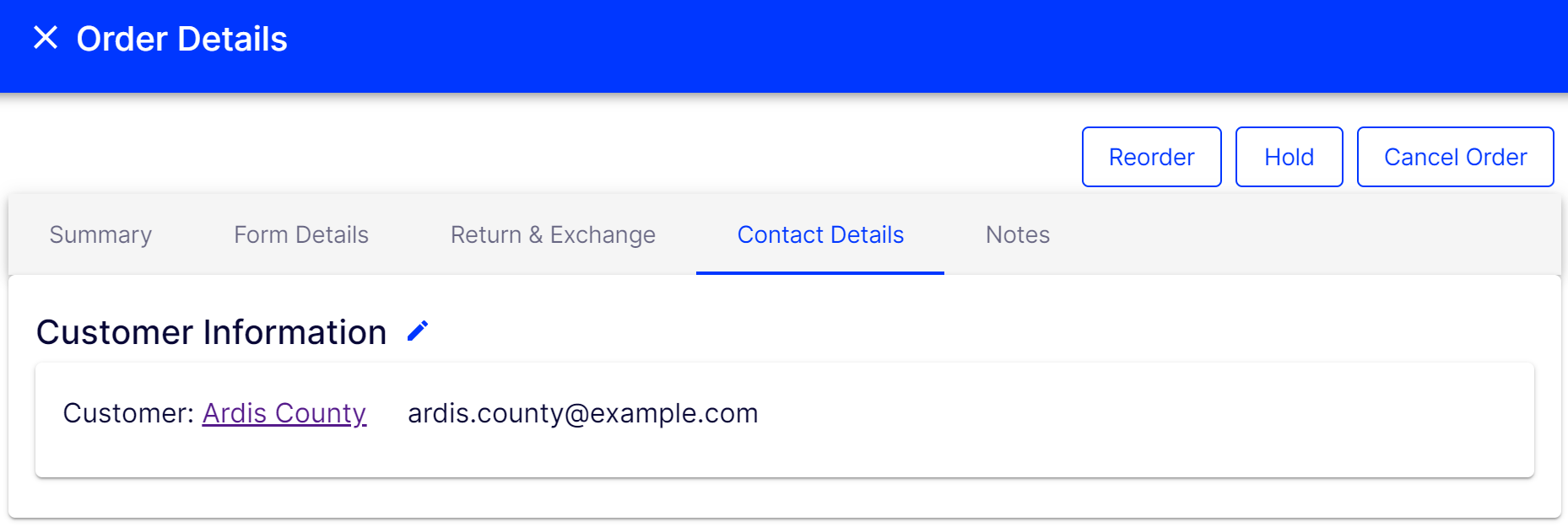
The Customer screen Contacts tab appears with three tabs: Details, Addresses, and Contact Notes. For more information on these tabs, refer to Creating and editing contacts.