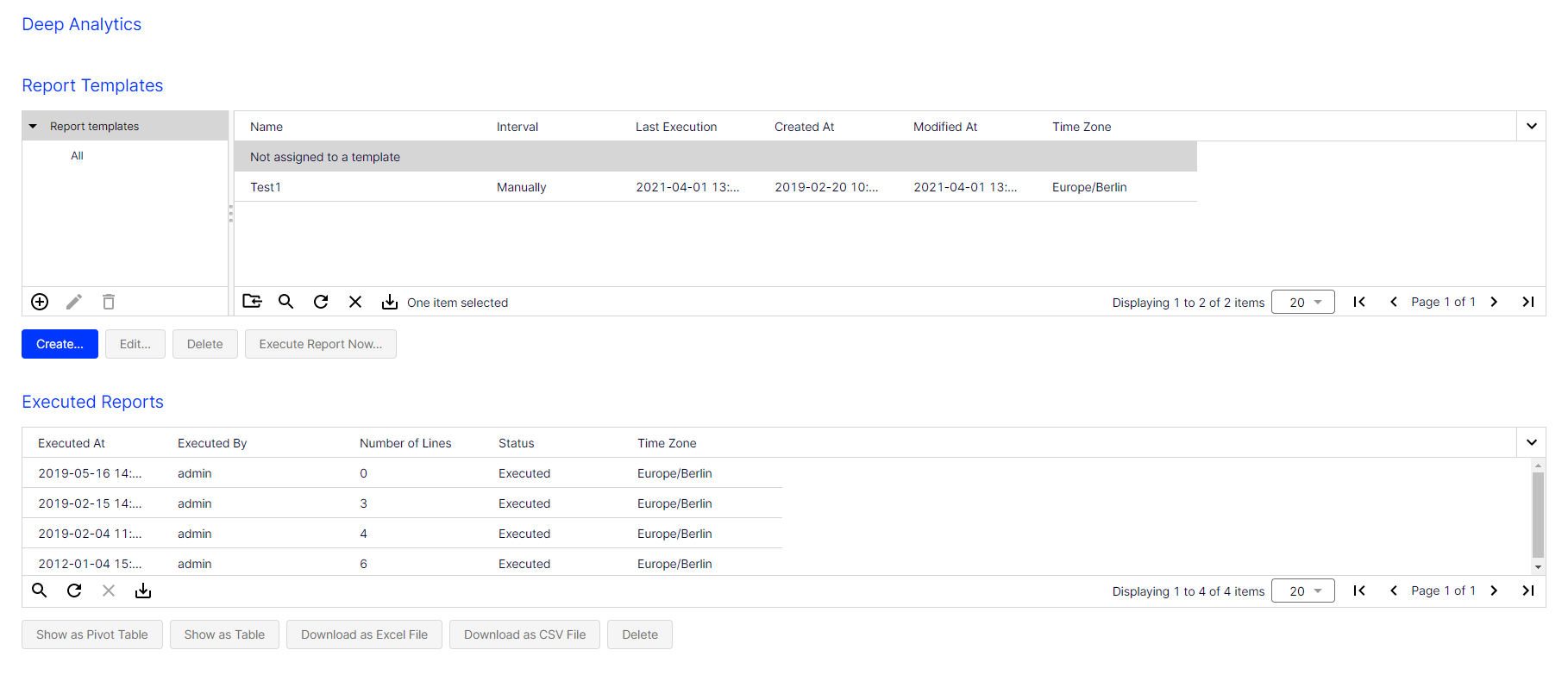Executing reports
Executing reports
- In the Report Templates area, click a report template on which the new report will be based.
- Click Execute Report Now….
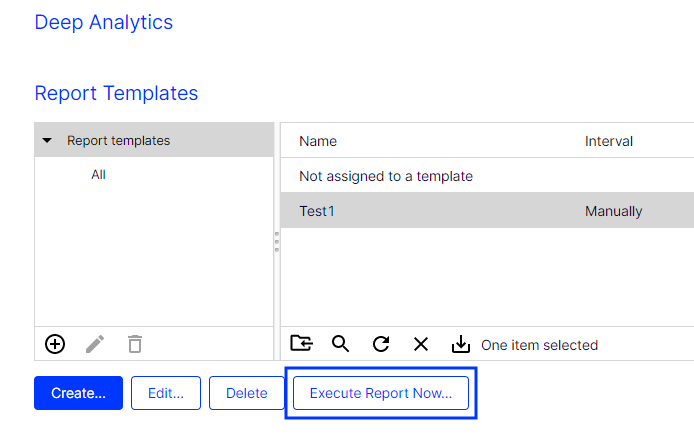
- To use an Excel template, click Browse… and select a template. If you select nothing here, the Optimizely Campaign default template is used.
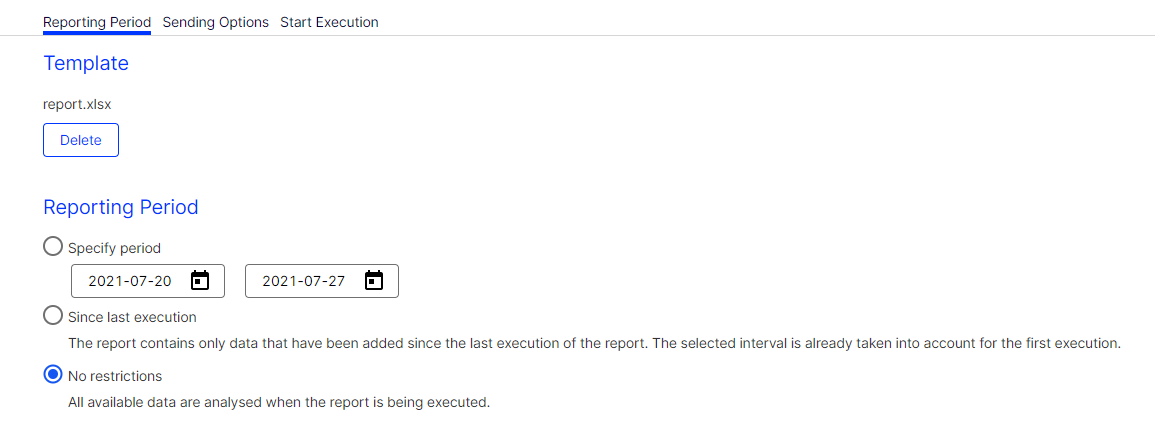
- In the Reporting Period area, select an option:
- Specify Period. Specify the reporting period for which data will be evaluated.
- Since last execution. Data added since the last execution of the report. The selected interval is already considered for the first execution. If the report is executed weekly, a reporting period of one week is used for the first execution. If you change the weekly execution interval, such as from Monday to Wednesday, the next execution uses the reporting period beginning Wednesday of the previous week.
- No restrictions. All available data. The amount of data can be very large and its execution may take some time.
- Click Sending Options.
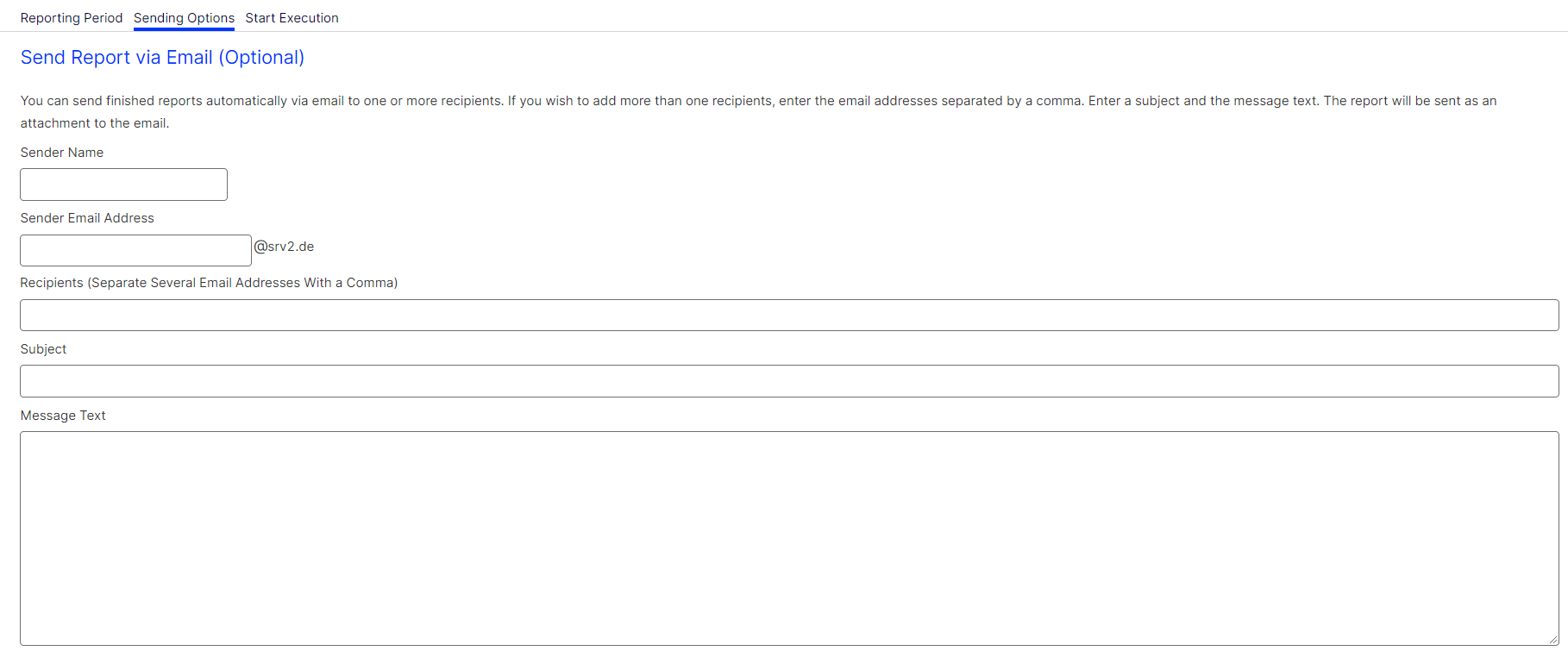
- If you want to send the report via email:
- In the Recipients box, enter the email address of recipients (separate email addresses with a comma).
- In the Subject box, enter the email subject.
- In the Message Text box, enter the email message text.
- Click Start Execution. When the report is executed, you can select it under Executed Reports.
Use the buttons below the list to display the report as a Pivot table or download it as Excel or CSV file. See also Displaying and downloading a Deep Analytics report.