 Clients
Clients
A client is the working environment of Optimizely Campaign; a stand-alone and closed system that organizes your mailings. You can use one or more clients.
Client hierarchy
When using multiple clients, you can assign each to a different tier or organize them hierarchically.
Coordinated clients
If you set up multiple clients on a single tier, you should create a main client for rights management purposes. This setup lets you centrally control user access rights to clients.
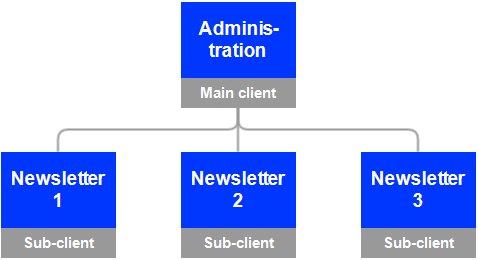
Subordinated clients
You can organize clients hierarchically. Each client inherits access rights and any blocklist Recipients whose email addresses are on the blocklist will never again receive email from you. This applies even if recipients subscribe to newsletters again later. To reverse this status, remove the recipient from the blocklist. from its parent clients.
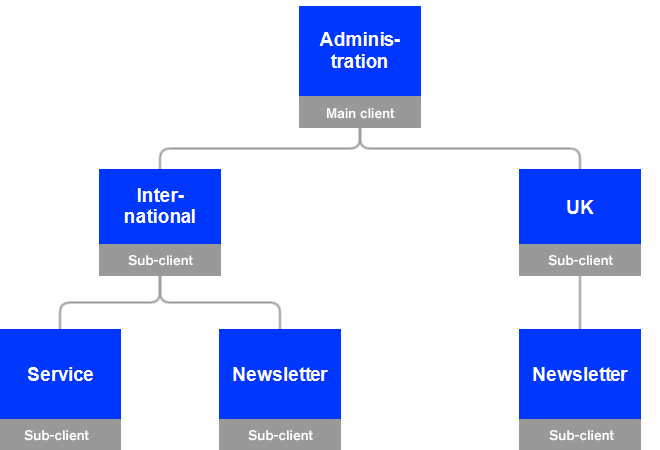
Single versus multiple clients
Each user has client-wide permissions, which enable the user to view and edit the client's mailings and recipient lists.
If you publish several newsletters and different editors work on them, create different clients so that editors can only change content for which they are responsible.
The following tables list the advantages and disadvantages of working with single versus multiple clients.
User
| Theme | Single client | Multiple clients |
|---|---|---|
| User | If you manage several brands in a single client, a user working on one brand can access mailings for other brands within the client. | If you manage each brand in a different client, users working on a brand only see its mailings. |
| User rights | Apply to entire client. Depending on the scenario, you can allow or prevent access to recipient lists or mailings. | Inherited by sub-clients. To define user rights separately for each user, contact customer support. |
Recipients
| Theme | Single client | Multiple clients |
|---|---|---|
| Recipient lists | You can send different newsletters using different recipient lists. For example, a recipient list can represent a brand, country, or business unit. | The possibilities increase accordingly with multiple clients. |
| Blocklists | Blocklist Recipients whose email addresses are on the blocklist will never again receive email from you. This applies even if recipients subscribe to newsletters again later. To reverse this status, remove the recipient from the blocklist. entries apply to an entire client. This functionality cannot be changed. | Blocklist entries are inherited by, and apply to, sub-clients. This functionality cannot be changed. |
| Subscription cancellations | Subscription cancellations apply to the entire client. To adjust this functionality so that cancellations only apply to the recipient lists concerned, contact customer support. | Cancellations generally apply to individual clients. |
| Bounces | Recipients that exceed the bounce limit are removed from future sending attempts for the entire client. This functionality cannot be changed. | Also applies if multiple clients are in use. |
Domain
| Theme | Single client | Multiple clients |
|---|---|---|
| Sending domain | You can use only one sending domain in a client by default (for example, @example.de). To modify this functionality to use many sending domains (with a tracking domain), contact customer support. | Each client can use its own domain with a respective tracking domain. |
| Tracking domain | In principle, you can only use one tracking domain per client. This functionality cannot be changed. | You can use an additional tracking domain for each additional client. |
Mailing
| Theme | Single client | Multiple clients |
|---|---|---|
| Field functions | Field functions can be used by default. | Field functions can be inherited by sub-clients by default. To adapt each field function separately, contact customer support. |
| Deep Analytics | You can create reports from within a client. | You can create reports from within a master client for sub-clients. |
Client setup
The client The working environment of Optimizely Campaign. A client is a stand-alone and closed system that serves to organize your mailings. Campaign users can use one or more clients for your scenario. setup includes the following tasks and topics:
- Recipient lists
- Users
- Templates
- Field functions
- Report templates
- Bounce handling
- Dispatch domain
- Opt-in processes
- Unsubscribe link
- Web forms
- API Stands for "application programming interface". The API specifies how some software components should interact with each other, such as accessing a database or computer hardware, or easing the work of programming graphical user interface components. APIs often are in the form of a library that includes specifications for routines, data structures, object classes, and variables. See also: https://world.optimizely.com/documentation/class-libraries/ access
- Post-click tracking Tracking method that measures and analyzes the click path that site users follow after clicking a link in an email.
- ...customizations and add-ons
For each new client, Optimizely runs a mandatory, random check of recipient records. The dispatch is only enabled after this check, but you can use other client functions before the check is finished.
Setting up sub-clients and additional clients
If you have a Optimizely Campaign client and want to set up another client (or sub-client), contact customer support to discuss which settings can be inherited or copied from the existing client to speed up the process.