 Econda Analytics integration
Econda Analytics integration
This topic is for administrators and developers with administration access rights in econda.
Available only in Germany, Austria, and Switzerland.
This topic describes the econda Analytics integration with Optimizely Campaign that lets you use product data from econda Analytics in mailing campaigns. With econda Analytics, you can collect visitor activity data that can be used to create fine-tuned segments in Optimizely Campaign. For example, you can specifically address customers with abandoned shopping carts in a remarketing campaign.
Setting up the integration
To access exchanged data, you first need to implement econda Analytics on your website. The econda customer support will configure the Event Data Stream for data export and the import of key mailing data. Optimizely customer support will configure the import of data from the Event Data Stream and the export of the key mailing data. The data from the Event Data Stream is updated hourly and is available for your regular mailings, transactional mails An email triggered by a recipient action (such as an order or purchase) or event (such as an anniversary). It is sent out subsequent to the event. and Marketing Automation.
Data generation
Key mailing data
In the forward channel of Optimizely Campaign, key mailing data (KPIs Stands for "key performance indicator" (also known as a conversion goal); the measurement of actions on web pages. The actions can be completed purchases, pages visited, time spent on site and so on.) are automatically transferred to the econda Analytics. You can access the following data at any time in econda Analytics:
- Date of creation
- Mailing ID
- Mailing name
- Mailing description
- Media code (see Processing of analytical data)
- Date of dispatch
- Number of sent emails
- Number of delivered emails
- Openings (only absolute values -not unique- are transferred)
- Clicks (only absolute values -not unique- are transferred)
- Unsubscribes
- Bounces Generated whenever an email fails to reach a recipient's server or mailbox.
Using behavior data in Optimizely Campaign
In the return channel, the behavior data of newsletter recipients is transferred to Optimizely Campaign, divided into these categories:
- Product purchase
- Product view
- Abandoned shopping cart
You can use this data to create segments in Optimizely Campaign, by creating the corresponding target groups Subset of recipients defined by rules and conditions and a logic relationship between them. For example, all recipients in the United Kingdom. (see below). Use these parameters to create target groups:
- eventtype. Category of the event (product:buy, product:view or product:cart:abandonment)
- product:pid. Product’s order number
- product:category. Product category
- sid. Order or process number
- order:number. Number of the placed order
- product:count. Number of exemplars placed in the shopping cart
- product:price. Product price
Identification of the recipients is done using the Recipient ID and the Mailing ID, attached to the links in the newsletter.
Processing analytical data
When creating a mailing, you can specify a media code to the message node Campaign: Item that determines when a recipient passes through the campaign, and the actions that are executed for the recipient. With the help of "connections", you can link nodes to specify the process of your campaign. The arrow at the end of each connection always points to the next node and the associated action., to be used for grouping multiple mailings in econda Analytics. For example, assigning mailings within a multi-stage campaign to the same media code, lets you evaluate these mailings together. No further configuration is necessary.
To track clicks on individual mailing links and analyze these in key indicator funnels in econda, contact customer support. Use the newsletter parameter in econda, enter the media code as the value, and save this as default setting.
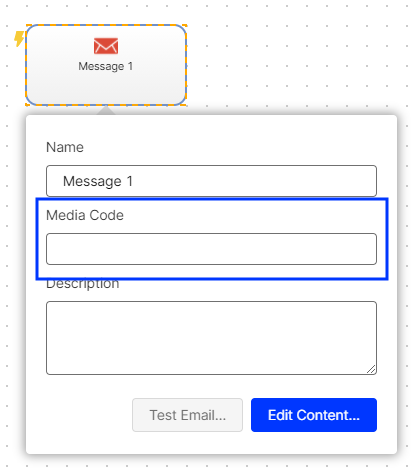
Creating target groups for use with econda
To use web analytics data, you must first create target groups. Do the following:
- Open the Optimizely Campaign menu and select Recipients > Target Groups.
- Click Create.
- In the Target group definition area, click Add +.
- In the second drop-down list, select Action and in the third list, has created one or more post clicks.
- If you are using multiple post-click services, select Web analytics in the Service drop-down list.
- In the Mailing drop-down list, select the mailings to which the data refers. If nothing is selected, all mailings are analyzed.
- Select a date or time in the Period drop-down list to only select post clicks created within a defined time range or at a certain date. Time entered as a number of days ("Exactly 30 days ago") refer to the current day.
- In the Category drop-down list, select eventtype then the operator equals.
- Enter the desired category, for example product:purchase. Note the spelling to make sure it is identical to the name used by econda. The auto-complete feature assists you in avoiding errors.
- Click Apply ✔. This target group rule will select recipients who have purchased any type of product. To refine the target group to recipients who purchased a specific product, add another rule.
- In the Target group definition area, click Add +.
- In the Category drop-down list, select product:category then the operator equals.
- Enter the name of the category as a reference value.
- If required, add more rules to the target group. You can combine the econda web analytics data with other recipient and campaign data, make sure to test the created target group before first use. In the Analysis area, select a recipient list and click Calculate
- Click Apply ✔.
- Open Properties and enter a name for the target group. Optionally, enter a description.
- Click Create.