 Easy Copy
Easy Copy
To enable this feature, contact customer support.
This topic describes the Easy Copy feature. When creating messages, you can apply individual paragraphs (including text and images) from other messages – from any client. You can edit the imported content and adapt it to the new message.
The source message and the target message must have the same paragraph structure. The source paragraph must be at the same structural level as the target paragraph.
To copy content from other messages to a new message, perform the following steps while in the edit mode of the Template Kit.
- To the left of the message preview area, click New: Content Paragraph. The right edit window shows a selection of paragraph types.
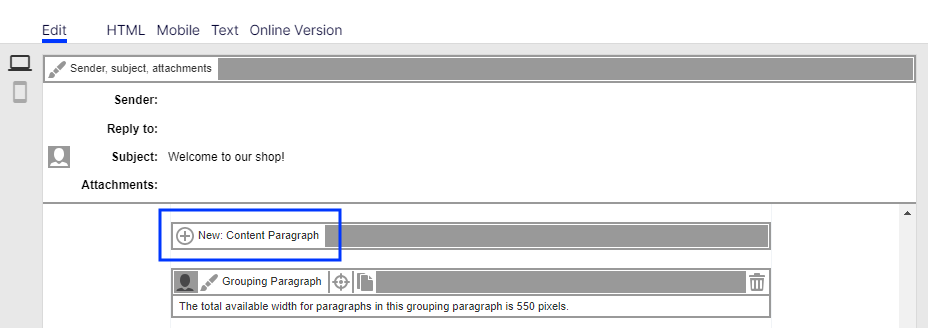
- Click Import Paragraph. A new window opens. You are asked to select the source content.
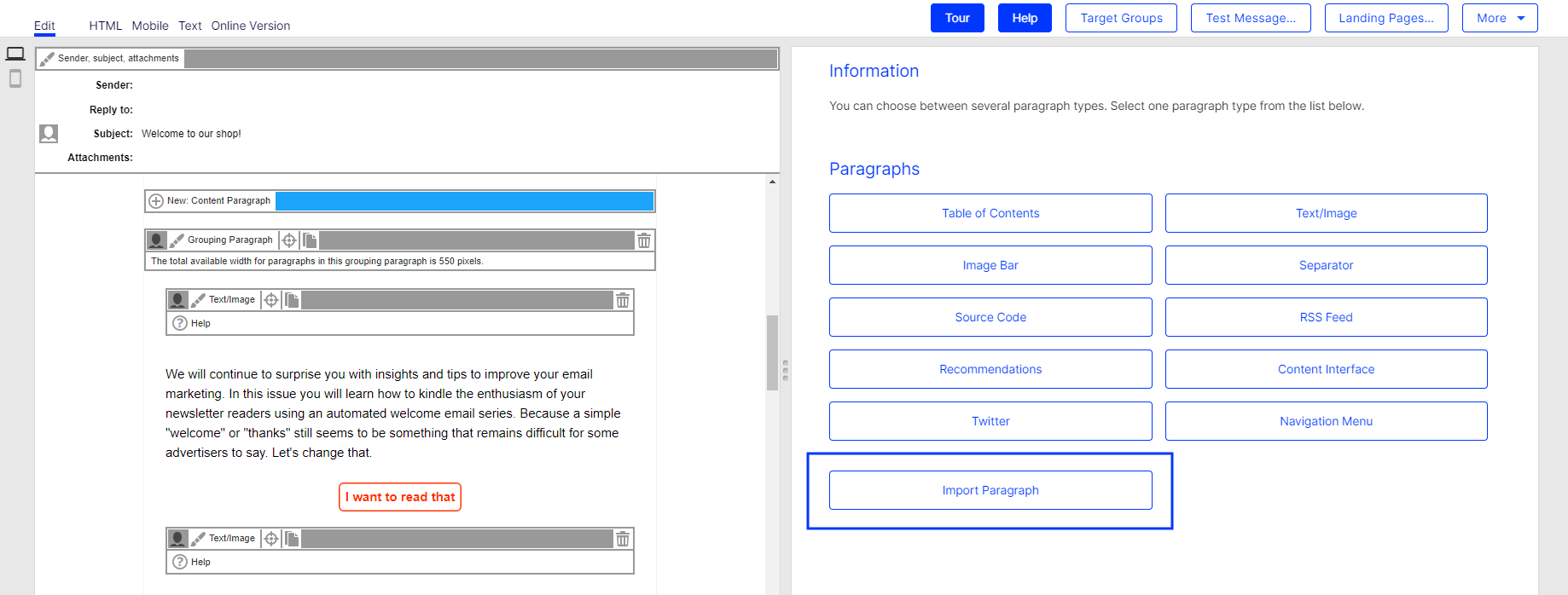
- In the Source Client drop-down list, select the client The working environment of Optimizely Campaign. A client is a stand-alone and closed system that serves to organize your mailings. Campaign users can use one or more clients for your scenario. that contains the message or message template that you want to import.
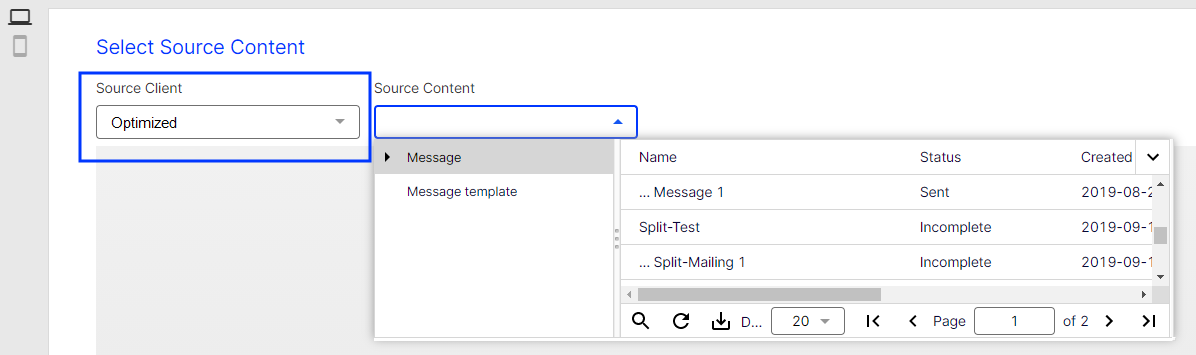
- In the Source Content drop-down list, select the message or message template which contains the content you want to import.
If you are unsure of which message or message template contains the content, click a message or message template in the overview list to preview its content.
- Select the message or message template containing the content you want to import.
To import content from several messages or message templates, repeat steps 1 to 8 after you complete an import from a message.
- Click Next. The Select paragraphs window opens.
- Select the content you want to import by checking the relevant check box.
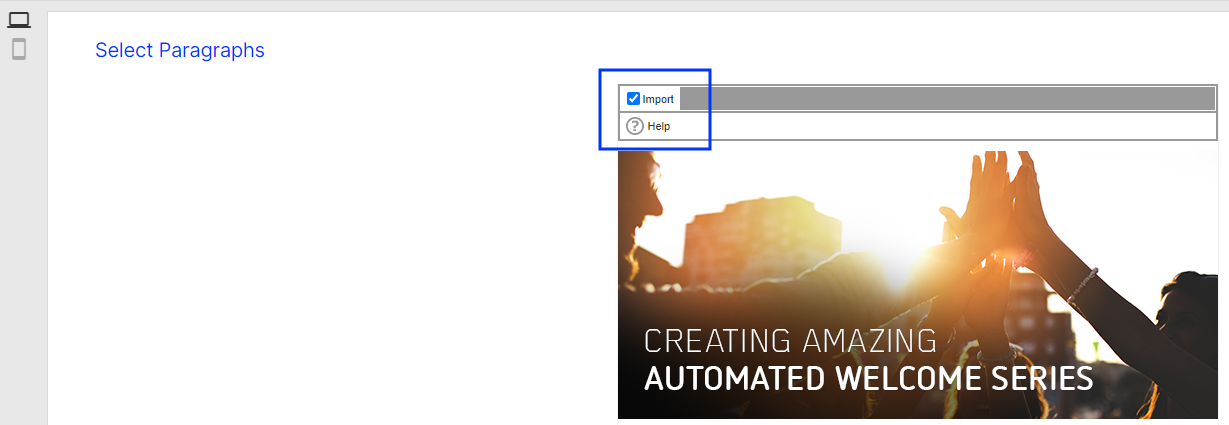
- Click Import Paragraphs. You can now edit the content.